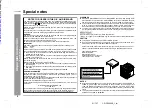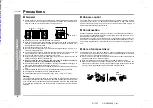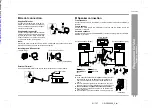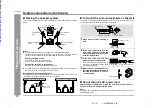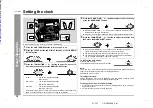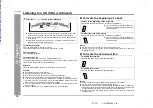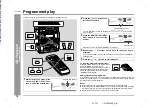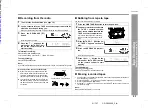13
CD-DP2400E_2.fm
01/7/17
CD-DP2400E
B
asic Ope
ration
- Ge
ne
ra
l c
o
ntr
o
l -
General control
!
Demonstration mode
To cancel the demonstration mode:
When the unit is in the power stand-by mode (demonstration mode), press the
X-BASS/DEMO button. The demonstration mode will be cancelled and the display
will disappear.
To return to the demonstration mode:
When the unit is in the power stand-by mode, press the X-BASS/DEMO button again.
Note:
When the power is on, the X-BASS/DEMO button can be used to select the extra
bass mode.
!
To turn the power on
Press the ON/STAND-BY button.
To set the unit to the stand-by mode:
Press the ON/STAND-BY button again.
!
To change the display brightness (2 levels)
You can switch the display brightness by pressing the DIMMER button.
!
Volume control
Main unit operation:
When the VOLUME control is turned clockwise, the volume will increase. When it is
turned anti-clockwise, the volume will decrease.
Remote control operation:
Press the VOLUME button to increase the volume and the VOLUME button for
decreasing.
!
Bass control
When the power is first turned on, the unit will enter the extra bass mode which
emphasises the bass frequencies, and "X-BASS" will appear. To cancel the extra
bass mode, press the X-BASS/DEMO (X-BASS) button.
!
Equaliser
When the EQ (EQUALIZER MODE) button is pressed, the current mode setting will
be displayed. To change to a different mode, press the EQ (EQUALIZER MODE) but-
ton repeatedly until the desired sound mode appears.
The first time the unit is plugged in, the unit will
enter the demonstration mode. You will see
words scroll.
Dimmed
Brightened
X-BASS indicator
The sound is not modified.
Bass and treble are emphasised.
Bass and treble are slightly emphasised.
Treble is cut a little.
Treble is reduced a lot.
Vocals (midrange tones) are emphasised.
0
1
2
29
30 MAXIMUM
.....
Downloaded from: