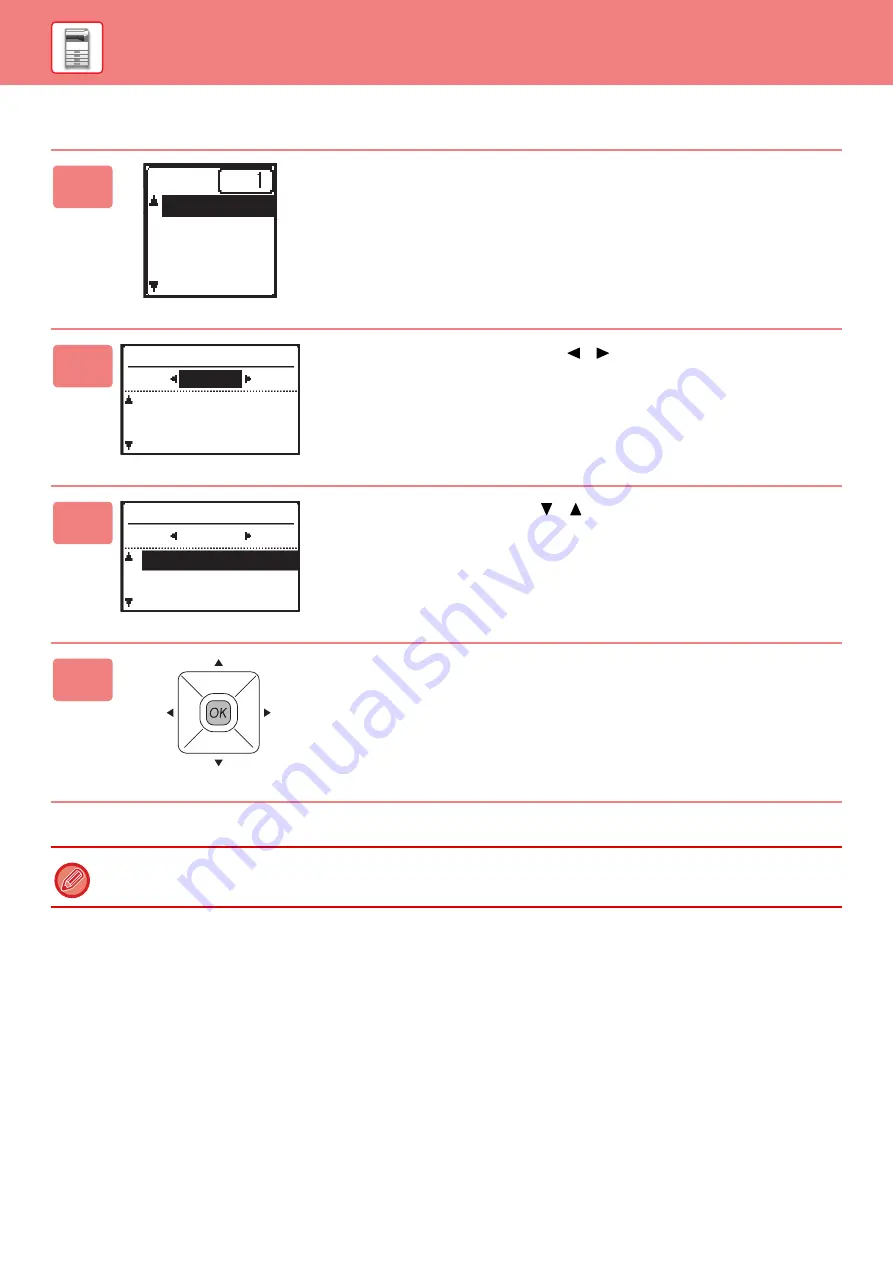
16
Specifying the size of the original (Document glass)
1
Select "Orig. Size" in the right menu of the base screen
of copy mode and press the [OK] key.
2
Select Inch or AB with the [ ][ ] keys.
3
Select the size with the [ ][ ] keys.
4
Press the [OK] key.
Set the orientation of the image to ensure that the orientation of the placed original is correctly recognized.
For details, see the User's Manual.
Orig. Size
Paper
Output
Program
Orig. Size Enter
A4R
A4
B5
AB
Orig. Size Enter
AB
A4
A4R
B5
Summary of Contents for BP-20M22
Page 36: ...2022A EX2 ...






























