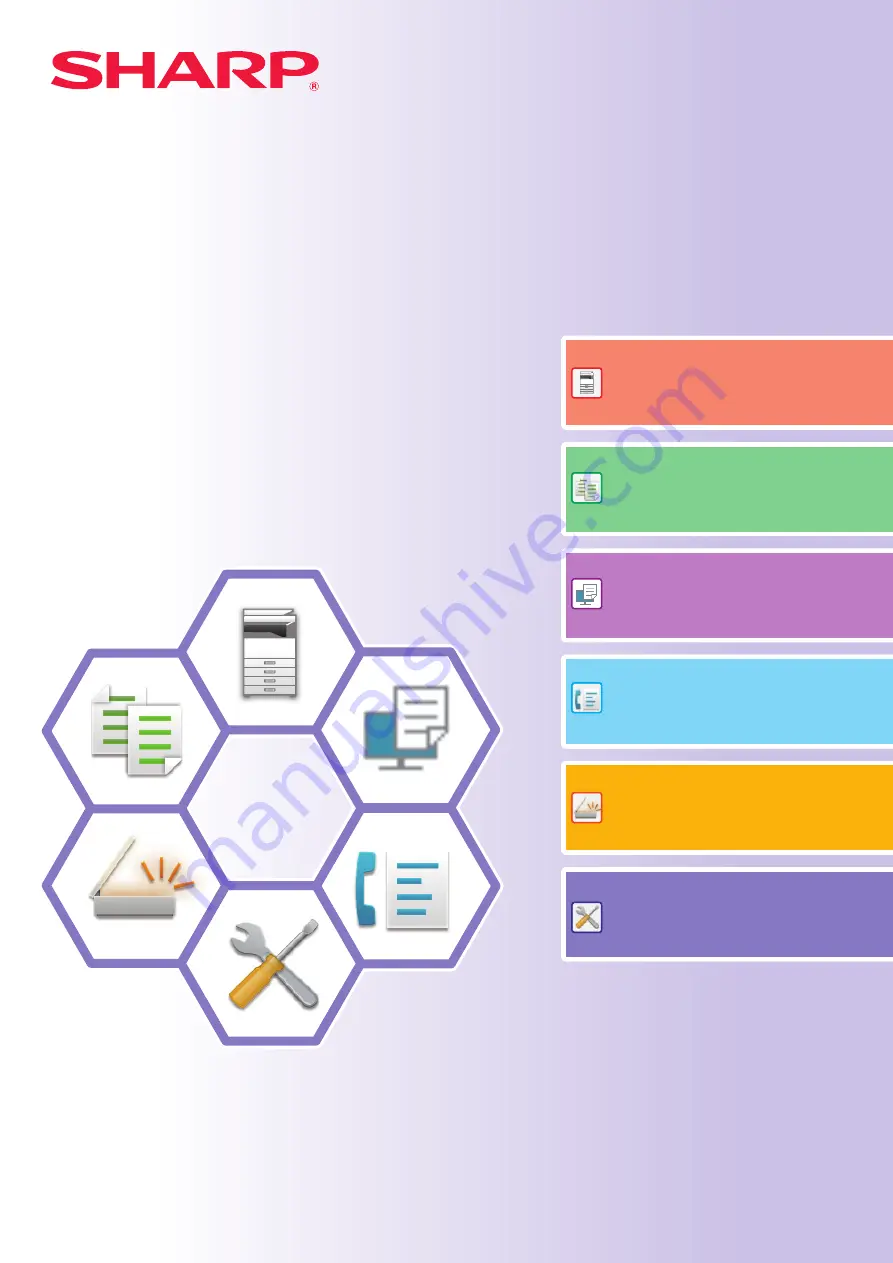
Quick Start Manual
DIGITAL FULL COLOUR MULTIFUNCTIONAL SYSTEM
DIGITAL FULL COLOUR MULTIFUNCTIONAL SYSTEM
DIGITAL FULL COLOUR MULTIFUNCTIONAL SYSTEM
Quick Start Manual
MODEL: BP-10C20
BP-20C20
BP-20C25
BP-10C20
BP-20C20
BP-20C25
MODEL:
Functions of the machine and procedures
for placing originals and loading paper
Summary of Contents for BP-10C20
Page 38: ...2019E EX1 ...
















