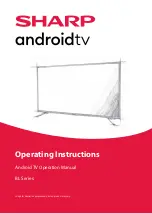Reviews:
No comments
Related manuals for BL Series

TX-36PG50
Brand: Panasonic Pages: 44

LT-P2035
Brand: Samsung Pages: 48

LT-P2045U
Brand: Samsung Pages: 66

FPE2006
Brand: Audiovox Pages: 64

WP16LEDVD Saorview
Brand: Walker Pages: 43

H40M2100T
Brand: Hisense Pages: 28

RLDED4079A-SM
Brand: RCA Pages: 41

MS82B Series
Brand: TCL Pages: 43

42MF438B - 42" LCD TV
Brand: Magnavox Pages: 41

46K360MN
Brand: Hisense Pages: 1

TCP42UT50X
Brand: Panasonic Pages: 199

UE32C8780XS
Brand: Samsung Pages: 248

UE32EH4003W
Brand: Samsung Pages: 57

UN JS9500F Series
Brand: Samsung Pages: 134

UN JS9000F
Brand: Samsung Pages: 133

00 220827
Brand: Hama Pages: 16

00 220821
Brand: Hamax Pages: 15

L27-OM1100149-CON-021810vC
Brand: Omnimount Pages: 2