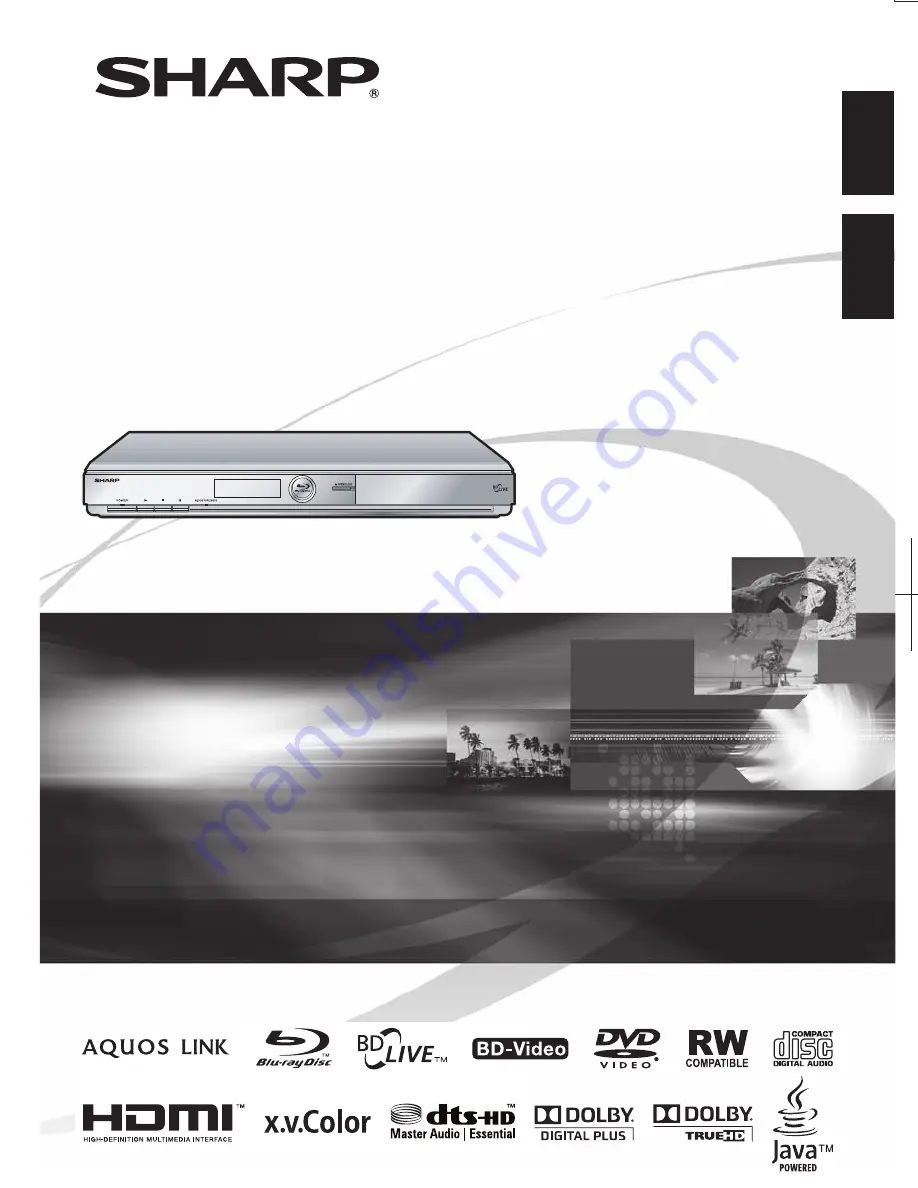
BLU-RAY DISC PLAYER
REPRODUCTOR DE DISCO BLU-RAY
OPERATION MANUAL
MANUAL DE MANEJO
BD-HP22U
Printed in Malaysia
Impreso en Malasia
TINS-E158WJQZ
09P02-MA-NG
SHARP ELECTRONICS CORPORATION
Sharp Plaza, Mahwah, New Jersey 07495-1163
SHARP CORPORATION
ENGLISH
ESP
AÑOL