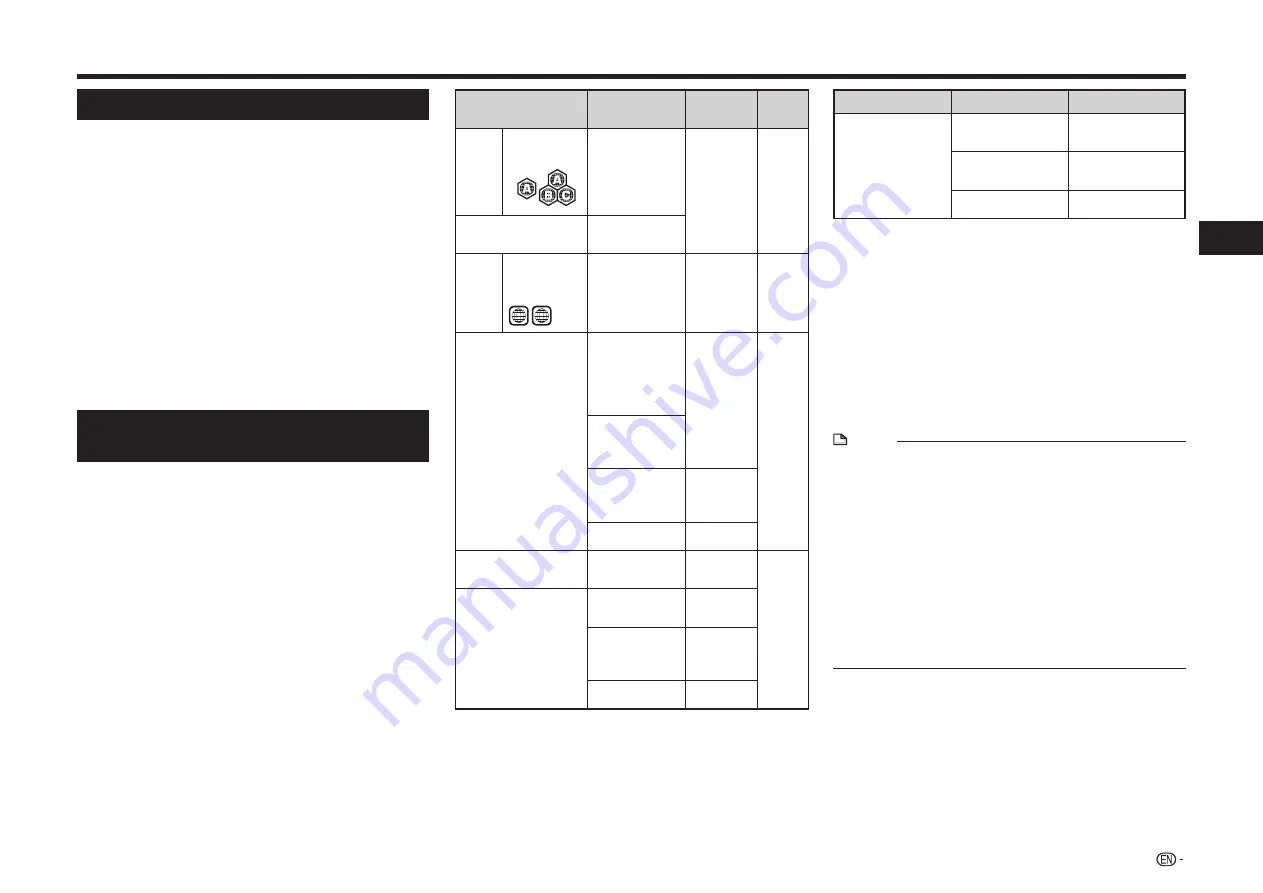
9
Intr
oduction
About Media Types
Blu-ray Disc
Blu-ray Disc is the ultimate next generation optical
media format, offering the following key features:
• Largest capacity (25 GB single layer – 50 GB dual layer)
– with over 5 times the amount of content possible with
current DVDs, particularly well suited for high definition
feature films with extended levels of interactive features
• Pristine picture quality with the capability for full high
definition 1920 x 1080p resolution
• Best audio possible with uncompressed surround sound
(higher quality than even theater audio)
• Broadest industry support – ensuring more choice for
consumers in the marketplace
• Hardware products will be backward compatible with
DVDs, allowing continued enjoyment of existing DVD
libraries.
• Disc Durability – new breakthroughs in hard coating
technologies gives Blu-ray Discs the strongest
resistance to scratches and finger prints.
Types of Discs/Media Formats that
Can Be Used with This Player
• The following discs can be played back in this Player.
Do not use an 8 cm (3”) to 12 cm (5”) adapter.
• Use discs that conform to compatible standards as
indicated by the presence of official logos on the disc
label. Playback of discs not complying with these
standards is not guaranteed. In addition, the image
quality or sound quality is not guaranteed even if the
discs can be played back.
Disc Type
Recording
Format
Contents
Disc
Size
BD
Video
Region
code A/ALL
—
Audio
+ Video
(Movie)
12 cm
(5”)
BD-RE/BD-RE DL
BD-R/BD-R DL
BDMV/BDAV
format
DVD
Video
Region
code
1/ALL
1
ALL
Video format
Audio
+ Video
(Movie)
12 cm
(5”)
8 cm
(3”)
DVD+RW/DVD+R
DVD-RW/DVD-R
DVD+R DL/DVD-R
DL
Video/VR/
AVCHD
format
(finalized disc
only)
Audio
+ Video
(Movie)
12 cm
(5”)
8 cm
(3”)
DivX Plus®
HD
(H.264/MKV)
JPEG
J
Still
image
(JPEG file)
MP3
K
Audio
Audio CD
I
Audio CD
(CD-DA)
Audio
12 cm
(5”)
8 cm
(3”)
CD-RW/CD-R
Audio CD
(CD-DA)
Audio
JPEG
J
Still
image
(JPEG file)
MP3
K
Audio
Media Format
Recording Format
Contents
USB device
(USB HDD, USB
memory device)
DivX Plus® HD
(H.264/MKV)
Audio + Video
(Movie)
JPEG
J
Still image
(JPEG file)
MP3
K
Audio
*
See the following page for details on these terms.
• BD/DVD video players and discs have region codes,
which dictate the regions in which a disc can be played.
This Player’s region code is
A for BD and 1 for DVD.
(Discs marked
ALL will play in any player.)
• BD/DVD video operations and functions may be
different from the explanations in this manual and
some operations may be prohibited due to disc
manufacturer’s settings.
• If a menu screen or operating instructions are displayed
during playback of a disc, follow the operating
procedure displayed.
NOTE
• Playback for some of the discs in the left side column
tables may not be possible depending on the disc.
• “Finalize” refers to a recorder processing a recorded
disc so that it will play in other DVD players/recorders
as well as this player. Only finalized DVD discs will play
back in this player. (This player does not have a function
to finalize discs.)
• Regarding DVD+RW/+R/+R DL discs, only video format
discs (finalized) can be played back. JPEG files, MP3
files, DivX Plus® HD files, etc. cannot be played back.
• Some discs cannot be played back depending on the
recording format.
• DivX playback may not be available depending on the
DivX content and file.
Summary of Contents for BD-AMS10U Operation
Page 2: ......












































