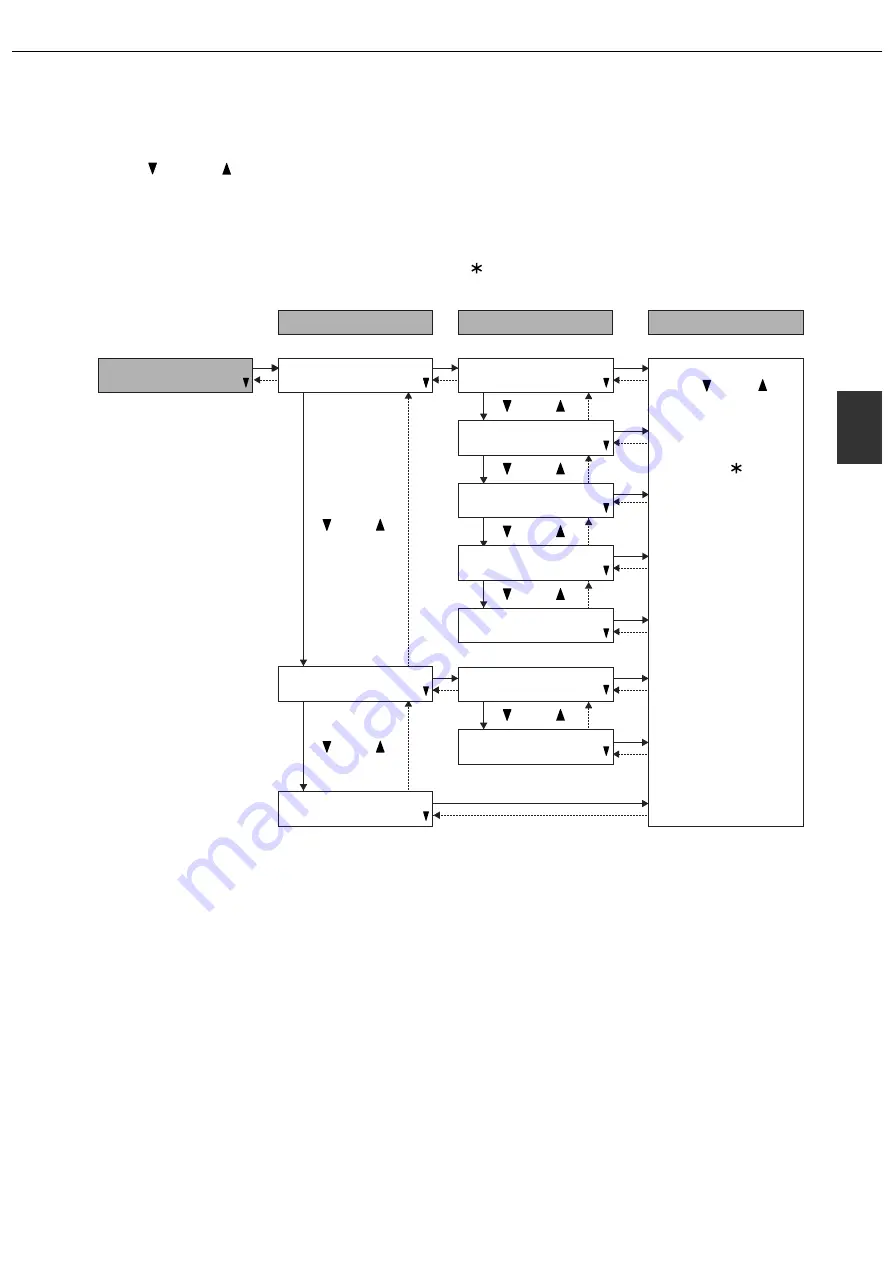
CONFIGURING THE OPERATION CONDITION SETTINGS
3-3
3
Structure of the operation conditions menu
The settings under "SET OPERATING CONDITIONS" are arranged as shown below.
Press the [
] key or [
] key to move through the settings in any level of the menu.
To select a setting or store a selection for setting, press the [OK] key.
To move back to the previous level after completing a setting or to cancel the selection of a setting, press the
[BACK/C] key.
To correct an accidental selection, press the [BACK/C] key.
After the [OK] key is pressed to store a setting, an asterisk "
" will appear next to the setting.
[OK]
[BACK/C]
[BACK/C]
[OK]
[BACK/C]
[OK]
[OK]
[BACK/C]
[OK]
[BACK/C]
[OK]
[BACK/C]
[OK]
[BACK/C]
[OK]
[ ] [ ]
[ ] [ ]
[ ] [ ]
[ ] [ ]
[ ] [ ]
[ ] [ ]
[ ] [ ]
[BACK/C]
[OK]
[BACK/C]
[OK]
[BACK/C]
[OK]
[BACK/C]
[OK]
LEVEL1
LEVEL2
Select and store settings
SET OPERATING
CONDITIONS
COPIES
DEFAULT SETTINGS
To configure a setting,
use the key or key
to choose the desired
selection for the setting
and then press the [OK]
key to store the setting.
An asterisk " " will
appear next to the
setting. To correct a
mistake, press the
[BACK/C] key. For the
selections for each
setting, see pages 3-4
and following.
ORIENTATION
DEFAULT PAPER SIZE
DEFAULT PAPER TYPE
DEFAULT OUTPUT TRAY
PCL FONT
PCL SYMBOL SET
PCL SETTINGS
PRINT PS ERRORS
Summary of Contents for AR-C260P
Page 8: ......
Page 58: ......
Page 70: ......
Page 78: ...AR C260P OPERATION MANUAL for general information PRINTED IN JAPAN 2003K KS1 TINSE2196FCZZ ...






























