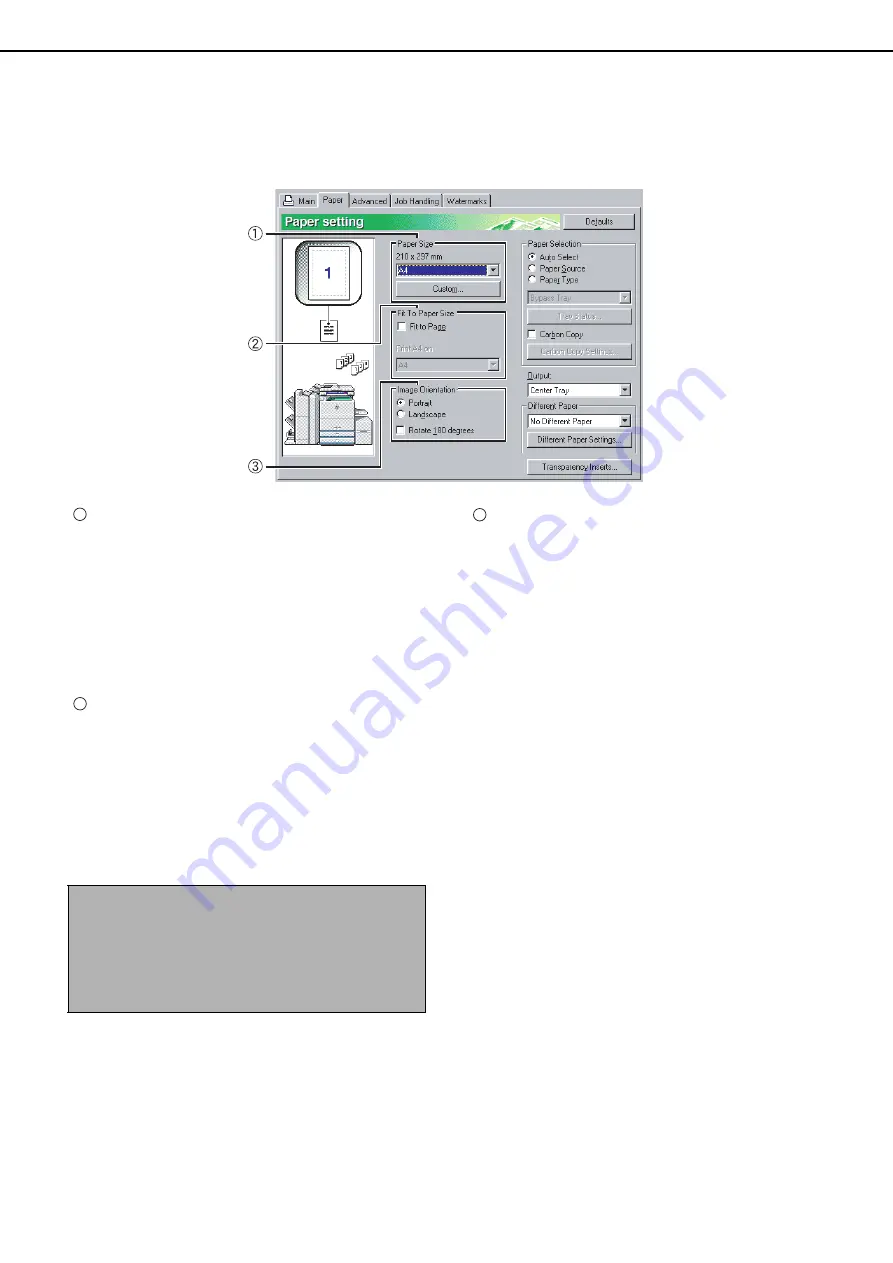
SELECTING PRINTING FUNCTIONS
2-6
Settings in the [Paper] tab
The following screen appears when the [Paper] tab is selected. The settings and buttons in this screen are explained
below.
Paper Size
Select the size of paper to be printed on.
Click one of the paper sizes that appear in the box.
Default setting: A4
[Custom]
A custom paper size can also be set.
Only one custom paper size can be stored.
Click this button to open the window for setting the
custom paper size.
Fit To Paper Size
This field is used for the Fit to Page function. This
function automatically enlarges or reduces the
printed image to match the paper being used.
Enlargement or reduction takes place with the
image centred on the page.
To use this function, select the [Fit to Page]
checkbox and then select the size of paper to be
used.
[Fit To Page]
When this checkbox is selected, the print image
corresponding to the paper size selected in [Paper
Size] is automatically reduced or enlarged to fit the
paper selected in [Fit To Paper Size].
Default setting: Not selected
Image Orientation
Set the orientation of the document.
Click the radio button for [Portrait] or the radio
button for [Landscape].
[Portrait].......... Select portrait orientation.
[Landscape].... Select landscape orientation.
Default setting: Portrait
[Rotate 180 degrees]
Rotate the image 180° before printing.
Default setting: Not selected
NOTE
Printing normally takes place using the paper size
set in the application, regardless of the paper size
selected in the printer driver. When the paper size is
not specified in the application, the paper size setting
in the printer driver is used.
1
2
3
http://www.usersmanualguide.com/






























