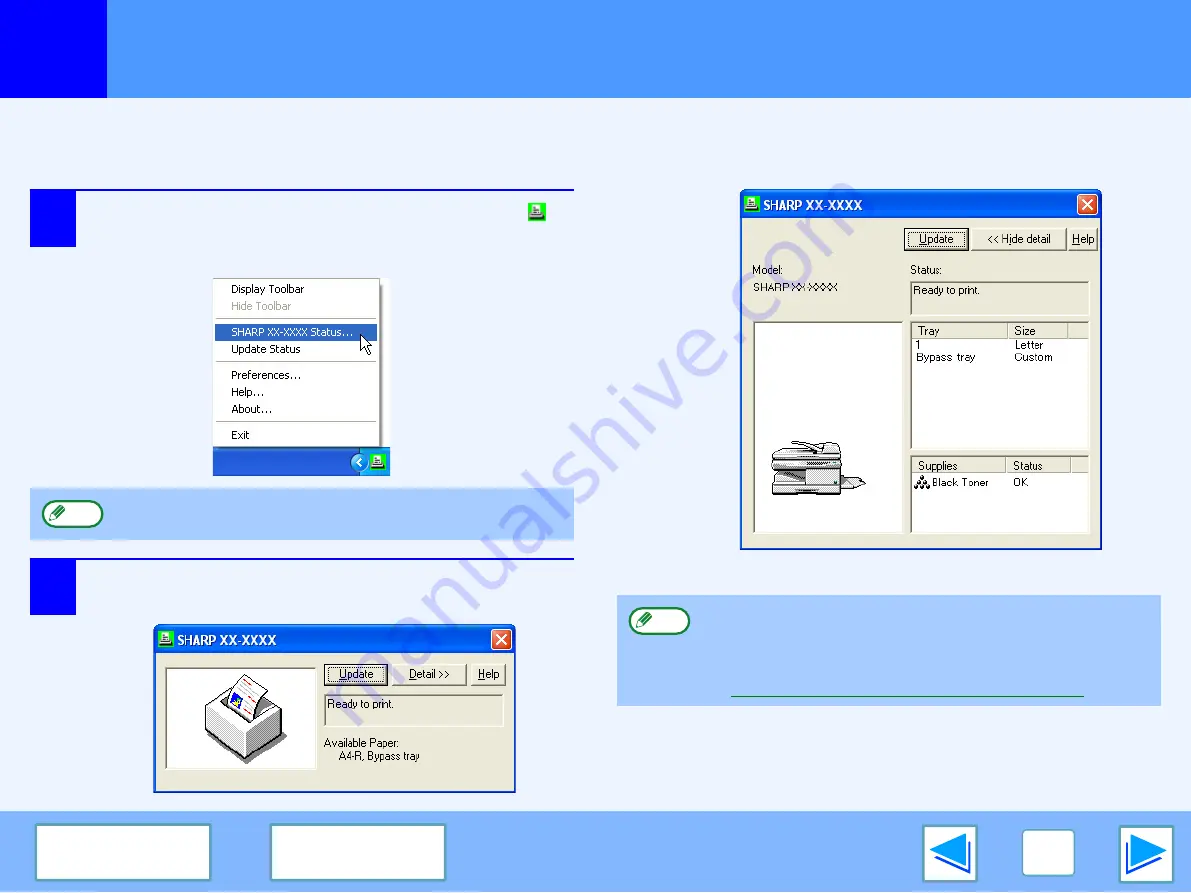
2
PRINTER UTILITIES (WINDOWS)
20
Using the printer utilities
(part 3)
Checking the printer status
The Printer Status Monitor allows you to check whether or not toner and paper remain in the machine.
1
Right-click the Printer Status Monitor icon (
)
on the task bar, and select "SHARP XX-XXXX
Status" from the pop-up menu.
2
Click the "Detail" button.
The window expands to show machine status details.
S
To collapse the window, click the "Hide detail" button.
The icon turns red when printing is not possible due to a
machine error or other problem.
Note
By default, the collapsed window initially appears when
"SHARP XX-XXXX Status" is selected in Step 1. If
desired, you can change the setting to have the
expanded window initially appear.
Changing the Printer Status Monitor settings
Note
Summary of Contents for AR-208D
Page 101: ...MEMO AR 208S_208D book 62 ページ 2007年12月3日 月曜日 午後3時33分 ...
Page 102: ...MEMO AR 208S_208D book 63 ページ 2007年12月3日 月曜日 午後3時33分 ...
Page 204: ...MEMO AR FX13_sec book 96 ページ 2007年11月28日 水曜日 午後4時22分 ...
Page 205: ...MEMO AR FX13_sec book 97 ページ 2007年11月28日 水曜日 午後4時22分 ...
Page 206: ...MEMO AR FX13_sec book 98 ページ 2007年11月28日 水曜日 午後4時22分 ...
Page 238: ...AR NB2 A for network scanner ...
Page 263: ...AR NB2 A ...
Page 311: ......






























