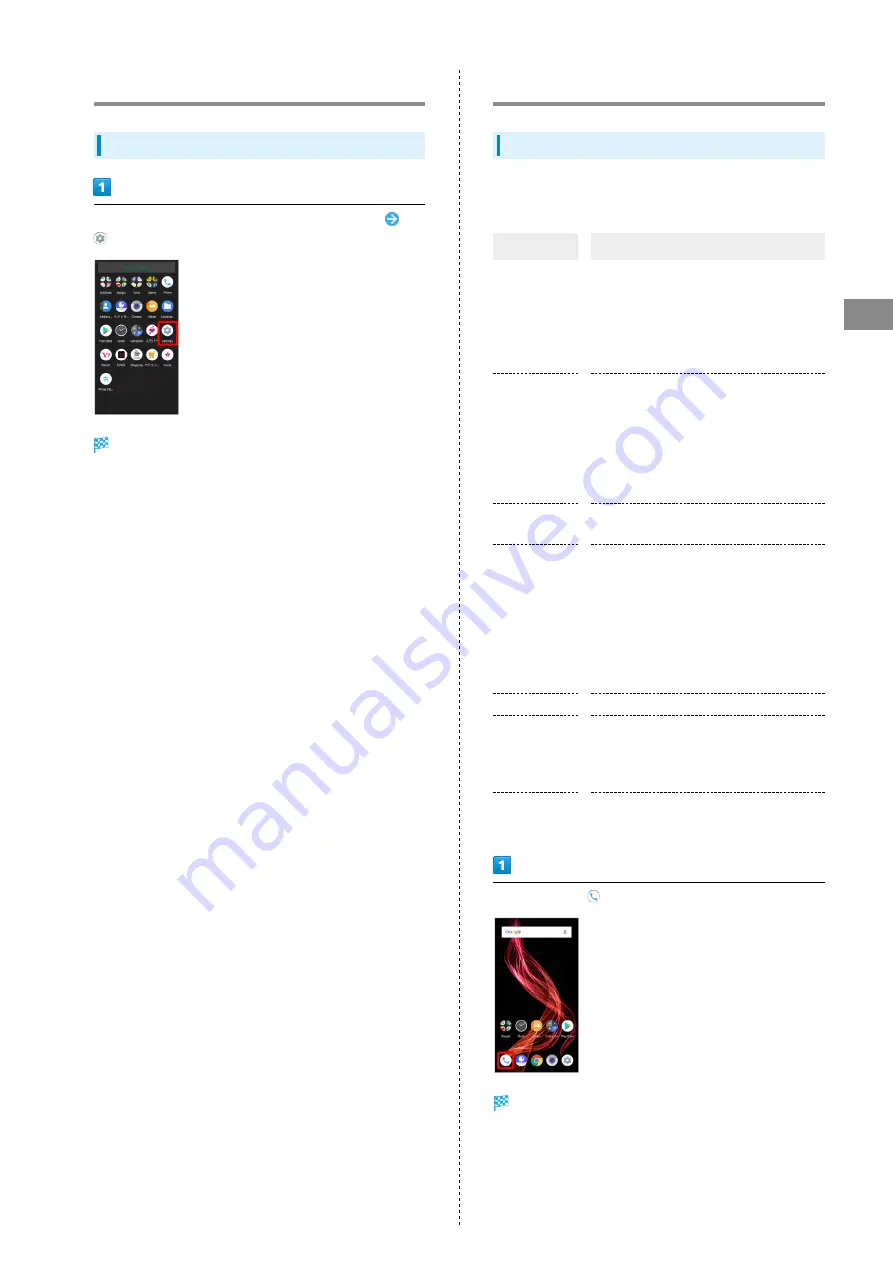
63
Phone
AQUOS zero
Handset Phone Number
Checking Your Phone Number
In Home Screen, Drag Favorites Tray to top of Display
(Settings)
Settings appear.
・Handset number is shown below "Phone number."
Making Phone Settings
Making Phone Settings
Check phone information and make settings. Settable items
are the following.
Item
Description
Display
options
- Sort by
Change the sort order of callers/callees in
Call History.
- Name format
Change how caller/callee names are
displayed in Call History.
Sounds and
vibration
- Phone ringtone
Set Phone ringtone.
- Also vibrate for calls
Enable vibration when calls arrive.
- Keypad tones
Enable confirmation tones when Tapping
dialpad.
Quick
responses
Edit an SMS message for when unable to
answer a call.
Calls
- Call forwarding
Make Call Forwarding settings.
- Additional settings
Set Caller ID and Call Waiting.
- Answer phone
Set Answer phone.
- SoftBank call settings
Set international calling and call barring.
Call blocking
Set numbers to block calls from.
Voicemail
- Notifications
Make notification settings.
- Advanced Settings
Check Voicemail settings.
About
Check build version, open source license,
privacy policy, and terms of service.
In Home Screen,
(Phone)
Phone opens.
Summary of Contents for AQUOS zero
Page 1: ...AQUOS zero User Guide ...
Page 2: ......
Page 6: ...4 ...
Page 22: ...20 ...
Page 32: ...30 ...
Page 33: ...Touchscreen Text Entry Using Touchscreen 32 Text Entry 33 ...
Page 69: ...67 Phone AQUOS zero Tap number Handset dials number Call begins when other party answers ...
Page 70: ...68 ...
Page 71: ...Messaging Sending Messages メッセージ Message 70 Using Gmail 71 Using Email 74 ...
Page 79: ...Internet Using the Internet Chrome 78 ...
Page 84: ...82 ...
Page 85: ...Camera Capturing Photos Videos 84 ...
Page 90: ...88 ...
Page 91: ...Music Images Listening to Music Play Music 90 Viewing Managing Photos Videos Album 92 ...
Page 105: ...103 Application Basics AQUOS zero Tap application UNINSTALL OK Application is deleted ...
Page 106: ...104 ...
Page 107: ...Managing Data Backup Restore 106 Importing Data from Other Mobiles 106 ...
Page 110: ...108 ...
Page 111: ...Wi Fi Bluetooth Connecting by Wi Fi 110 Using Bluetooth Function 116 Using Tethering 120 ...
Page 175: ...Global Services Global Roaming 174 Calling from Outside Japan 175 ...
Page 179: ...177 Global Services AQUOS zero Handset dials number Call begins when other party answers ...
Page 180: ...178 ...
Page 188: ...186 ...
Page 215: ......






























