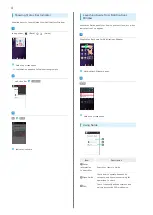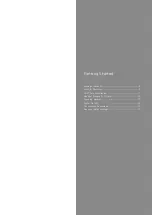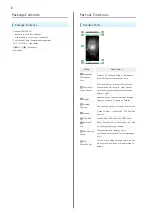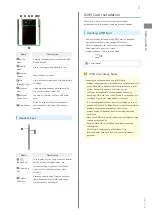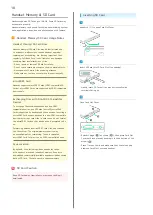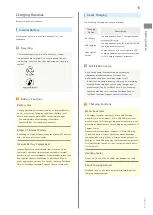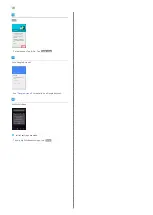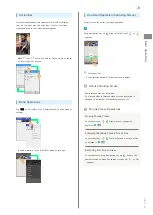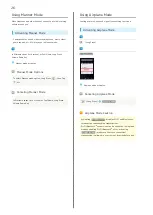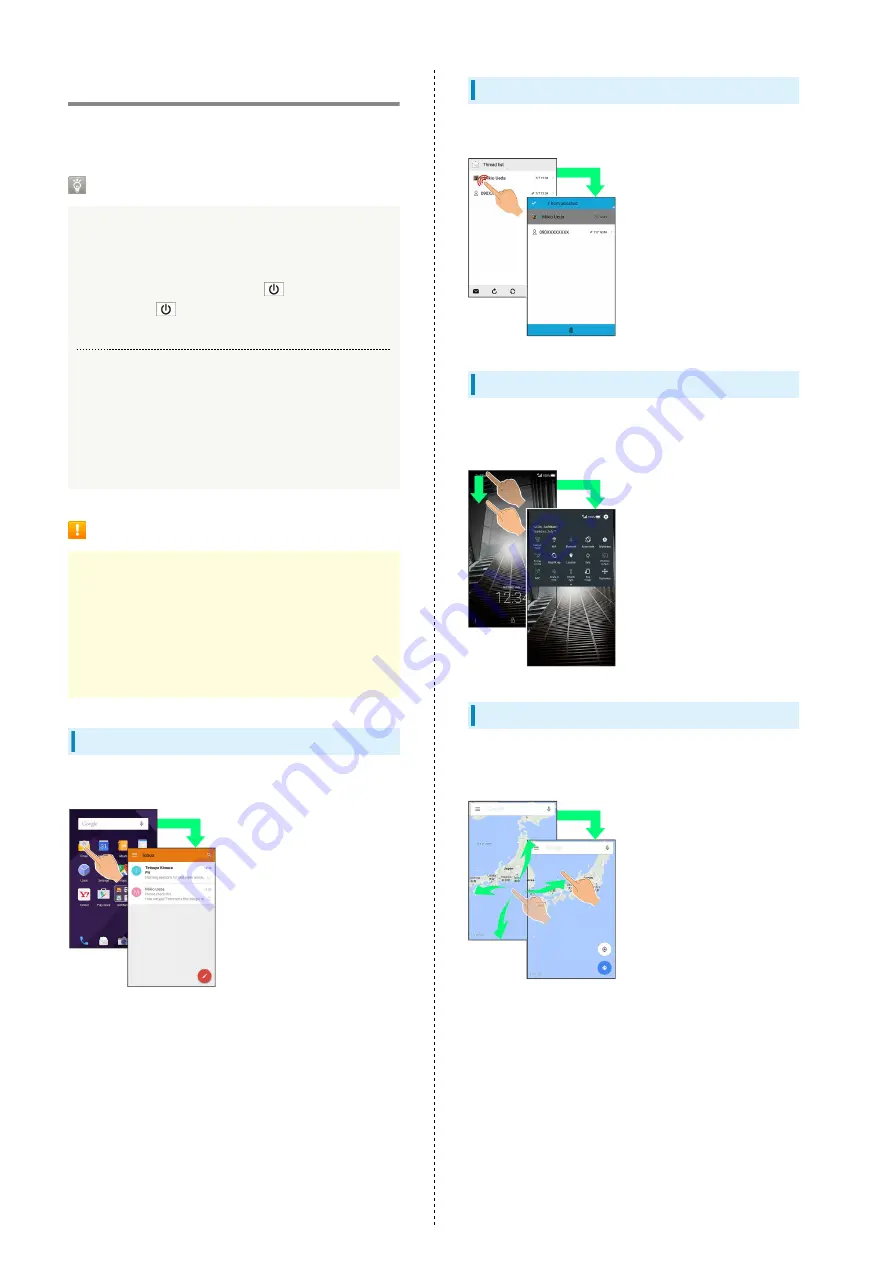
16
Touchscreen Operations
Handset uses a touchscreen-type Display. Operate with your
fingers on Display.
About Touchscreen
In Case of Unintended Operation
If handset initiates operation without Touchscreen
(Display) being operated or does not respond after
Touchscreen being operated, Press
to turn off
Display, Press
again to turn on Display and then
operate handset.
Touchscreen Usage Notes
Touchscreen may not respond in these situations:
・Use with gloves/long fingernails
・Use of pens, pencils or sharp objects
・Use with objects on/against Display
・Use while wet
Touchscreen Usage Cautions
To prevent malfunctions, do not:
・Touch Display with wet fingers
・Use if Display is wet
If Display is wet, wipe it with a soft cloth.
・Subject Display to force/pressure
・Place a sticker or shield (commercially-available
protective film, privacy protector shield, etc.) on Display
Tap
Contact Display lightly and briefly.
Touch & Hold
Contact Display lightly; release finger when screen changes.
Drag
Touch icon or other item lightly, move it where desired, and
release finger.
Flick
Contact Display lightly, then brush screen up/down or left/
right.
Summary of Contents for AQUOS Xx
Page 1: ...AQUOS Xx User Guide ...
Page 2: ......
Page 40: ...38 ...
Page 59: ...Phone Calling 58 Optional Services 61 Making Call Settings 66 Address Book 68 ...
Page 88: ...86 ...
Page 89: ...Camera Capturing Photos Videos 88 ...
Page 94: ...92 ...
Page 95: ...Music Images Music Files Music 94 Viewing Managing Photos Videos Album 95 ...
Page 100: ...98 ...
Page 101: ...Connectivity Wi Fi 100 Using Tethering Functions 103 Bluetooth 103 ...
Page 109: ...Global Services Global Roaming 108 Calling from Outside Japan 109 ...
Page 114: ...112 ...
Page 156: ...154 ...
Page 164: ...162 ...
Page 184: ...182 ...
Page 187: ......