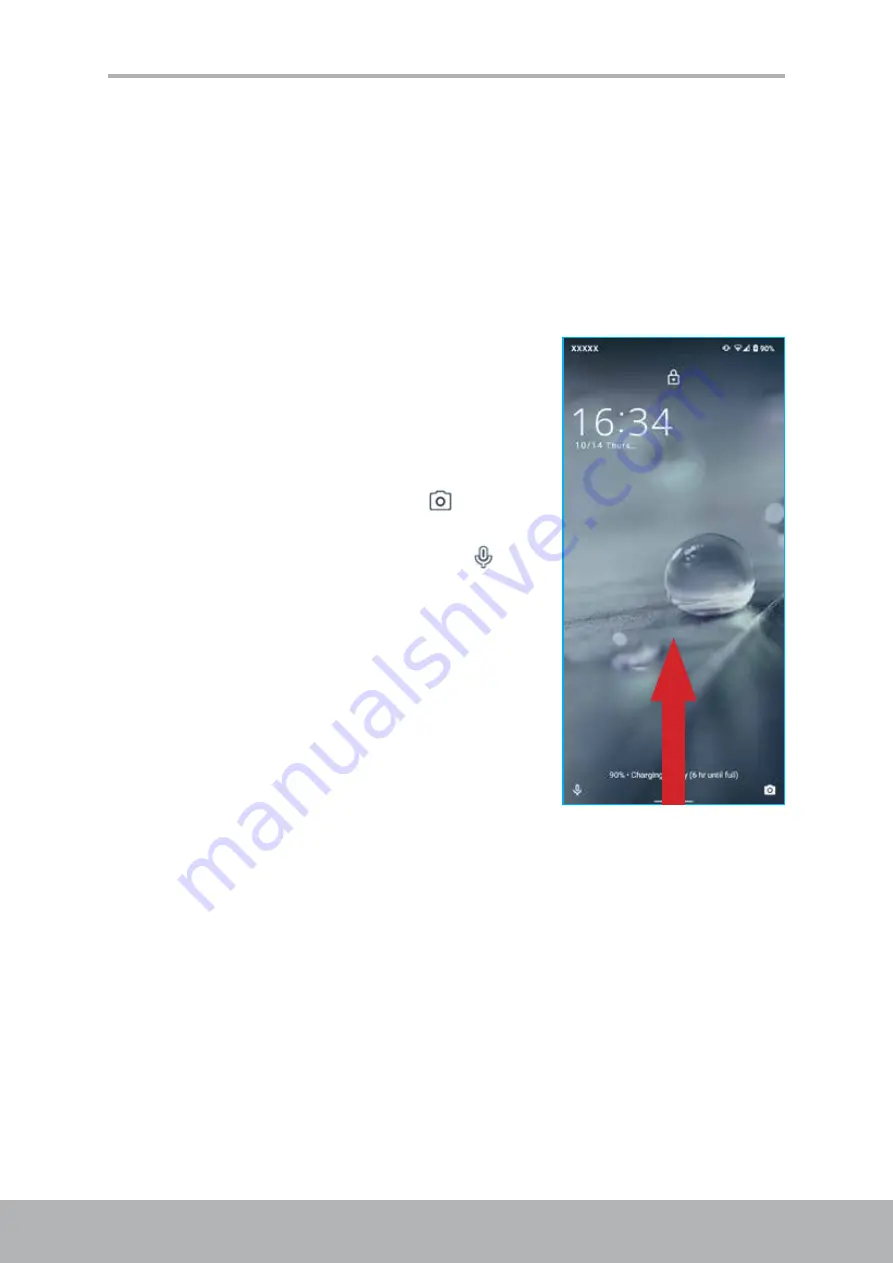
12
13
Chapter 1: Getting Started
1.6 Locking and Unlocking the Screen
Lock the screen to prevent it from accidentally being touched. By default, the screen
locks after being idle for 30 seconds. To modify the screen timeout time, refer to “Display
Lock the screen
To manually lock the screen and turn off the display, press
the
Power
key.
Unlock the screen
1. While the screen is off, press the
Power
key.
2. Swipe up from the bottom of the screen to unlock the
screen.
NOTE:
The lock screen also provides a quick access to
the
Camera
app and
Google Assistant
.
• To open the
Camera
app, tap
on the lock
screen and swipe diagonally left.
• To open the
Google Assistant
, tap on the
lock screen and swipe diagonally right.
Summary of Contents for AQUOS wish
Page 1: ...User Manual Model SH WS10 ...













































