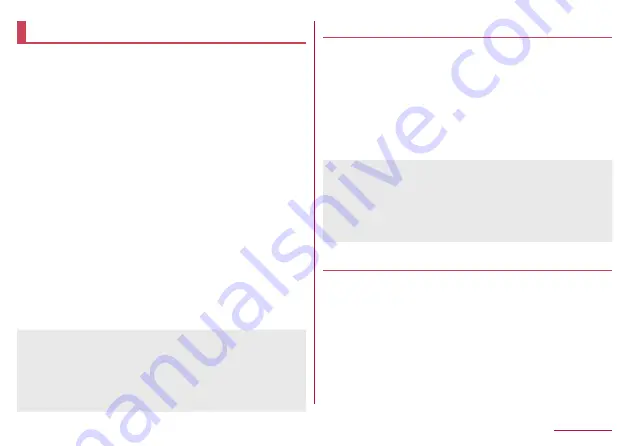
SD card backup
You can move and back up data such as phonebook
entries and docomo mails by using an external memory
device such as microSD Card.
z
Data which can be backed up to/restored from
microSD Card is as follows.
Phonebook
docomo mail
Image
Video
Music data
Bookmarks
Call log
ToruCa
Schedule/Memo
z
When microSD Card is not inserted, image, video,
music data is saved to the handset memory. When you
use Backup/restore to microSD Card, only the data
saved on the handset memory are backed up. Data
saved to microSD Card cannot be backed up.
1
In the standby screen,
z
▶
[Tools]
▶
[SD
card backup]
z
Do not remove the battery pack from the handset
while backing up or restoring data. Data on the
handset may be damaged.
z
When the battery level is low, backing up or restoring
may be failed. In that case, charge the handset and
then back up or restore.
Backing up data to microSD card
z
Insert microSD Card in advance.
1
In the SD card backup screen, [Backup]
2
Select a data category to save
3
C
▶
[Backup]
4
Enter the docomo apps password
▶
C
5
t
z
When backing up the phonebook to microSD Card,
you cannot copy phonebook data without name.
z
When the memory space of microSD Card is
insufficient, backing up or restoring may be failed. In
this case, secure enough space by deleting
unnecessary files from microSD Card.
Restoring data to the handset
z
Insert microSD Card that includes backup files created
via Backup/restore to microSD Card in advance.
z
When restoring phonebook entries, you can also
restore files created with PhoneBookCopy or with a
function in an i-mode enabled device which allows you
to back up data to microSD Card.
1
In the SD card backup screen, [Restore]
2
[Select] of a data category to restore
123
Tools/Apps






























