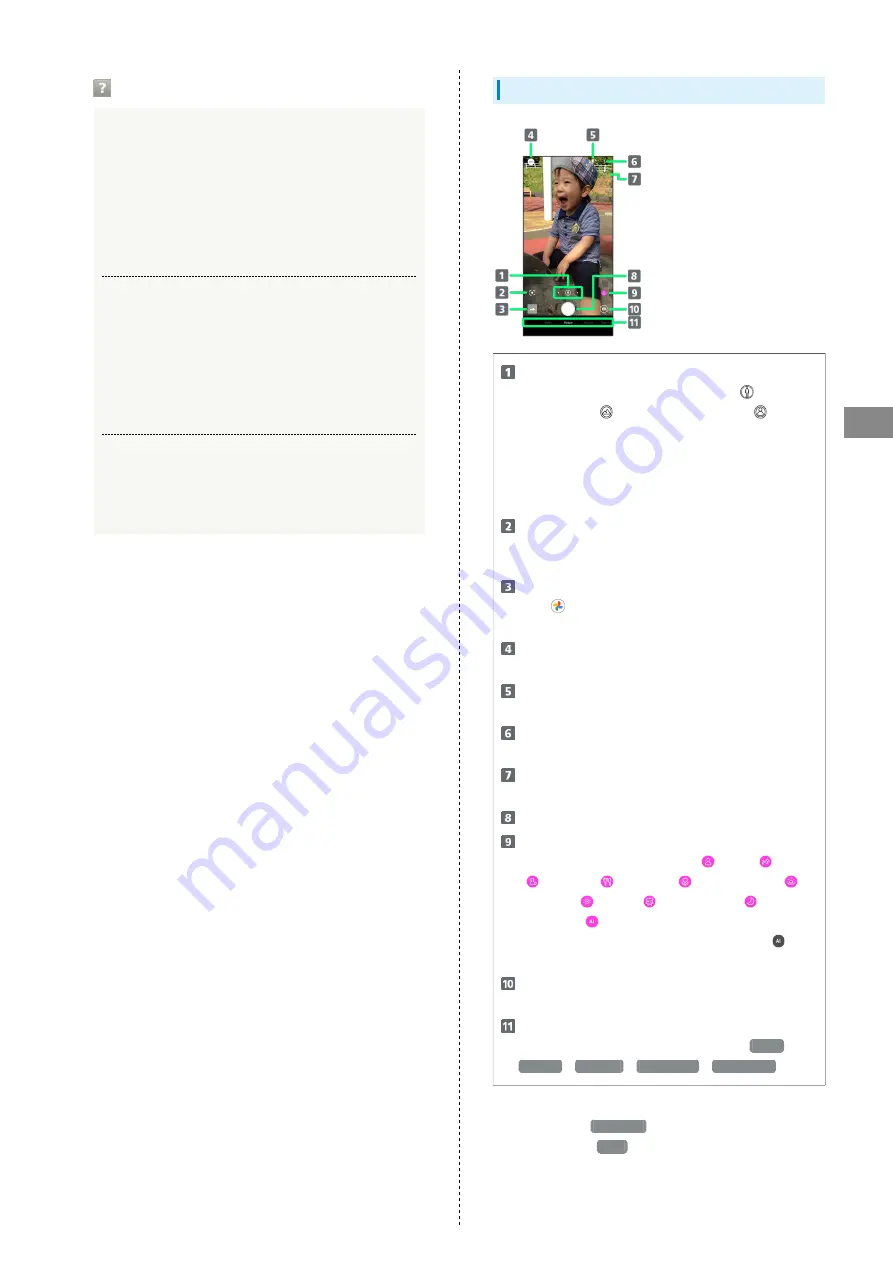
85
Camera
AQUOS sense5G
Troubleshooting
Q.
Camera exits suddenly
A.
Continuing to use Camera while handset is warm causes
warning to appear, after which Camera saves captured
image data and exits.
A.
Camera exits automatically after a period of inactivity.
A.
Camera automatically exits when battery level is very
low. Charge handset adequately before using Camera.
Q.
Images are dark/grainy
A.
Is there a strong light near the subject, or a strong
light source in the screen? Avoid letting a strong light
source (the sun, light, etc.) in the screen. Leaving
handset in a warm place for a long time or where
Camera is in direct sunlight for a long time may affect
image quality.
Q.
Images captured with Mobile Light appear whitish
A.
A finger or cover near the lens can reflect light from
Mobile Light and cause captured images to appear
whitish.
Photo Viewfinder (Back Camera) Layout
Camera switch
Tap to toggle between Standard Camera (
), Wide-
Angle Camera (
), and Telephoto Camera (
).
Touch & Hold for zoom magnification adjustment bar.
Drag left/right to adjust
1
zoom magnification.
Standard Camera, Wide-Angle Camera, and Telephoto
Camera change automatically according to zoom
magnification.
Google Lens™
Use Google Lens to copy text captured with Camera and
to search for products.
Photos/thumbnail
Open
(Photos), or view immediately captured
photo/video.
Shooting menu
Change shooting scene.
Mobile Light
Change Mobile Light setting.
Settings
Access various Camera settings.
HDR indicator
2
Appears when HDR function activates for capture.
Capture photo
Recognition icon
3, 4
Subject recognized by AI (person (
), dog (
), cat
(
), cuisine (
), flowers (
), evening view (
),
fireworks (
), B&W (
)), night mode (
), not
recognized (
).
Tap to toggle AI recognition on/off. When off,
appears.
Front/Back Camera switch
Switch between Front Camera and Back Camera.
Shooting mode
Drag left/right to change shooting modes (
Video
/
Picture
/
Portrait
/
Slow Video
/
Time Lapse
).
1 Alternatively, in Photo Viewfinder, Pinch/Spread.
2 Appears when
Auto HDR
is enabled.
3 Appears during
Auto
.
4 AI adjusts with optimal mode for subject. Shot is captured
with recognized scene or optimal quality or shutter speed
for subject. After capturing subject recognized as a
Summary of Contents for AQUOS sense5G
Page 1: ...AQUOS sense5G User Guide ...
Page 2: ......
Page 6: ...4 ...
Page 36: ...34 ...
Page 73: ...Messaging Using メッセージ Message 72 Using Gmail 72 ...
Page 78: ...76 ...
Page 79: ...Internet Using the Internet Chrome 78 ...
Page 84: ...82 ...
Page 85: ...Camera Capturing Photos Videos 84 ...
Page 91: ...Music Images Listening to Music YT Music 90 Viewing Managing Photos Videos Photos 92 ...
Page 108: ...106 ...
Page 109: ...Managing Data File Storage 108 Backup Restore 108 Importing Data from Other Mobiles 109 ...
Page 115: ...Wi Fi Bluetooth Connecting by Wi Fi 114 Using Bluetooth Function 120 Using Tethering 125 ...
Page 128: ...126 ...
Page 182: ...180 ...
Page 183: ...Global Services Global Roaming 182 Calling from Outside Japan 183 ...
Page 187: ...185 Global Services AQUOS sense5G Handset dials number Call begins when other party answers ...
Page 188: ...186 ...
Page 196: ...194 ...
Page 222: ...220 ...
Page 225: ......






























