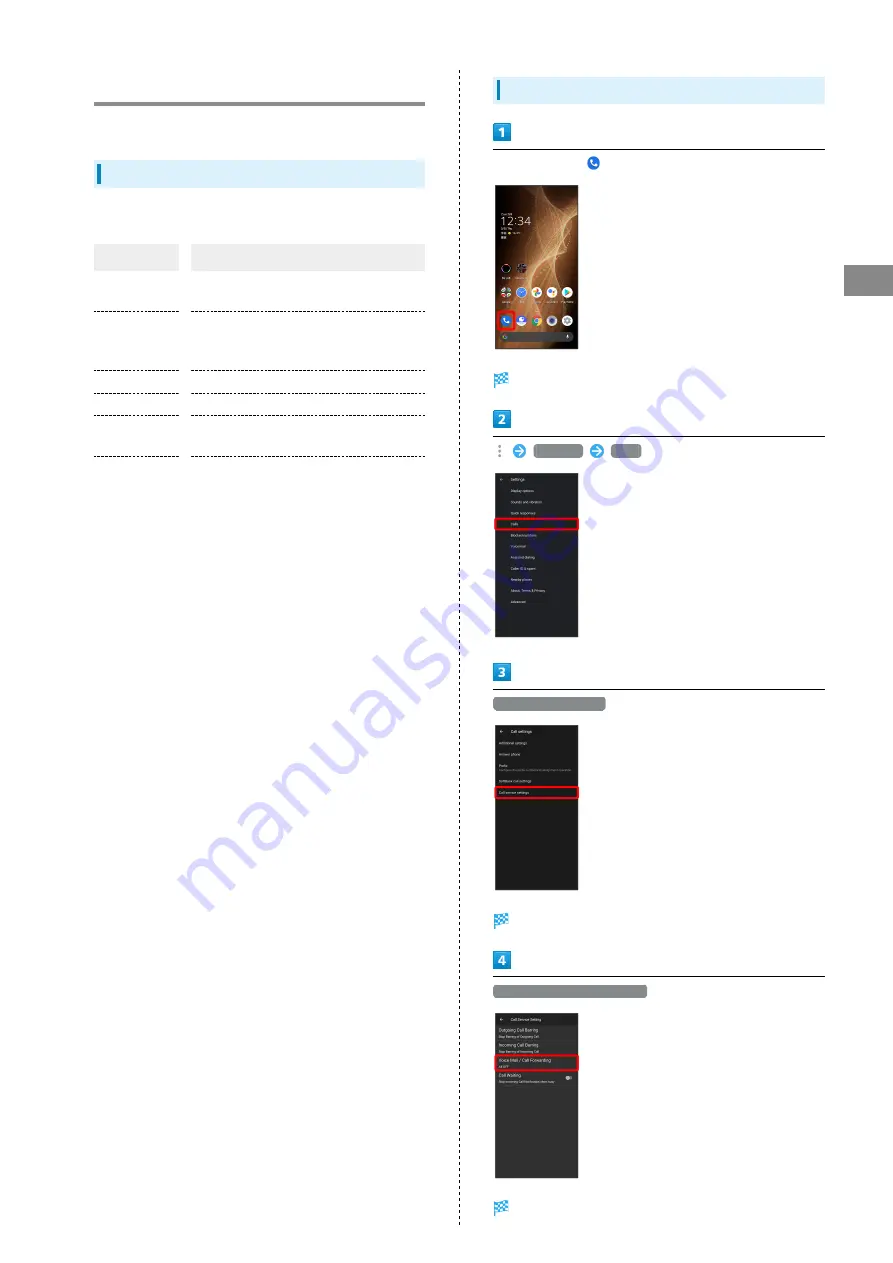
59
Phone
AQUOS sense5G
Optional Services
Use these optional services for voice calls:
Optional Services
The following optional services are available.
Service
Description
Call
Forwarding
Divert all/unanswered calls to a preset
number.
Voicemail
Divert all/unanswered calls to Voicemail
Center; access messages via handset/
touchtone phones.
Call Waiting
1
Answer calls during a call.
Group Calling
1
Merge multiple calls.
Notify Caller
ID
Send or hide your number when placing
calls.
Call Barring
Restrict incoming/outgoing calls by
conditions.
1 Requires separate subscription.
Call Forwarding
In Home Screen,
(Phone)
Phone opens.
Settings
Calls
Call service settings
Call service settings open.
Voice Mail / Call Forwarding
Voice Mail/Call Forwarding opens.
Summary of Contents for AQUOS sense5G
Page 1: ...AQUOS sense5G User Guide ...
Page 2: ......
Page 6: ...4 ...
Page 36: ...34 ...
Page 73: ...Messaging Using メッセージ Message 72 Using Gmail 72 ...
Page 78: ...76 ...
Page 79: ...Internet Using the Internet Chrome 78 ...
Page 84: ...82 ...
Page 85: ...Camera Capturing Photos Videos 84 ...
Page 91: ...Music Images Listening to Music YT Music 90 Viewing Managing Photos Videos Photos 92 ...
Page 108: ...106 ...
Page 109: ...Managing Data File Storage 108 Backup Restore 108 Importing Data from Other Mobiles 109 ...
Page 115: ...Wi Fi Bluetooth Connecting by Wi Fi 114 Using Bluetooth Function 120 Using Tethering 125 ...
Page 128: ...126 ...
Page 182: ...180 ...
Page 183: ...Global Services Global Roaming 182 Calling from Outside Japan 183 ...
Page 187: ...185 Global Services AQUOS sense5G Handset dials number Call begins when other party answers ...
Page 188: ...186 ...
Page 196: ...194 ...
Page 222: ...220 ...
Page 225: ......
















































