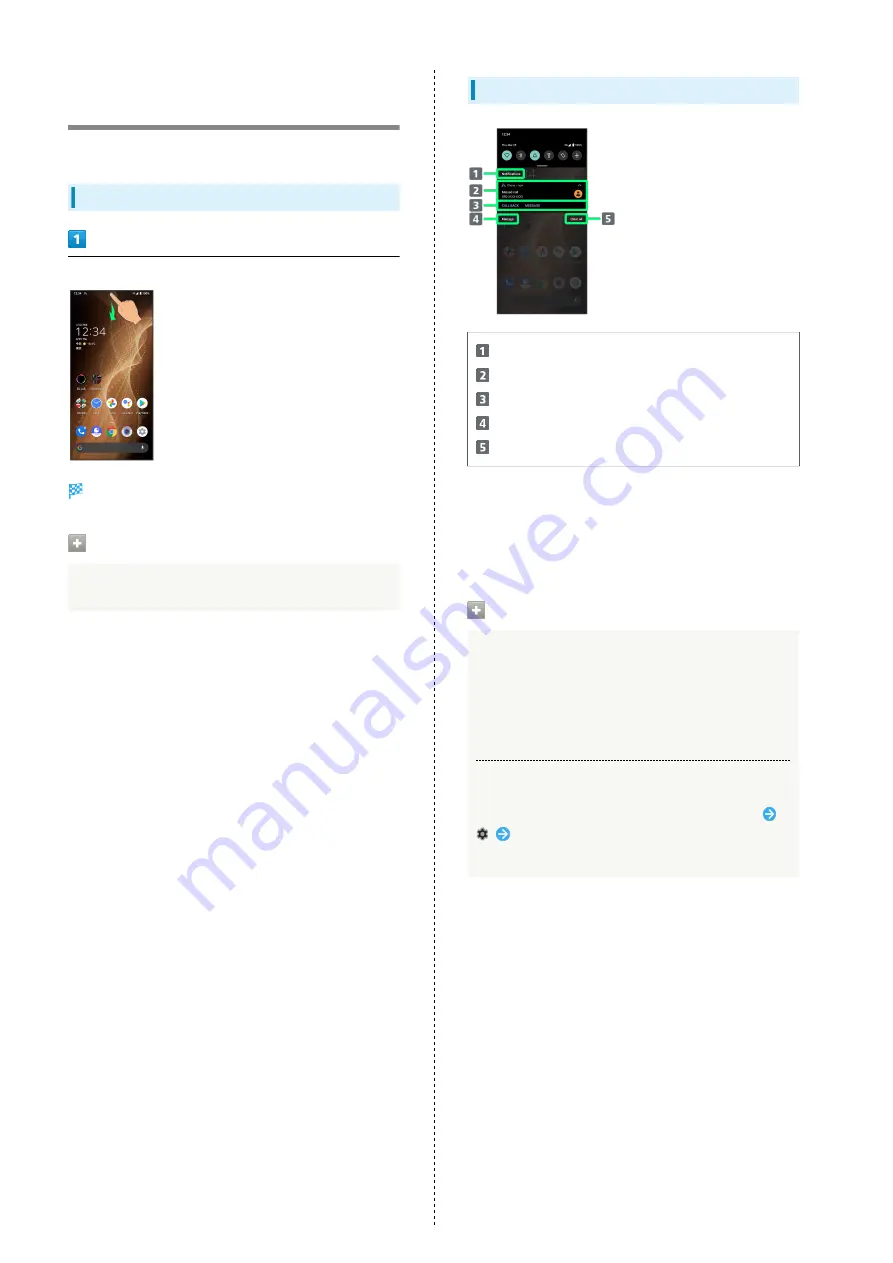
44
Checking Notifications
(Notifications Window)
Open notifications and check handset status.
Opening Notifications Window
Flick Status Bar down
Notifications Window opens.
Closing Notifications Window
Flick Notifications Window up
Notifications Window Layout
Category
1
Notifications and active functions.
Use corresponding functions.
2
Manage notifications.
Delete all notifications and close Notifications Window.
1 Notifications are shown in "Conversations," "Notifications,"
and "Silent" categories.
2 Usable functions depend on the notification. As an
example, dial or send an SMS to the phone number of a new
call.
Notifications Window Operations
Switching between Detailed & Simple Views for
Notifications in Notifications Window
In Notifications Window, Drag notification down/up with
two fingers at the same time, or Pinch/Spread
・Unavailable for some notifications.
Making Notification Settings
In Notifications Window, Drag notification left/right
Follow onscreen instructions
・Settable items depend on the notification.
Summary of Contents for AQUOS sense5G
Page 1: ...AQUOS sense5G User Guide ...
Page 2: ......
Page 6: ...4 ...
Page 36: ...34 ...
Page 73: ...Messaging Using メッセージ Message 72 Using Gmail 72 ...
Page 78: ...76 ...
Page 79: ...Internet Using the Internet Chrome 78 ...
Page 84: ...82 ...
Page 85: ...Camera Capturing Photos Videos 84 ...
Page 91: ...Music Images Listening to Music YT Music 90 Viewing Managing Photos Videos Photos 92 ...
Page 108: ...106 ...
Page 109: ...Managing Data File Storage 108 Backup Restore 108 Importing Data from Other Mobiles 109 ...
Page 115: ...Wi Fi Bluetooth Connecting by Wi Fi 114 Using Bluetooth Function 120 Using Tethering 125 ...
Page 128: ...126 ...
Page 182: ...180 ...
Page 183: ...Global Services Global Roaming 182 Calling from Outside Japan 183 ...
Page 187: ...185 Global Services AQUOS sense5G Handset dials number Call begins when other party answers ...
Page 188: ...186 ...
Page 196: ...194 ...
Page 222: ...220 ...
Page 225: ......






























