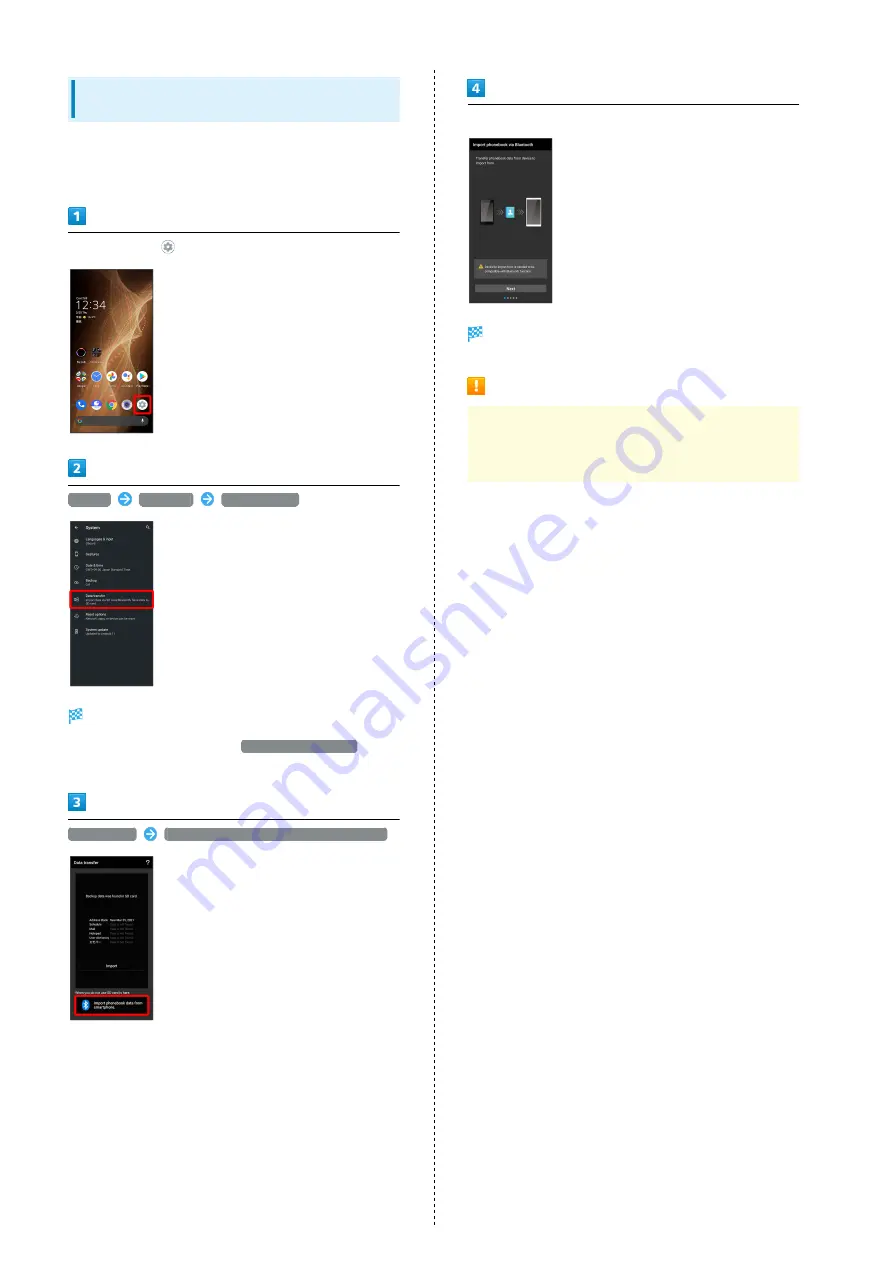
110
Importing Contacts via Bluetooth
®
(Data
Transfer)
Import contacts from other mobiles using Bluetooth
®
.
・Enable Bluetooth
®
beforehand.
In Home Screen,
(Settings)
System
Advanced
Data transfer
Data transfer window opens.
・In Data transfer window, Tap
Function information
to
view a video tutorial (Japanese) on Sharp Website.
Data import
Import phonebook data from smartphone.
・If SD Card is not inserted or there is no backup file on
inserted SD Card, Select device to import from window
appears. Follow onscreen prompts.
Follow onscreen prompts
Import of contacts is complete.
Caution for Importing Data
Import is not available if there is only a little free space
in internal storage. Process stops if Battery runs low.
Operate with adequate battery charge whenever possible.
Summary of Contents for AQUOS sense5G
Page 1: ...AQUOS sense5G User Guide ...
Page 2: ......
Page 6: ...4 ...
Page 36: ...34 ...
Page 73: ...Messaging Using メッセージ Message 72 Using Gmail 72 ...
Page 78: ...76 ...
Page 79: ...Internet Using the Internet Chrome 78 ...
Page 84: ...82 ...
Page 85: ...Camera Capturing Photos Videos 84 ...
Page 91: ...Music Images Listening to Music YT Music 90 Viewing Managing Photos Videos Photos 92 ...
Page 108: ...106 ...
Page 109: ...Managing Data File Storage 108 Backup Restore 108 Importing Data from Other Mobiles 109 ...
Page 115: ...Wi Fi Bluetooth Connecting by Wi Fi 114 Using Bluetooth Function 120 Using Tethering 125 ...
Page 128: ...126 ...
Page 182: ...180 ...
Page 183: ...Global Services Global Roaming 182 Calling from Outside Japan 183 ...
Page 187: ...185 Global Services AQUOS sense5G Handset dials number Call begins when other party answers ...
Page 188: ...186 ...
Page 196: ...194 ...
Page 222: ...220 ...
Page 225: ......
















































