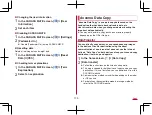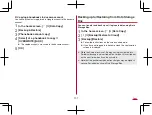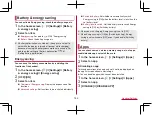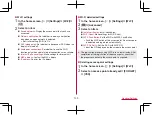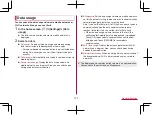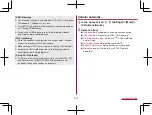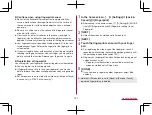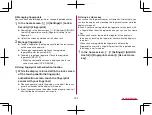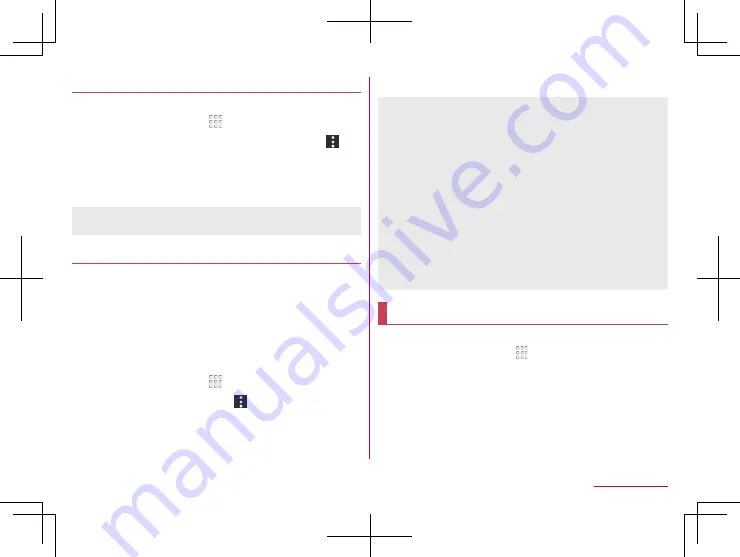
148
Handset Settings
Formatting microSD Card/USB memory
You can format the microSD Card or USB memory.
1
In the home screen, [ ]
▶
[Settings]
▶
[Storage]
2
Select [SD card]/name of USB memory
▶
[
]
▶
[Storage settings]
▶
[Format]
▶
[ERASE &
FORMAT]
3
[DONE]
z
Note that all the data on the microSD Card or USB memory will
be deleted when formatted.
Encrypting/Decrypting microSD Card
If you encrypt the microSD Card, data on the microSD Card is
not available in the devices other than the handset used for
encrypting it.
You need to decrypt the microSD Card to use it as usual.
z
Carry out the operations while charging the battery with its
battery level still left sufficiently.
z
Set Screen lock to [Lock No.] or [Password] in advance.
y
For details on Screen lock
1
In the home screen, [ ]
▶
[Settings]
▶
[Storage]
2
Select a microSD Card
▶
[
]
▶
[Storage
settings]
▶
[Encrypt]/[Release encryption]
▶
[CONFIRM]
z
Unlock the screen by method set in Screen lock.
3
[START]
z
When the available space on the microSD Card is insufficient,
encryption/decryption is not available.
z
Note that when you have carried out Reset all with the microSD
Card encrypted, you cannot use the data on the microSD Card.
Decrypt it before carrying out Reset all.
z
If you insert an unencrypted microSD Card into the handset
that has been used for encrypting another microSD Card, the
handset can only read data on it.
z
The handset can write data into the read-only microSD Card
after encrypting the microSD Card.
z
Encrypting/Decrypting a microSD Card may take time. Do not
stop charging the battery or do not remove the microSD Card
while it is being encrypted. Data on it may be lost if the
encryption is interrupted.
Memory
You can check the memory (RAM) usage.
1
In the home screen, [ ]
▶
[Settings]
▶
[Memory]
z
To change the measurement time: Touch the time
▶
select
the time
z
To display the memory usage of apps: [Memory used by
apps]