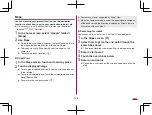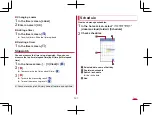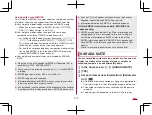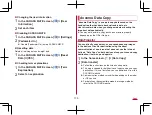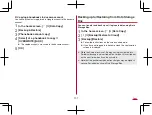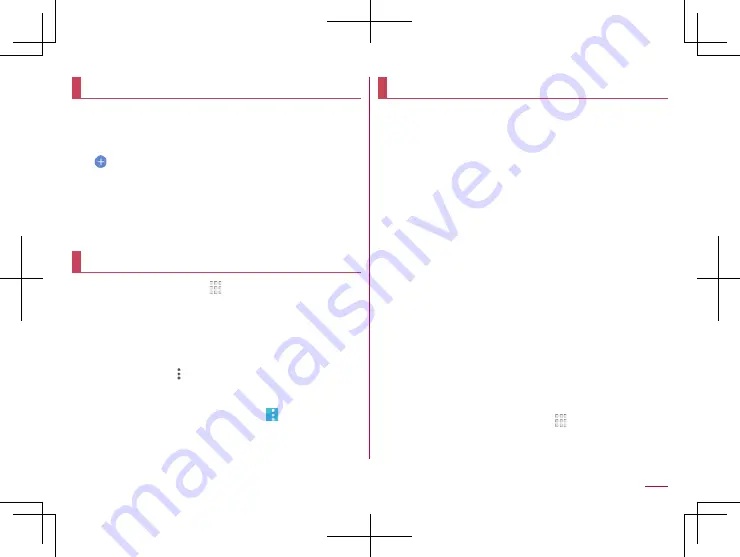
129
Apps
Memo
Create and manage memos.
1
In the home screen, select “
ドコモクラウド
”
(docomo cloud) folder
▶
[Memo]
2
[
]
3
Create a memo
▶
[Save]
z
Basic methods for creating memos are the same as those
for creating schedules. When creating a memo, set the date
and time to be classified into a schedule. For details on
Schedule
Calculator
1
In the home screen, [ ]
▶
[Calculator]
2
Calculate
z
To display the scientific calculator: Slide the right edge of
operation keys to the left
z
To copy the calculation result: Touch and hold the calculation
result
▶
[COPY]
z
To display help: [
]
▶
[Help]
z
To display the history of calculation: Slide the calculation
result area down.
y
To delete the history of calculation: [
]
▶
[Clear]
▶
[CLEAR]
EMOPA
Based on your information and settings of EMOPA registered
in advance, the handset delivers various information through
voice or the screen display in the lock screen of the touch
panel. EMOPA responds by its voice or the screen display if
you answer EMOPA's voice with your voice.
Also, you can use the memo function (EMOPA memo) and
health support function (health care of EMOPA) by using
EMOPA.
The handset will get to deliver information at better timing by
understanding the usage conditions of your handset as you
use.
z
Packet communication charges are incurred when you use
EMOPA.
z
The present location may be measured so that EMOPA can
recognize your home, information of nearby facilities, etc. It is
necessary to set [Location] to On to measure the present
location. Set Mode of Location to [High accuracy]. If [Location] is
set to Off, EMOPA cannot deliver information requiring
measurement of the present location (
z
Some part of EMOPA is ON by default and EMOPA talks only
when charging starts/finishes. If you set EMOPA to OFF, touch
[OFF
にする
] (Set to OFF) in the initial settings screen of
EMOPA.
1
In the home screen, [
エモパー
] (EMOPA)
z
Alternatively, in the home screen, [
]
▶
[Settings]
▶
[AQUOS
Useful]
▶
[
エモパー
] (EMOPA) to display EMOPA.