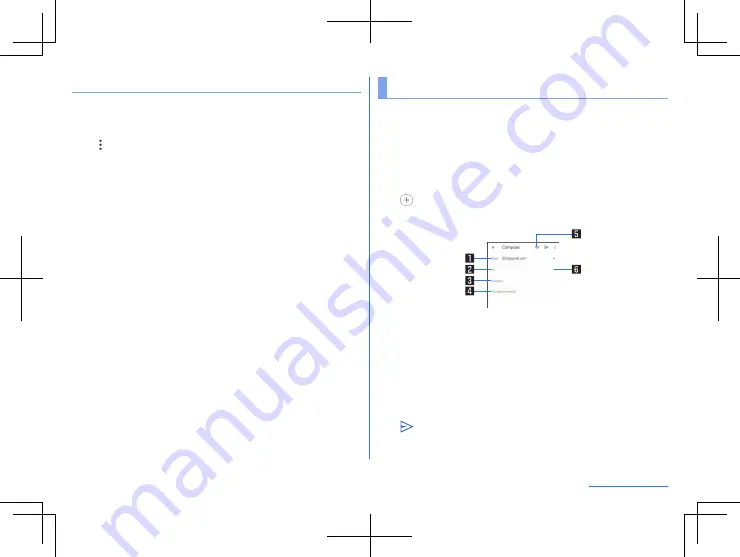
79
Mail/Web Browser
Setting message
1
In the home screen, display “app list screen”
▶
[Messages]
2
[
]
▶
[Settings]
z
The number of items displayed differs depending on the
number of nanoSIM Cards inserted.
z
If two nanoSIM Cards are inserted, to make settings for
messages, touch [General]. By selecting a nanoSIM Card,
you can make detailed settings for individual nanoSIM Cards.
3
Select an item
Default SMS app
: Set the app that sends/receives SMS.
Notification dots
: Make settings from messaging app
notifications.
Hear outgoing message sounds
: Set whether to make a
sound when a message is sent.
Your current country
: Set the country where this handset is
used.
Smart Reply & suggestions
: Set Smart Replay and
recommended actions.
Automatic previews
: Set the preview function.
Advanced
: You can configure detailed settings for nanoSIM
Cards.
About, terms & privacy
: Displays the messaging app version,
privacy policy and terms of use.
Gmail™
You can use a mail service provided by Google or Email
provided by general service providers.
z
If you have not set up a Google account or Email account, follow
the instructions on the screen and set.
1
In the home screen, display “app list screen”
▶
[Gmail]
2
[
]
3
Compose a mail
1
Account
z
If you set up multiple accounts, you can switch accounts.
2
Destination
3
Subject
4
Text
5
File attachment
6
Add destinations
z
Touch to add Cc or Bcc.
4
[
]






























