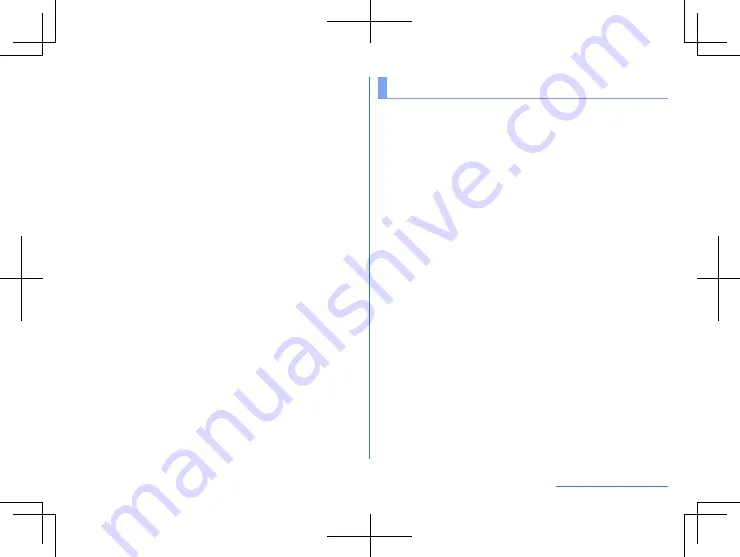
49
Before Using the Handset
6
Comma key
z
Enters a comma.
z
Touching and holding the key displays the settings menu icon
and one-hand mode icon. Drag your finger left or right to
select the icon, and then release your finger to switch to the
keyboard setting or one-hand mode.
7
Pictograph key
z
Switches to the pictograph keyboard.
8
Space key
z
Enters a space.
9
Period key
z
Enters a period.
z
Touching and holding the key displays symbols other than the
period. To enter a symbol, drag your finger to the symbol and
then release your finger.
Initial settings
When you turn the power on for the first time, the initial
settings screen is displayed. Follow the instructions on the
screen and set.
z
The following items can be set. However, items displayed after
each selection may differ depending on the contents selected in
each setting.
Language setting
Select a SIM for mobile data
*
Select a SIM for calls
*
Select a SIM for text messages
*
Select a network
Copy apps & data
Google account settings (
Google Services
Terminal lock
Google Assistant
Access your Assistant with Voice Match
Pay faster with Google Pay
Anything else?
The term of use of Sharp Corporation
* Displayed when two nanoSIM Cards are inserted.






























