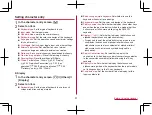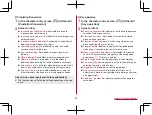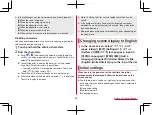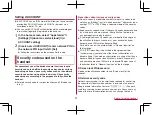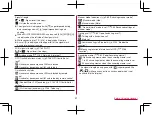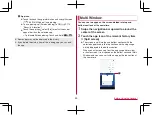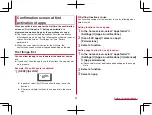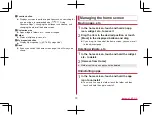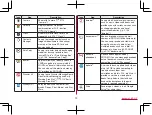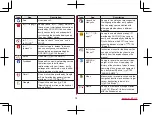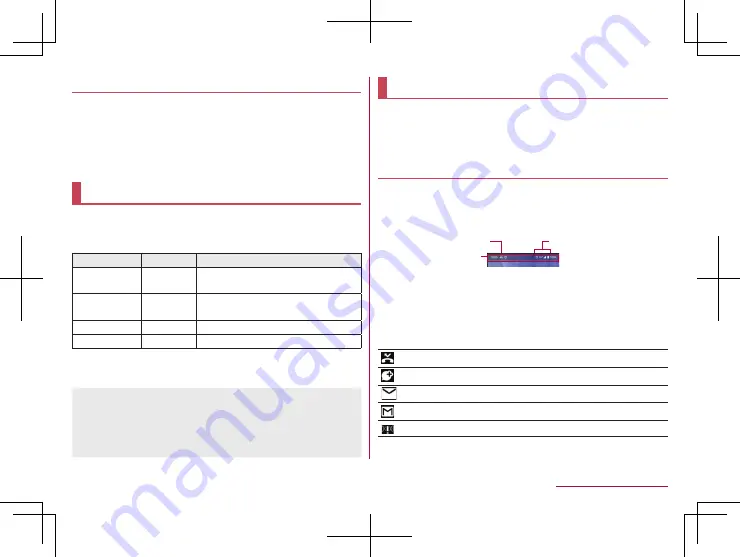
59
Before Using the Handset
Disabling PIN lock
1
In the PIN locking screen, enter PUK (PIN
Unlock Key)
2
Enter a new PIN code
3
Enter the new PIN code again
Incoming/Charging lamp
The incoming/charging lamp notifies you that there is a
missed call, the handset is being charged, etc. by illuminating
or flashing.
State of lamp
Color
State of handset
Illuminating
Red
Charging in progress (Battery level
is approx. 94% or less)
Illuminating
Green
Charging in progress (Battery level
is approx. 95% or more)
Flashing
Red
Charging unavailable
Flashing
White
Call missed, new email received
z
Depending on the app, you may be able to set for the incoming
lamp.
z
When the display is on, the incoming lamp which notifies you of
missed calls and new mails does not flash. Check notification
icons on a screen with the status bar appearing.
z
Even when the battery is fully charged while charging, the
charging lamp does not turn off.
Screen display/Icons
Icons displayed on the status bar at the top of the screen give
you various kinds of information, such as the status of the
handset or the presence of missed calls. You can check the
detailed information by displaying the status panel.
Viewing icons
z
Two kinds of icons are displayed.
Notification icon: Notifies you of missed calls, new mails, etc.
Status icon: Display the status of the handset such as the
battery level or the signal status.
Status icon
Status bar
Notification icon
z
If there are multiple icons to indicate notifications and handset
statuses, [
・
] is displayed because they cannot be displayed
within the display range. Check them by switching to horizontal
display or displaying the status panel.
Main notification icon list
: New +Message (
: New mail (
: New Gmail (
: New Area Mail (
Summary of Contents for AQUOS R3 SH-04L
Page 1: ...INSTRUCTION MANUAL SH 04L ...