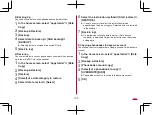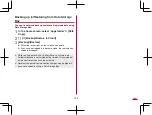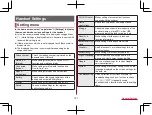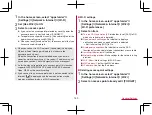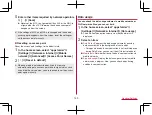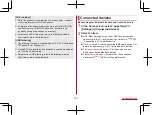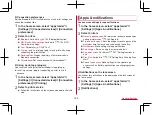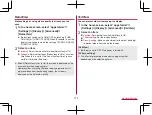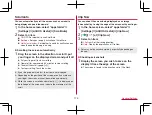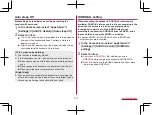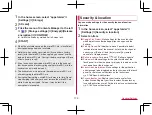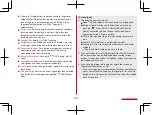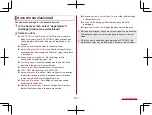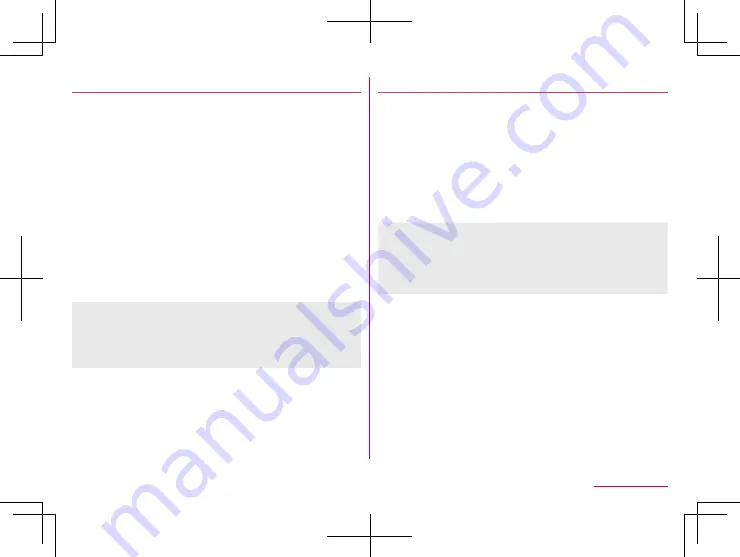
173
Handset Settings
RelaxView
Make settings for using picture quality that is easy on the
eyes.
1
In the home screen, select “apps folder”
▶
[Settings]
▶
[Display]
▶
[Advanced]
▶
[RelaxView]
z
[RelaxView] can be set to ON or OFF by touching [TURN
ON NOW] or [TURN OFF NOW]. When [Schedule] is set, the
display is switched to match the setting of [TURN ON NOW]/
[TURN OFF NOW].
2
Select an item
Intensity
: Adjust the intensity for when [RelaxView] is ON.
Schedule
: Set whether to set [RelaxView] to ON at a custom
time. When this is set to [Turns on at custom time], you can
set [Start time] and [End time].
z
Even if [RelaxView] is set to ON, the screen is displayed as the
usual quality when using camera.
However, when activating Photos or displaying previous still
pictures/videos from the shooting screen, the screen is
displayed as the RelaxView quality.
VeilView
You can prevent others from seeing the display.
1
In the home screen, select “apps folder”
▶
[Settings]
▶
[Display]
▶
[Advanced]
▶
[VeilView]
2
Select an item
VeilView
: Set whether to switch [VeilView] to ON.
Pattern setting
: Set the display pattern.
Density setting
: Make an adjustment for the effect (shading)
to prevent others from seeing the display.
[VeilView]
z
[VeilView] is set to OFF if the power is turned off.
[Pattern setting]
z
The effect of preventing others from seeing may differ
depending on the selected patterns.
Summary of Contents for AQUOS R3 SH-04L
Page 1: ...INSTRUCTION MANUAL SH 04L ...