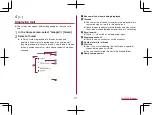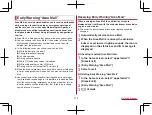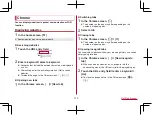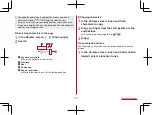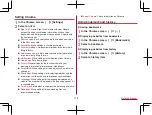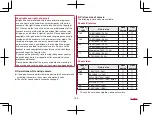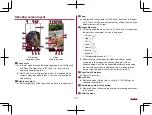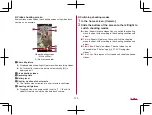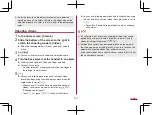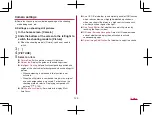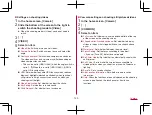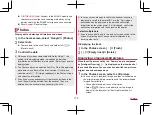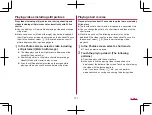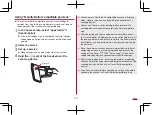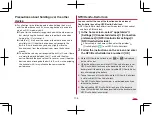125
Camera
Video shooting screen
Explanations are based on the shooting screen using video back
camera as an example.
Video shooting screen
(AI live shutter/
AI live story enabled)
1
Shot still picture
z
Displayed when shooting still pictures when recording videos.
z
If AI live shutter shoots the picture automatically, [AI] is
displayed on it.
2
Stop shooting videos
3
Recording time
4
Battery level
5
Confirm creation of short movie
z
This flashes when creation of a short movie is confirmed.
6
Shooting still pictures
z
Displayed when the angle switch is set to [
]. Touch it to
shoot still pictures using the standard back camera.
Switching shooting modes
1
In the home screen, [Camera]
2
Slide the bottom of the screen to the left/right to
switch shooting modes
Video
: Shoot standard videos. You can switch the shooting
menu to shoot with according to the shooting condition and
object.
Picture
: Shoot still pictures. You can switch the shooting
menu to shoot with according to the shooting condition and
object.
Slow Video
: Shoot slow videos. The shot video can be
checked in the “Photos” app (
Time Laps
: Time lapses at fast speed and shoot shortened
videos.
Summary of Contents for AQUOS R3 SH-04L
Page 1: ...INSTRUCTION MANUAL SH 04L ...