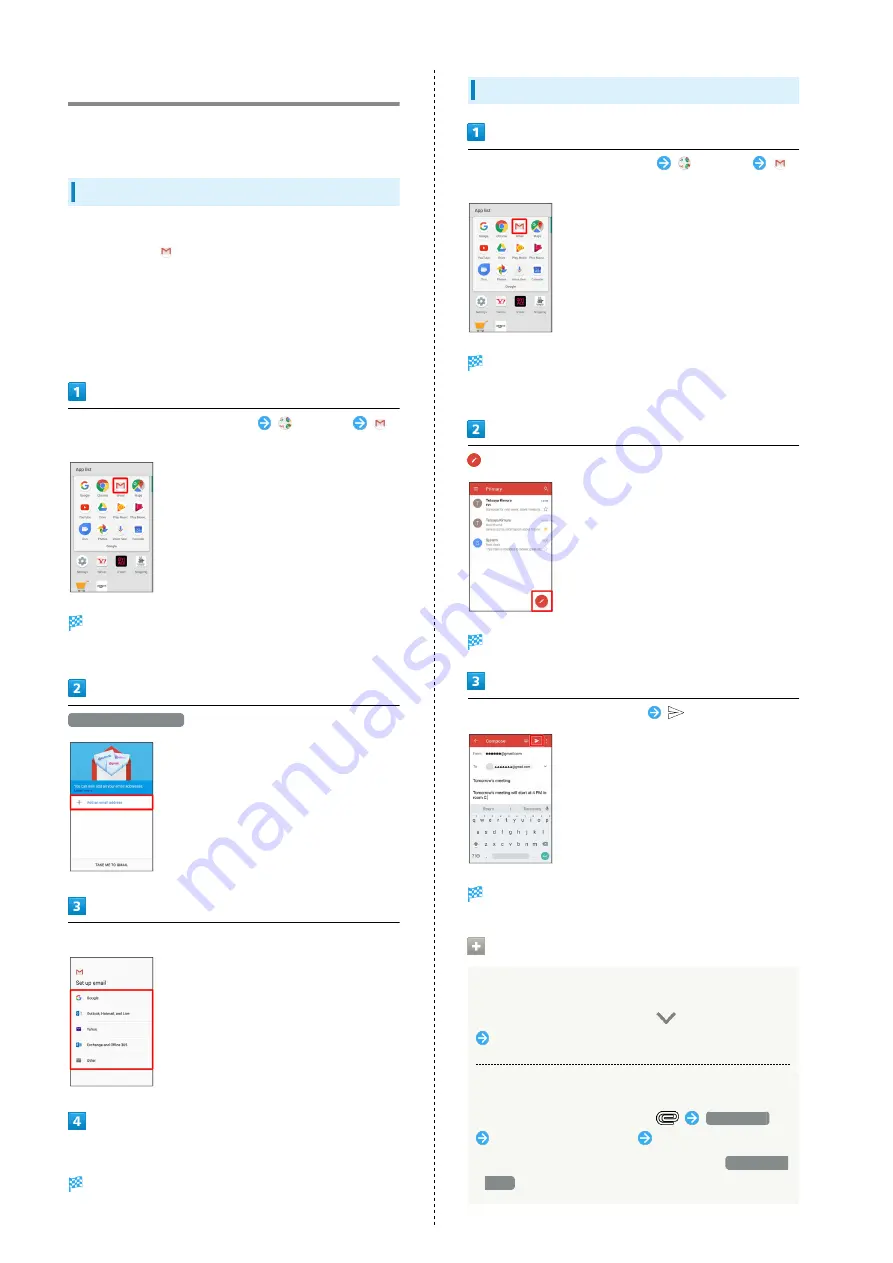
80
Using Gmail
Use Gmail (Google's webmail service) as well as your work/
personal email.
Setting an Account
Set up a Google Account or an email account to use Gmail.
When activating
(Gmail) for the first time, account setup
menu appears; complete setup.
・Account setup menu does not appear if you are already
signed in to a Google Account.
・To use your existing account, information such as username
(ID), password, and server name is required.
In Home Screen, Flick Hot Sheet up
(Google)
(Gmail)
Account setup menu opens.
・If confirmation appears, follow onscreen prompts.
Add an email address
Tap account type
Follow onscreen prompts
Account setup is complete.
Creating/Sending Gmail
In Home Screen, Flick Hot Sheet up
(Google)
(Gmail)
Message list opens.
・If confirmation appears, follow onscreen prompts.
Message composition window opens.
Enter recipient, subject and text
Message is sent.
Operations when Creating Message
Adding Cc/Bcc Recipients
In message composition window,
in Recipient field
Enter recipient
Attaching Files
In message composition window,
Attach file
Select where file is saved
Select file
・To attach files saved in Google Drive, select
Insert from
Drive
.
Summary of Contents for AQUOS R
Page 1: ...AQUOS R User Guide ...
Page 2: ......
Page 62: ...60 ...
Page 63: ...Phone Placing Answering Calls 62 Optional Services 66 Making Call Settings 70 Address Book 71 ...
Page 75: ...73 Phone AQUOS R To end call End call Call ends ...
Page 76: ...74 ...
Page 91: ...Camera Capturing Photos Videos 90 ...
Page 94: ...92 ...
Page 95: ...Music Images Listening to Music Play Music 94 Viewing Managing Photos Videos Album 96 ...
Page 101: ...Connectivity Connecting by Wi Fi 100 Using Tethering 103 Using Bluetooth Function 104 ...
Page 108: ...106 ...
Page 109: ...Global Services Global Roaming 108 Calling from Outside Japan 109 ...
Page 114: ...112 ...
Page 150: ...148 ...
Page 181: ......






























