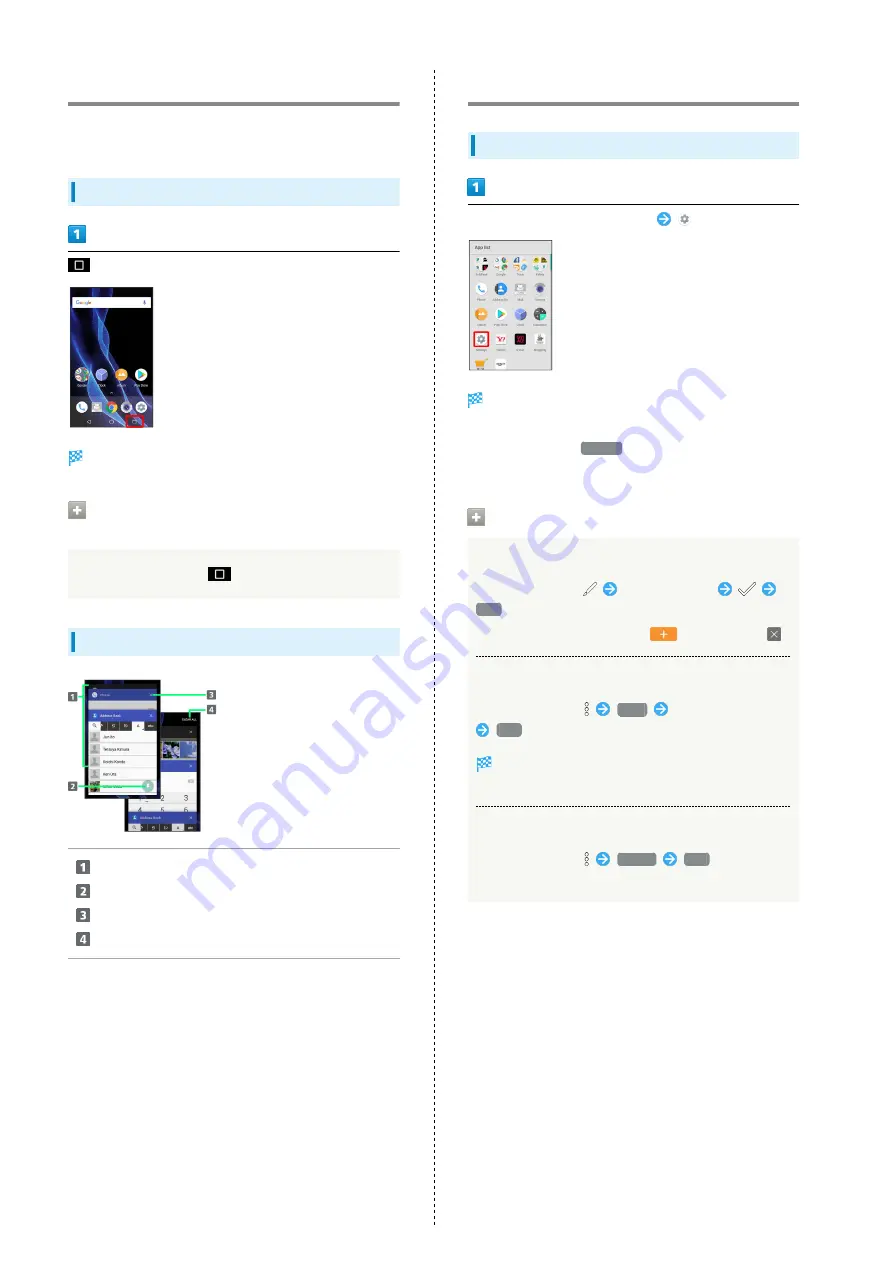
30
Using Recent Apps Window
Open a list of recently used applications to activate or remove
them from the list.
Opening Recent Apps Window
Recent apps window opens.
Opening Most Recently Activated
Application
In recent apps window,
Recent Apps Window Layout
Tap to activate recently used applications.
1
Pin a screen.
2
Remove application from the list.
Remove all applications from the list.
3
1 Flick left/right to remove from the list.
2 Appears when Screen pinning is enabled. See "
3 If two or more applications are shown, Drag applications
downward to view hidden applications.
Handset Phone Number
Checking Your Phone Number
In Home Screen, Flick Hot Sheet up
(Settings)
Settings appear.
・Handset number is shown below "Profile."
・Alternatively, Tap
Profile
to check your phone number
(Profile window).
Profile Operations
Editing Profile
In Profile window,
Edit information
YES
・To show/add entry fields, Tap
, and to delete,
.
Sending Profile
In Profile window,
Send
Tap send method
YES
Application activates.
・If confirmation appears, follow onscreen prompts.
Deleting Saved Information
In Profile window,
Delete
YES
・Preset information will not be deleted.
Summary of Contents for AQUOS R
Page 1: ...AQUOS R User Guide ...
Page 2: ......
Page 62: ...60 ...
Page 63: ...Phone Placing Answering Calls 62 Optional Services 66 Making Call Settings 70 Address Book 71 ...
Page 75: ...73 Phone AQUOS R To end call End call Call ends ...
Page 76: ...74 ...
Page 91: ...Camera Capturing Photos Videos 90 ...
Page 94: ...92 ...
Page 95: ...Music Images Listening to Music Play Music 94 Viewing Managing Photos Videos Album 96 ...
Page 101: ...Connectivity Connecting by Wi Fi 100 Using Tethering 103 Using Bluetooth Function 104 ...
Page 108: ...106 ...
Page 109: ...Global Services Global Roaming 108 Calling from Outside Japan 109 ...
Page 114: ...112 ...
Page 150: ...148 ...
Page 181: ......






























