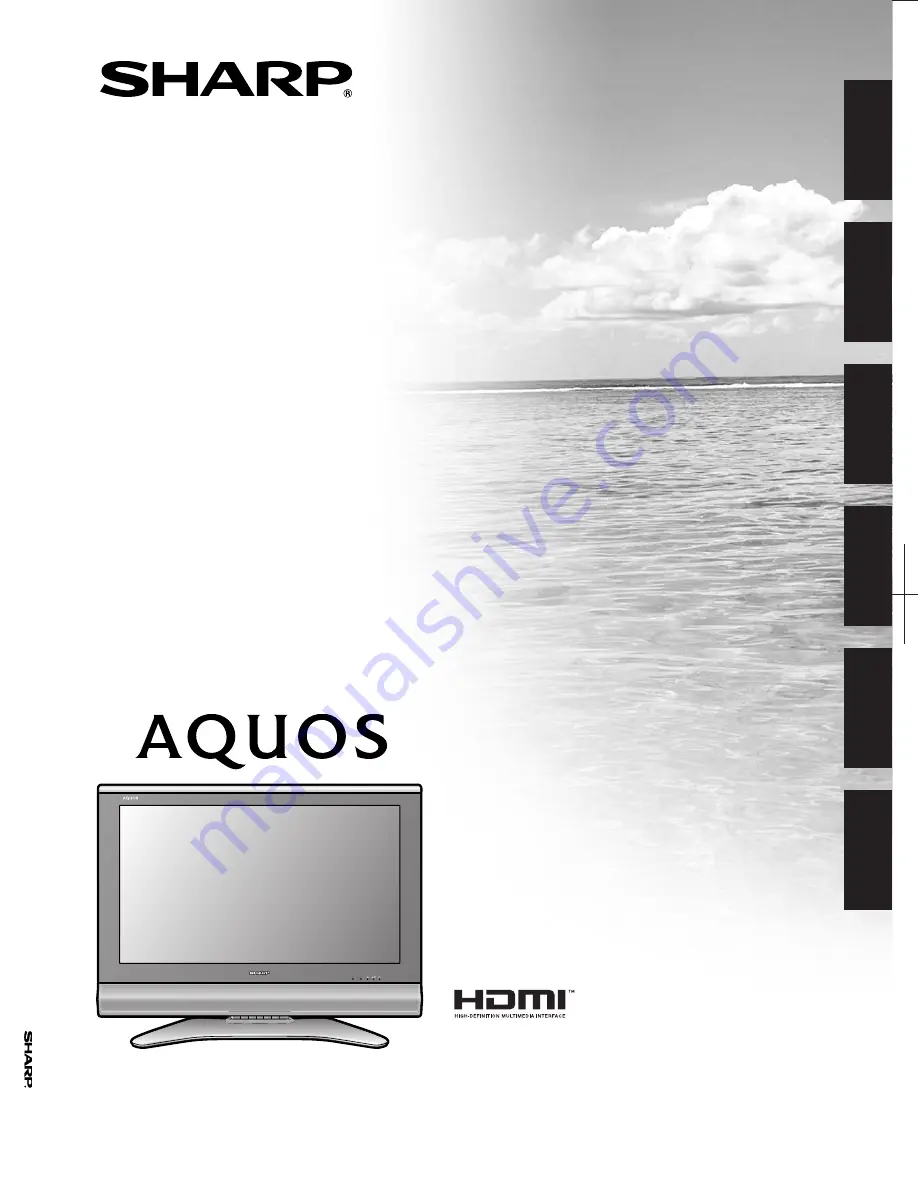
LCD COLOUR TELEVISION
LCD-FARBFERNSEHGERÄT
TÉLÉVISION COULEUR À ÉCRAN
À CRISTAUX LIQUIDES (LCD)
TELEVISORE A COLORI LCD
LCD-KLEURENTELEVISIE
TELEVISIÓN EN COLOR LCD
OPERATION MANUAL
BEDIENUNGSANLEITUNG
MODE D’EMPLOI
MANUALE DI ISTRUZIONI
GEBRUIKSAANWIJZING
MANUAL DE MANEJO
LC-26P55E LC-32P55E LC-37P55E
Printed in Spain
Gedruckt in Spanien
Imprimé en Espagne
Stampato in Spagna
Gedrukt in Spanje
Impreso en España
TINS-C152WJZZ
OPERATION MANUAL / BEDIENUNGSANLEITUNG / MODE D’EMPLOI / MANUALE DI ISTRUZIONI / GEBRUIKSAANWIJZING / MANUAL DE MANEJO
LC-26P55E
LC-32P55E
LC-37P55E
C152WJZZ
1
ENGLISH
FRANÇAIS
DEUTSCH
ITALIANO
NEDERLANDS
ESPAÑOL
06P01-SP-NG
PIN
Printed on environmentally friendly paper
Auf ökologischem Papier gedruckt
Imprimé sur papier écologique
Stampato su carta ecologica
Afgedrukt op ecologisch papier
Impreso en papel ecológico


































