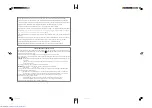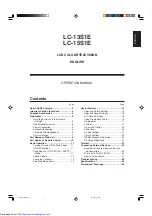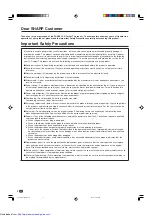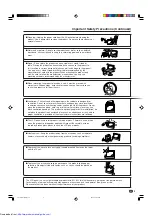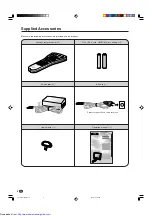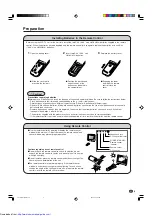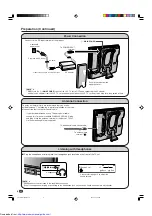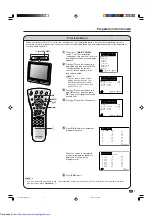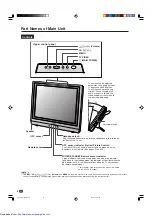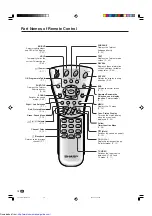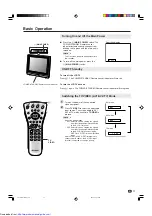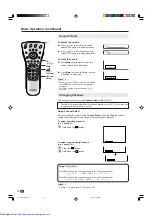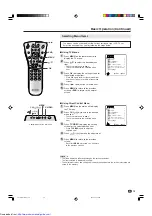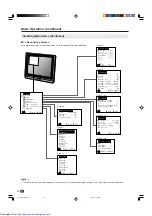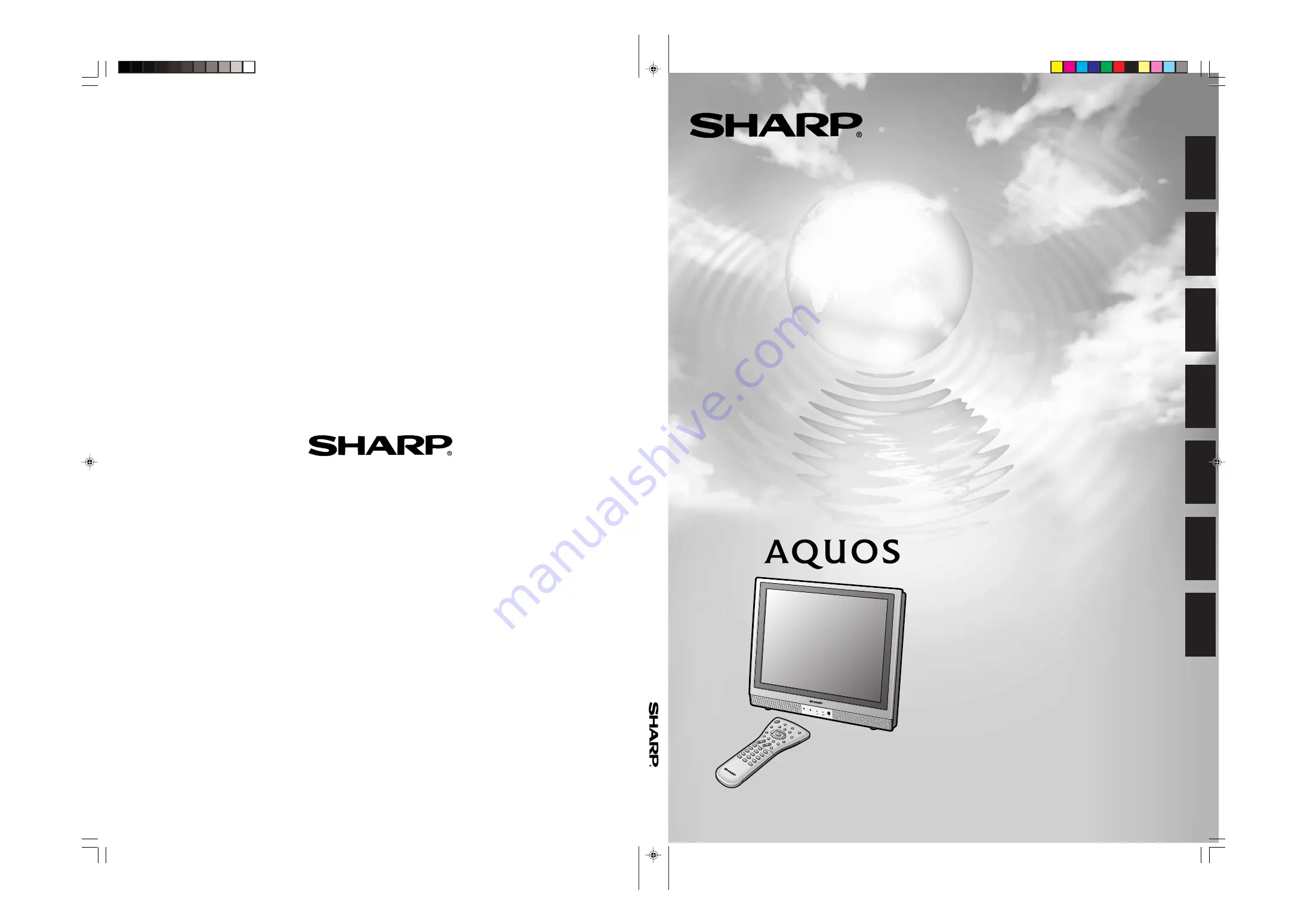
LC-13S1E/LC-15S1E
Printed in Spain
Gedruckt in Spanien
Imprimé en Espagne
Stampato in Spagna
Impreso en España
Tryckt i Spanien
Gedrukt in Spanje
TINS-A839WJZZ
09-2003
SHARP CORPORATION
OPERA
TION MANU
AL BEDIENUNGSANLEITUNG MODE D’EMPLOI
MANU
ALE DI ISTR
UZIONI MANU
AL DE MANEJO
BR
UKSANVISNING GEBR
UIKSAANWIJZING
LCD COLOUR TELEVISION
LCD-FARBFERNSEHGERÄT
TÉLÉVISION COULEUR À ÉCRAN
À CRISTAUX LIQUIDES (LCD)
TELEVISORE A COLORI LCD
TELEVISIÓN EN COLOR LCD
LCD-FÄRG-TV
LCD-KLEURENTELEVISIE
LC-13S1E
LC-15S1E
OPERATION MANUAL
BEDIENUNGSANLEITUNG
MODE D’EMPLOI
MANUALE DI ISTRUZIONI
MANUAL DE MANEJO
BRUKSANVISNING
GEBRUIKSAANWIJZING
ENGLISH
DEUTSCH
FRANÇAIS
ITALIANO
ESPAÑOL
SVENSKA
NEDERLANDS
Printed on environmentally friendly paper
Auf ökologischem Papier gedruckt
Imprímé sur papíer écologique
Stampato su carta ecologica
Impreso en papel ecológico
Tryckt på miljövänligt papper
Afgedrukt op ecologisch papier
LC-13/15S1E-Cover1-4
03.7.17, 1:18 PM
1
http://www.usersmanualguide.com/