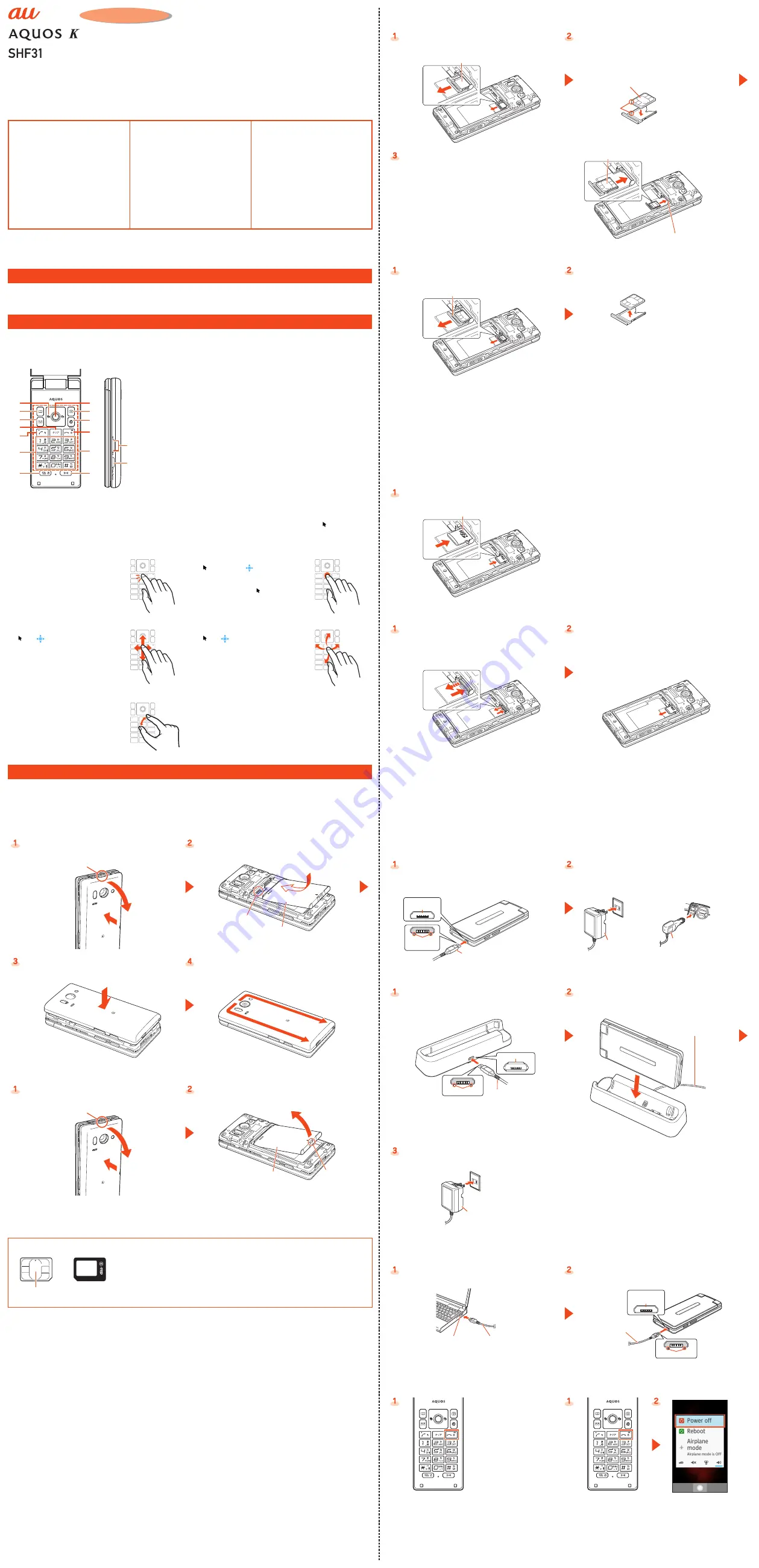
Sold by: KDDI CORPORATION, OKINAWA CELLULAR TELEPHONE COMPANY
Manufactured by: SHARP CORPORATION
Setting Guide
Please read this manual first
When using the product
Note the following when using the product.
●
When you purchase the product, the battery is not fully charged. Be sure to charge the battery before use.
●
To maintain water resistance, attach the back cover firmly.
Basic Operations
Basic key operations and touch operation are described here. For detailed operation, refer to the “Basic Manual”.
■
Key Names and Functions
Names of keys on the product and their functions are described.
①
d
Cursor key
s
Left key/incoming history
f
Right key/outgoing history
e
Up key
c
Down key
②
u
Address book key
③
j
Mail key
④
,
Clear key
⑤
m
Call key
⑥
0
~
9
、
-
、
^
Number
keys
⑦
b
Recent apps key
Displays list of running
applications. Hold down to set/
cancel Veilview.
⑧
k
Center key
⑨
o
Camera key
⑩
l
Browser/Apps key
Displays browser menu. Hold down
to display applications list.
⑪
.
Power/End call key
While using the product, end call or
exit functions. Hold down to turn the
power on, or to display a power
menu for power off, restart, or other
operations.
⑫
Touch area
⑬
n
Tethering key
⑭
zq
Volume up/down key
⑮
v
Shutter/Manner key
■
Touch Operation (Touch Cruiser EX)
Use your fingers in the touch area to operate in the same way as a touchpad (Touch Cruiser EX).
Activating a function/application (browser, LINE, etc.) compatible with Touch Cruiser EX enables Touch Cruiser EX and “ ” (pointer) is
displayed.
●
Hold down
m
to toggle Touch Cruiser EX on/off.
Tap/Double tap
Long touch
Gently tap the touch area. To double-
tap, tap the same position twice.
Keep gently touching the touch area.
“ ” changes to “
”. Tap the touch
area or, after releasing your finger and
several seconds of no operation, the
indication returns to “ ”.
Slide
Flick
Long-touch the touch area to change
“ ” to “
”.
While gently touching the touch area,
slide in the desired direction or to the
desired position.
Long-touch the touch area to change
“ ” to “
”.
Flick your finger on the touch area up,
down, left, or right.
Pinch
While touching the touch area with two
fingers, widen (pinch out) or close
(pinch in) your fingers.
Preparing the Product for Use
●
Always turn the power off before installing or removing the battery pack, au Nano IC Card (LTE), or a microSD memory card.
●
Attach the battery pack after checking that the au Nano IC Card (LTE) tray is firmly in place.
●
To maintain water resistance, firmly close the back cover without leaving any gaps.
●
Attaching items improperly may result in damage to the battery pack or back cover.
■
Attaching/Removing Battery Pack
●
Attaching
While keeping the back cover held in the middle, pull the
back cover by the notch in the direction shown to remove.
Locate the contacts on the product, and slide in the battery
pack firmly in the direction shown.
Notch
Contacts
Battery pack
Place the back cover on the product.
Press along the edges of the back cover in the direction
shown to close firmly.
●
Removing
While keeping the back cover held in the middle, pull the
back cover by the notch in the direction shown to remove.
Lift the battery pack by the tab (using fingernail, etc.) in the
direction shown to remove.
Notch
Tab
Battery pack
■
Attaching/Removing the au Nano IC Card (LTE)
The au Nano IC Card (LTE) records your personal information such as phone numbers. The product is compatible with au Nano IC Card
(LTE) only. You cannot use an IC card other than au Nano IC Card (LTE).
au Nano IC Card (LTE)
IC (metal) part
●
When handling the au Nano IC Card (LTE), observe the following to avoid malfunction and
damage.
•
Do not touch the IC (metal) part on the au Nano IC Card (LTE).
•
Confirm the correct orientation for installing.
•
Do not forcefully install or remove.
●
Be careful not to lose the removed au Nano IC Card (LTE).
●
Make sure to unplug the microUSB plug of the common AC adapter 05 (sold separately)
etc. from the product when attaching or removing the au Nano IC Card (LTE).
●
When the au Micro IC Card (LTE) is not inserted
If the au Micro IC Card (LTE) is not inserted, the following operations are unavailable.
•
Making*/Receiving a call
•
Sending/Receiving a mail
•
Confirming your own phone number
•
Setting UIM card lock
* Making an emergency call to 110 (Police), 119 (Fire and Ambulance) and 118 (Regional Coast Guard) and making a call to 157 (Customer
Service Center) are also unavailable.
Besides the above, functions which require your phone number etc. may not be available.
●
Restricting product use with a PIN code
Your au Nano IC Card (LTE) contains valuable personal information. To protect this information, you can change the PIN code and lock
the UIM card to restrict use by other persons.
●
Turn off the power and remove the battery pack and any microSD memory card beforehand.
●
Attaching
Slowly pull the au Nano IC Card (LTE) tray straight out by
hooking a finger on it.
au Nano IC Card (LTE) tray
Put the au Nano IC Card (LTE) on the au Nano IC Card (LTE)
tray.
•
Make sure the notches on the au Nano IC Card (LTE) and
au Nano IC Card (LTE) tray face the proper orientation and
put the card slowly on the tray.
au Nano IC Card (LTE) tray
au Nano IC Card (LTE)
IC (metal) part up
Notches
Slowly insert the au Nano IC Card (LTE) tray into the au Nano
IC Card (LTE) tray slot.
•
Confirm the position of the au Nano IC Card (LTE) tray slot
and the orientation of the au Nano IC Card (LTE) tray
carefully, and insert the tray all the way into the slot in the
direction of the arrow. Inserting the tray forcibly may
damage the tray.
au Nano IC Card (LTE)
au Nano IC Card (LTE) tray slot
●
Removing
Slowly pull the au Nano IC Card (LTE) tray straight out by
hooking a finger on it.
Remove the au Nano IC Card (LTE) from the au Nano IC Card
(LTE) tray.
au Nano IC Card (LTE) tray
au Nano IC Card (LTE) tray
au Nano IC Card (LTE)
■
Attaching/Removing the microSD Memory Card
You can save, move, and copy data by attaching a microSD memory card (including microSDHC memory card) in the product.
●
Turn off the power and remove the battery pack beforehand.
●
A microSD memory card initialized on other devices may not work on the product properly. Format the microSD memory card on this
product. Use the following steps.
When the standby screen is displayed, press
k
→
[Settings]
→
[Other settings]
→
[Storage]
→
[Erase microSD]
→
[Erase SD card]
→
Unlock
→
[Erase everything].
●
Make sure that the top/bottom and front/rear of the microSD memory card are facing correctly. Trying to force a wrongly oriented card
into the slot could make it impossible to remove the card or result in damage.
●
Do not touch the terminal part of a microSD memory card.
●
Attaching
Confirm the orientation for inserting the microSD memory
card, then insert gently without bending until it clicks in place.
microSD logo side up
●
Removing
Gently push the microSD memory card in all the way until it
clicks.
•
After it clicks, let the microSD memory card come back out
a little without releasing it. Releasing the card when it is
pushed deeply into the slot may cause it to pop out.
Slowly pull the microSD memory card straight out.
■
Charging
●
While charging, the charging/incoming indicator illuminates in red. When the battery pack is charged to approximately 95%, the
charging/incoming indicator illuminates in green. When charging is finished, the charging/incoming indicator goes out.
●
While charging, it is normal for the product to become hot.
●
Depending on the operation procedure and usage environment, the temperature inside the product may get high and the product may
even get heated. In such case, charging may stop for security reasons.
●
If you perform various operations with a specified charger (sold separately) connected to the product, charging/discharging may take
place repeatedly in a short time. Frequently charging the internal battery shortens its service life.
●
If the charging/incoming indicator flashes in red, check whether the battery pack is attached and connected properly. If the indicator
continues to flash, stop charging and contact an au shop or the Keitai Guarantee Service Center.
●
Charging with a common AC adapter 05 (sold separately)/common DC adapter 03 (sold separately)
Confirm the direction of the microUSB plug of the common
AC adapter 05 (sold separately)/common DC adapter 03
(sold separately) and insert it in the direction of the arrow to
the external connection jack of the product.
Plug the common AC adapter 05 (sold separately) power
plug into a 100 V AC power outlet/Plug the common DC
adapter 03 (sold separately) plug into a cigarette lighter
socket.
External
connection jack
Protruding
edges
Common AC adapter 05 (sold separately)/
Common DC adapter 03 (sold separately)
Common DC adapter 03
(sold separately)
Common AC adapter 05
(sold separately)
●
Charging with a desktop holder (sold separately) and common AC adapter 05 (sold separately)
Insert the microUSB plug of the common AC adapter 05
(sold separately) to the connection jack of the desktop
holder (sold separately).
Mount the product in the desktop holder (sold separately).
Connection jack
Protruding edges
Common AC adapter 05
(sold separately)
Common AC adapter 05
(sold separately)
Plug the common AC adapter 05 (sold separately) power
plug into a 100 V AC power outlet.
Common AC adapter 05
(sold separately)
●
Charging with a PC
If you use the microUSB cable to charge the battery, it may take the battery longer to be fully charged than if you use the specified AC
adapter (sold separately).
Connect the microUSB cable 01 (sold separately) to a USB
port of a PC after the PC is activated completely.
Connect the microUSB cable 01 (sold separately) to the
product.
microUSB cable 01
(sold separately)
USB port of a PC
Protruding edges
External
connection jack
microUSB cable 01
(sold separately)
■
Turning the Power On/Off
●
Turning the Power On
●
Turning the Power Off
.
(hold down for at least 2
seconds).
.
(hold down for at least 2
seconds).
[Power off].
Thank you for buying the “AQUOS K SHF31” (simply called the “product” from here on).
This manual describes the settings and precautions for using the product.
* For illustrations and descriptions in this manual, refer to “Basic Manual” available on the au homepage and on the product.
* The company names and product names appearing in this manual are trademarks or registered trademarks of their respective holders.
* Phone illustrations and screen shots are for descriptive purposes only, and may differ from the actual product.
* In this manual, “microSD™ memory card (commercially available)” and “microSDHC™ memory card (commercially available)” are abbreviated as
“microSD memory card” or “microSD”.
When using the product
Describes things to note when using the
product.
Basic Operations
Describes basic key operation and touch
operation using Touch Cruiser EX.
Preparing the Product for Use
■
Attaching/Removing Battery Pack
■
Attaching/Removing the au Nano IC
Card (LTE)
■
Attaching/Removing the microSD
Memory Card
■
Charging
■
Turning the Power On/Off
Initial Settings
■
Switching the Display Language to
English
■
STEP1: Security key/remote operation
setting
■
STEP2: au ID setting
Set an au ID etc. to use various services
provided by au.
Checking Onscreen Status
Check the signal reception strength, battery
level, etc. onscreen.
E-mail Settings
Set for using E-mail (
~
ezweb.ne.jp). An e-mail
address is set automatically in the initial
settings. You can change the e-mail address
set in the initial settings.
Transferring and Backing Up Data
You can transfer data from your old au phone
using a microSD memory card. You can also
back up data to a microSD memory card.
Reducing Battery Consumption
You can reduce battery consumption by
enabling energy saving.




















