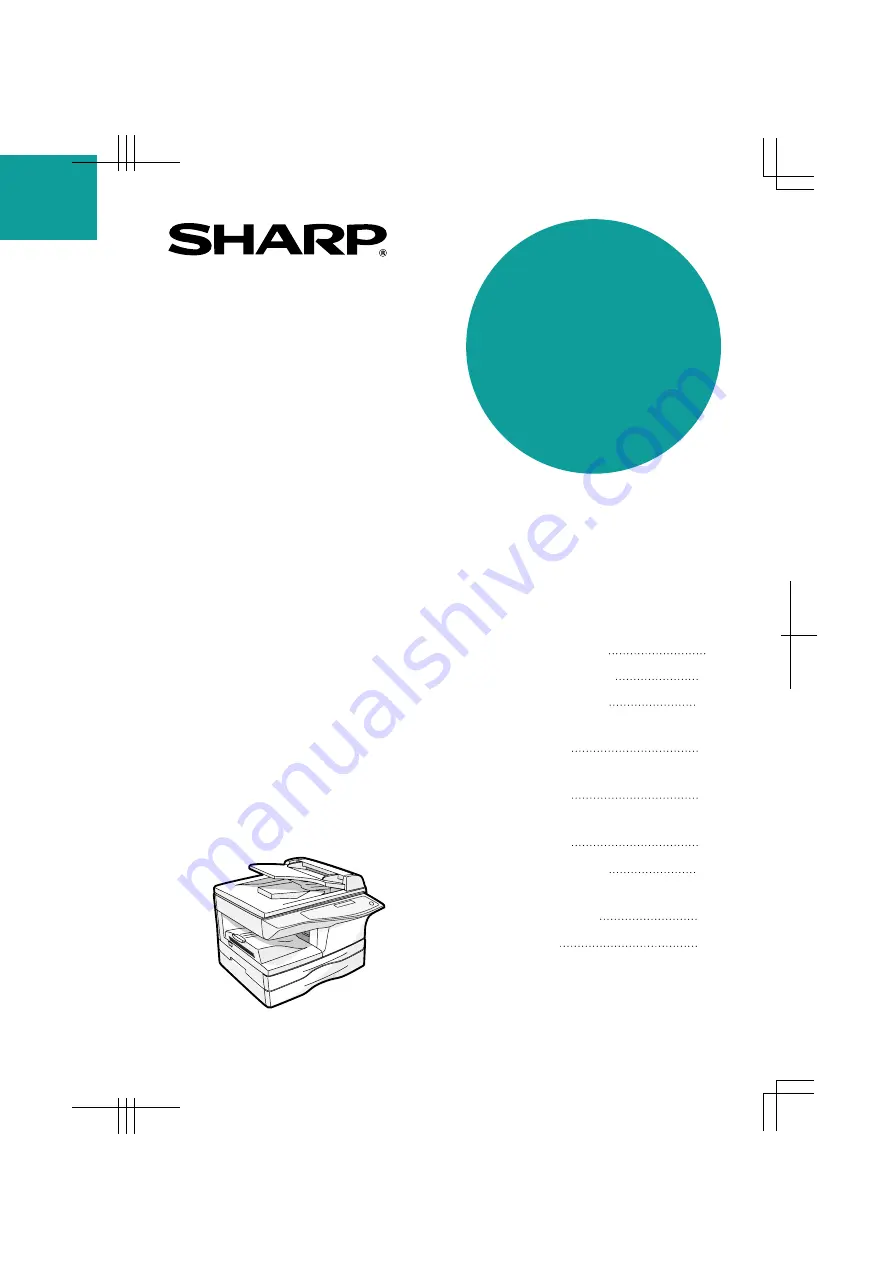
DIGITAL MULTIFUNCTIONAL
SYSTEM
OPERATION MANUAL
Page
PREPARATIONS
LOADING PAPER
MAKING COPIES
PRINTER/SCANNER
FUNCTIONS
USER SETTINGS
TROUBLESHOOTING AND
MAINTENANCE
9
18
24
59
64
71
93
CONVENIENT COPY
FUNCTIONS
30
APPENDIX
AL-1655CS
MODEL
MODEL AL-1655CS
SETTING UP THE
SOFTWARE
40
ED IN CHINA
04J KS1
SE1396QSZZ
















