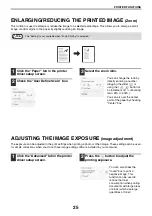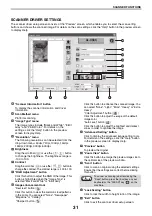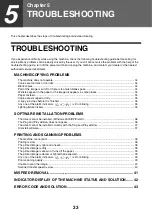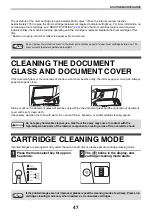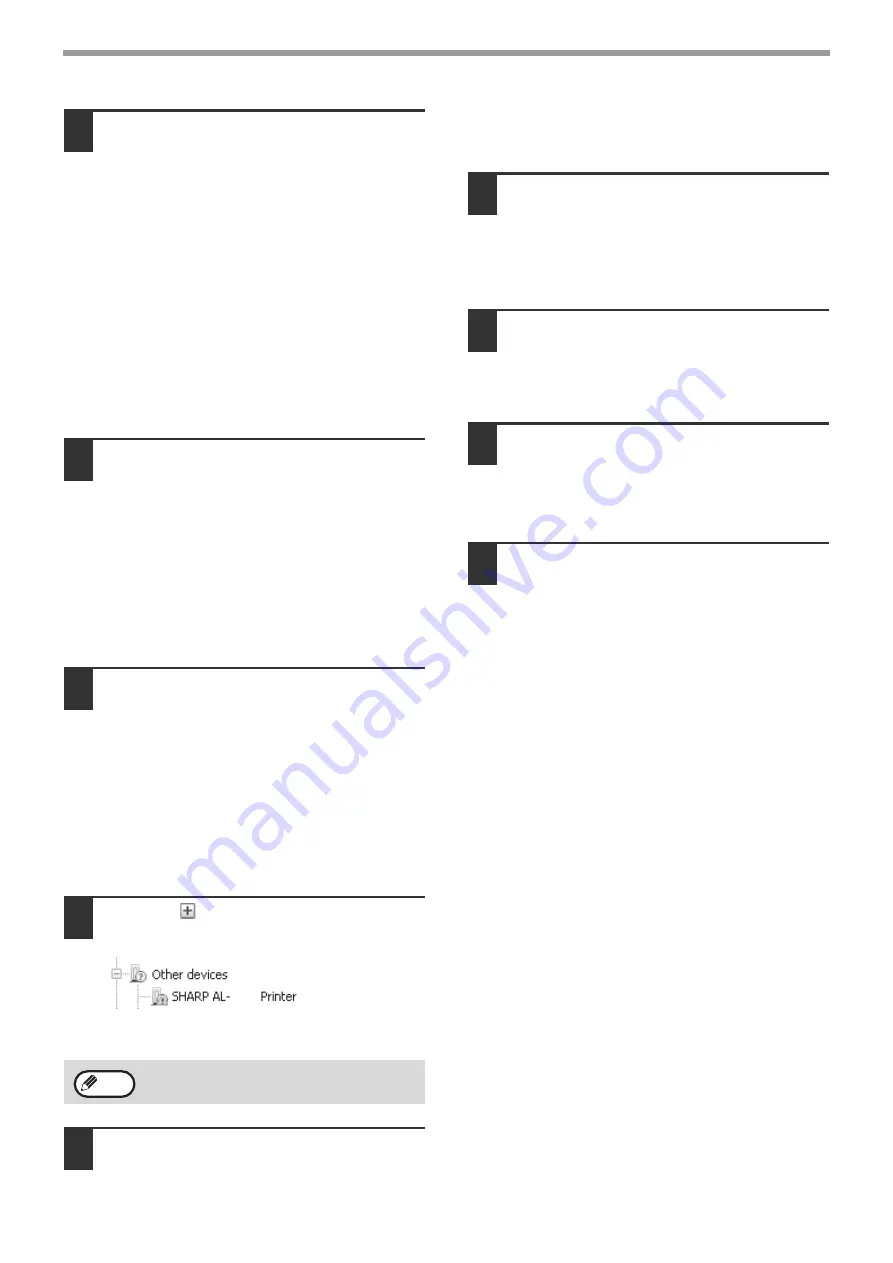
37
TROUBLESHOOTING
4
When you confirm that the USB port
has been enabled, please install the
software according to
.
5
The driver cannot be installed
correctly with the Plug and Play
window.
If you can not install the driver correctly with the Plug
and Play window (for example, the Plug and Play
window appears when the files for installing the driver
are not copied), please uninstall undesired devices
according to the following steps, and then install the
driver according to
.
1
Click the "Start" button, click "Control
Panel", and then click "Performance
and Maintenance".
• In Windows 2000, click the "Start" button, select
"Settings" and then click "Control Panel".
• In Windows Vista, click the "Start" button and
select "Control Panel" and then select "System
and Maintenance".
• In Windows 7, click the "Start" button and select
"Control Panel" and then select "System and
Safety".
2
Click "System", click the "Hardware"
tab and then click the "Device
Manager" button.
• In Windows 2000, double click the "System"
icon, click the "Hardware" tab and then click the
"Device Manager" button.
• In Windows Vista, click "Device Manager", if a
message window appears asking for your
confirmation, click "Continue".
• In Windows 7, click the "Device Manager"
button directly.
3
Click the
icon beside "Other
devices".
If "SHARP AL-XXXX" appears, select and delete
this item.
4
According to
, install
software.
Uninstall software
To uninstall the software, follow the steps below.
1
Click the "Start" button and then click
"Control Panel".
• In Windows 2000, click the "Start" button, select
"Settings" and then click "Control Panel".
• In Windows Vista, click the "Start" button and
then click "Control Panel".
2
Click "Add or Remove Programs".
• In Windows 2000, double click the "Add/
Remove Programs" icon.
• In Windows Vista, click "Uninstall Program".
3
Select the driver from the list and
uninstall the software.
For more information, refer to the manual or the
help file of your operating system.
4
Restart your computer.
5
If "Other devices" does not appear, close the
"Device Manager" Window.
XXXX
Note
Summary of Contents for AL-1035-WH A
Page 50: ...OPERATION GUIDE AL1035 EX ZZ ...