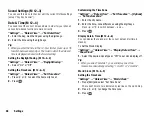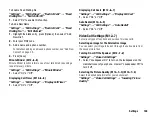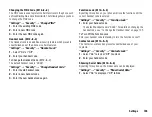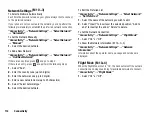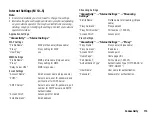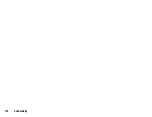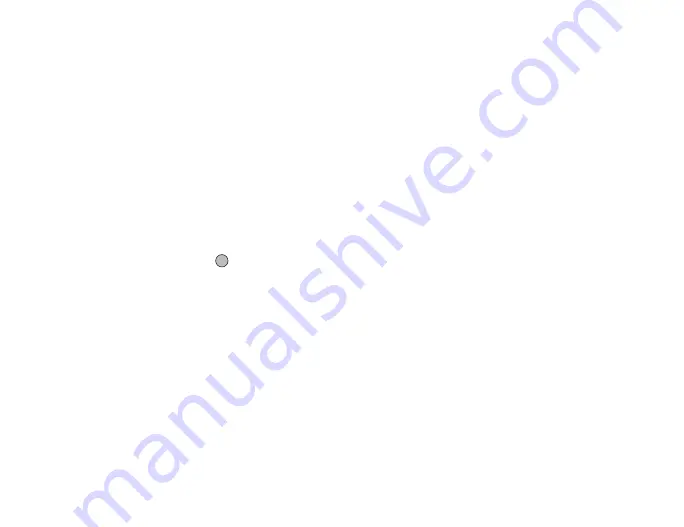
110
Connectivity
To Activate the Paired Device
Paired devices are listed by tabs for all devices and for handsfree
devices.
“Connectivity”
→
“Bluetooth”
→
“Paired Devices”
1.
Press
d
to switch to the list for handsfree devices.
2.
Select the desired device you wish to activate.
To Rename or Delete the Paired Devices
“Connectivity”
→
“Bluetooth”
→
“Paired Devices”
1.
Press
c
or
d
to switch between all devices and handsfree
devices.
2.
Highlight the desired device.
3.
Press [Options].
4.
Select “Change Name” or “Delete”.
You can rename or delete by pressing
after selecting desired
device.
To Send All Data to Other Devices
You can send all the data for applications such as Contacts List,
Calendar, Tasks, etc. to selected devices.
“Connectivity”
→
“Bluetooth”
→
“Send All”
1.
Select the desired device.
If a device is not specified, searching starts automatically.
2.
Enter your handset code.
The default handset code is “9999”. For details on changing the
handset code, see “To Change the Handset Code” on page 105.
3.
Enter the device passcode for unpaired devices.
4.
Select the desired data to send.
Note
•
If the handsfree device is connected, the confirmation screen to
deactivate the handsfree function is displayed. Press [Yes] to
deactivate.
Bluetooth Wireless Settings
With this setting you can rename your phone, prevent other phones
from recognising your phone, turn the
Bluetooth
wireless function off
automatically to save battery power, etc.
To Rename Your Phone
You can rename your phone. The name is shown in other devices
when your phone is detected.
“Connectivity”
→
“Bluetooth”
→
“Bluetooth Settings”
→
“Device Name”
1.
Enter the new device name.
To Turn Off Automatically
“Connectivity”
→
“Bluetooth”
→
“Bluetooth Settings”
→
“Bluetooth Timeout”
1.
Select the desired time.
Your phone turns the function off automatically in the specified
time.
(M 10-1-4)
(M 10-1-5)
(M 10-1-6)
Summary of Contents for 703SH
Page 9: ...8 Contents ...
Page 11: ...10 Your Phone ...
Page 23: ...22 Navigating Functions ...
Page 31: ...30 Voice Call Video Call Functions ...
Page 35: ...34 Entering Characters ...
Page 37: ...36 Using the Menu ...
Page 73: ...72 My Items ...
Page 93: ...92 SIM Application ...
Page 117: ...116 Connectivity ...
Page 128: ......
Page 129: ...128 Safety Precautions and Conditions of Use ...
Page 131: ...130 Specifications and Optional Accessories ...
Page 135: ...134 Index ...