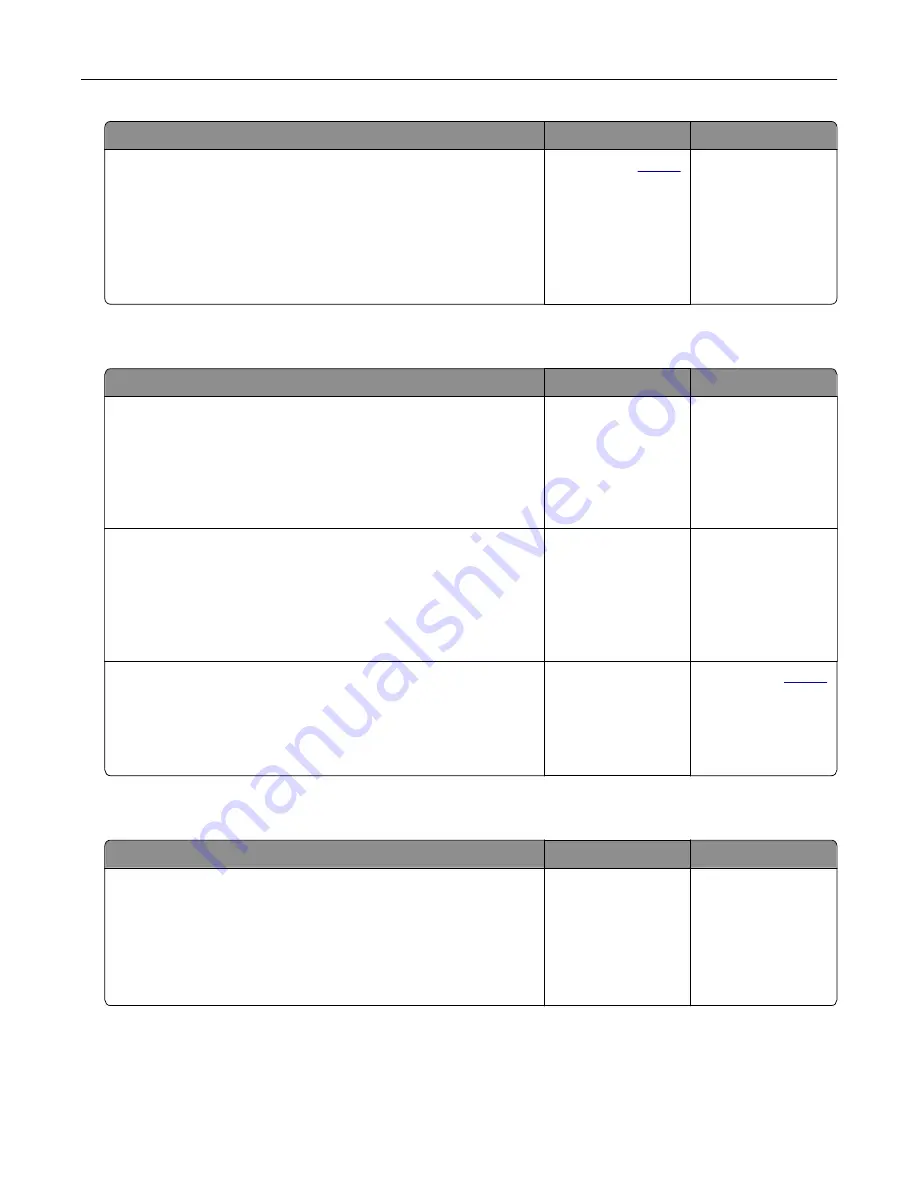
Action
Yes
No
Step 2
a
Make sure that the paper type is set to Envelope.
From the control panel, touch
Settings
>
Paper
>
Tray
Configuration
>
Paper Size/Type
> select a paper source
b
Send the print job.
Does the envelope seal when printing?
Contact your
. The problem is
solved.
Collated printing does not work
Action
Yes
No
Step 1
a
From the control panel, touch
Settings
>
>
Layout
>
Collate
>
On [1,2,1,2,1,2]
.
b
Print the document.
Are the pages collated correctly?
The problem is
solved.
Go to step 2.
Step 2
a
From the document that you are trying to print, open the Print
dialog, and then select
Collate
.
b
Print the document.
Are the pages collated correctly?
The problem is
solved.
Go to step 3.
Step 3
a
Reduce the number of pages to print.
b
Print the document.
Are the pages collated correctly?
The problem is
solved.
Contact your
.
Tray linking does not work
Action
Yes
No
Step 1
a
Check if the trays contain the same paper size and paper type.
b
Check if the paper guides are positioned correctly.
c
Print the document.
Do the trays link correctly?
The problem is
solved.
Go to step 2.
Troubleshooting
157
Summary of Contents for 679
Page 48: ...Scanning 48 ...
Page 136: ...Maintaining the printer 136 ...
Page 144: ...Paper jam in door A 1 Remove the tray 2 Open door A Clearing jams 144 ...
Page 147: ...6 Insert the imaging unit Note Use the arrows inside the printer as guides Clearing jams 147 ...
Page 153: ...4 Close the ADF cover Clearing jams 153 ...
Page 197: ...b Connect the ISP extended cable to the ISP connector Upgrading and migrating 197 ...
Page 198: ...c Install the hard disk Upgrading and migrating 198 ...






























