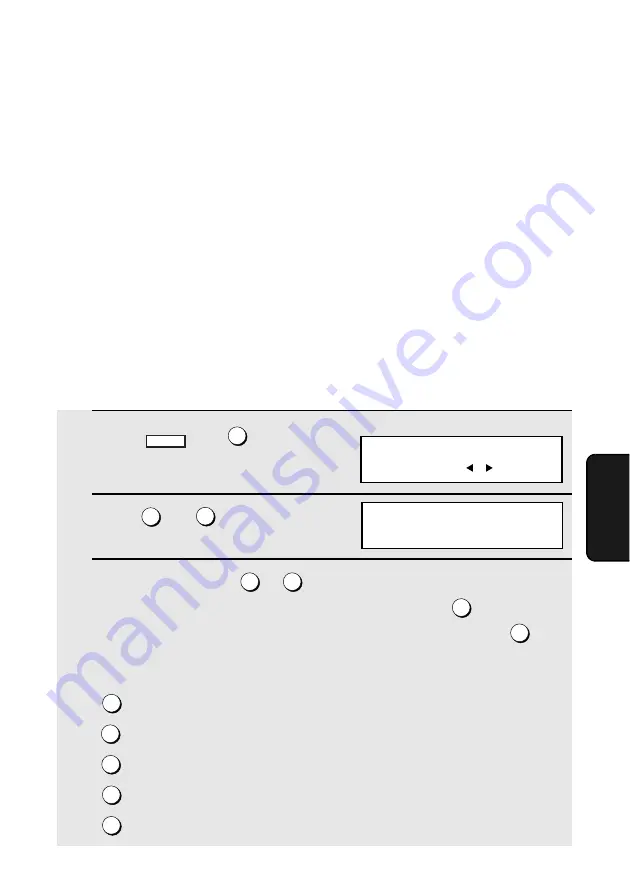
Distinctive Ring
105
5. Spe
c
ial
Functions
Distinctive Ring
Important:
♦
To use distinctive ring, you must subscribe to a distinctive ring service from
your local phone company.
♦
Your fax machine may not be compatible with some distinctive ring services.
Distinctive ring is a service offered by some local telephone companies
whereby they assign an additional second number to your regular single line.
The second number rings differently from your normal number.
If you subscribe to a distinctive ring service, you can set the fax machine to
automatically answer when your second number is called. This allows you to
use the second number as an exclusive fax number.
To have your fax automatically answer when your second number is called,
follow the steps below:
1
Press
, and
.
2
Press
and .
3
Press a number from
to
to select the ring pattern below that
matches your second number’s ring pattern. Or, press
to have your
fax automatically answer your normal telephone number. Press
to
turn off the distinctive ring function.
In the U.S.A.:
RING PATTERN 1
Two short rings
RING PATTERN 2
One short, one long, and one short ring
RING PATTERN 3
Two short rings and one long ring
STANDARD RING
Your standard (normal) ring pattern
OFF SETTING
Turn distinctive ring off
MENU
4
2
8
1
3
4
5
1
2
3
4
5
Display:
4:OPTIONAL SETTING
ENTER
#(01-34, , )
28: DISTINCTIVE RING
ENTER # (1-5) (5)






























