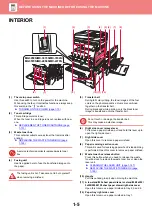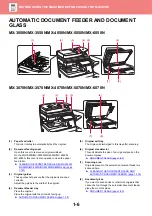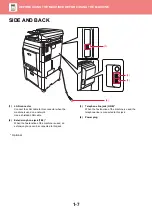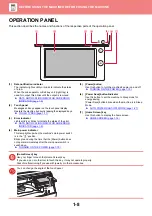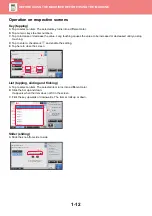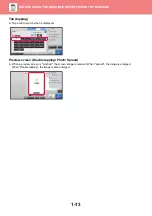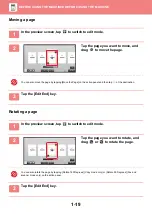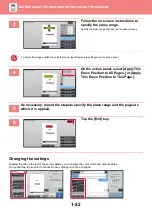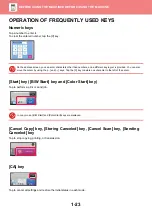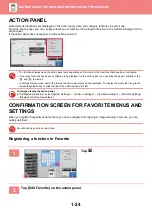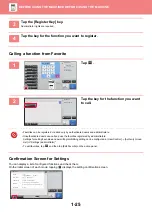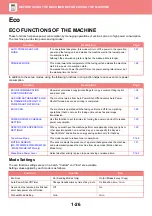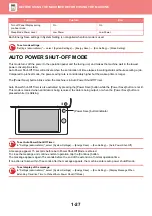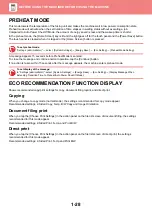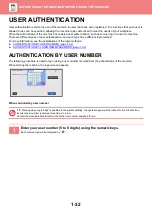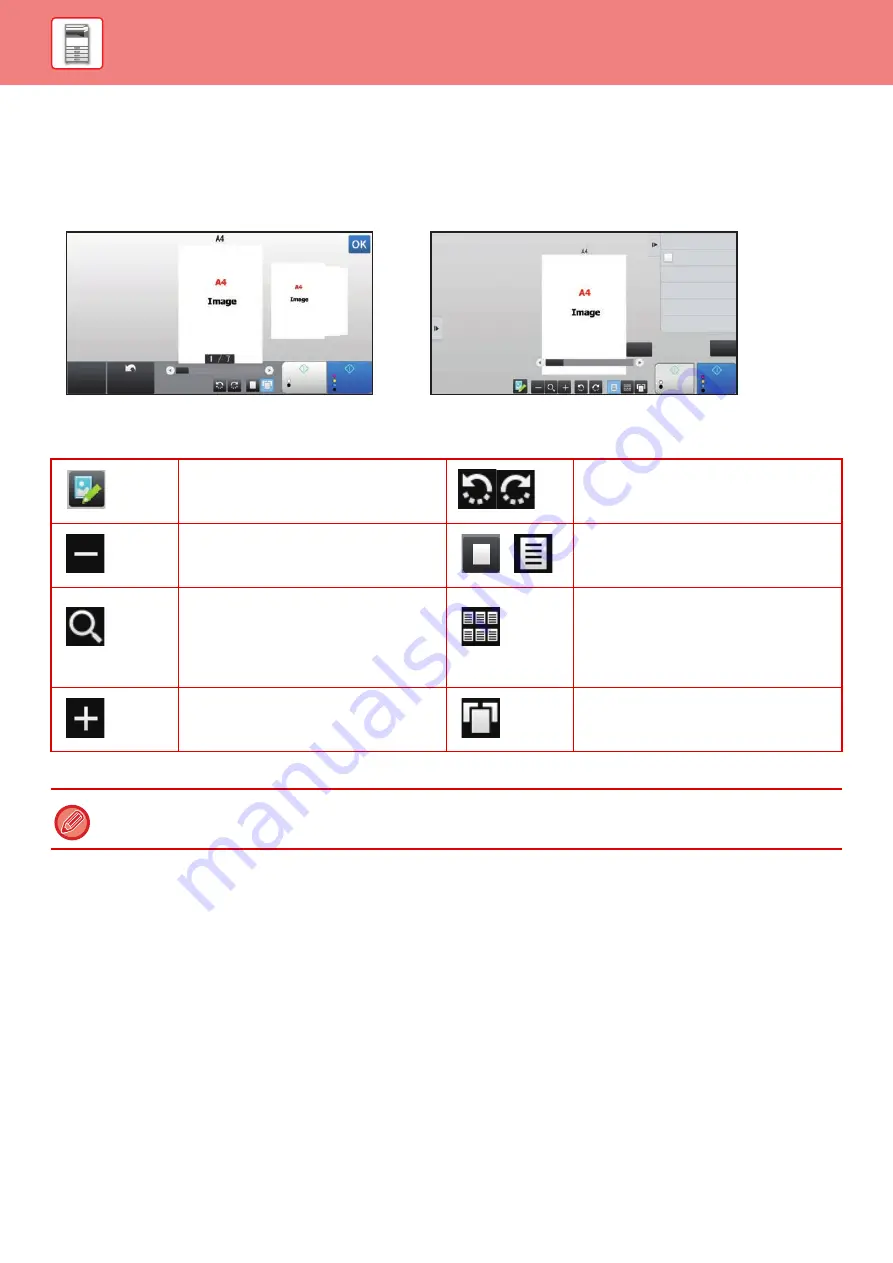
1-17
PREVIEW SCREEN
In the preview screen, you can view output images or images stored in the machine using the touch panel.
Keys used in the preview screen
* Can also be used in Easy mode.
This changes the mode to edit mode.
Pages of the original can be changed,
rotated, or deleted.
*
This rotates the preview image of whole
page in the arrow's direction. The
printing result is not rotated.
*
This reduces the image.
,
*
This displays preview images of
respective pages.
*
This displays the scroll bar for
enlargement/reduction operations.
Moving the slider to the left reduces the
image, and moving the slider to the right
enlarges the image.
This displays thumbnails of preview
images.
*
This enlarges the image.
*
This displays pages in a 3D view.
• The display position of an image can be moved by dragging it while it is enlarged.
• To enlarge an image, double-tap it when the preview image is displayed by page.
B/W
Start
Color
Start
Preview
Scan
Again
CA
Start
Color
Start
Send and Print
Scan Original Again
Without change Settings
Store Data in Folder
File
Store Data Temporarily
Quick File
CA
B/W
1 / 7
In Easy mode
In Normal mode