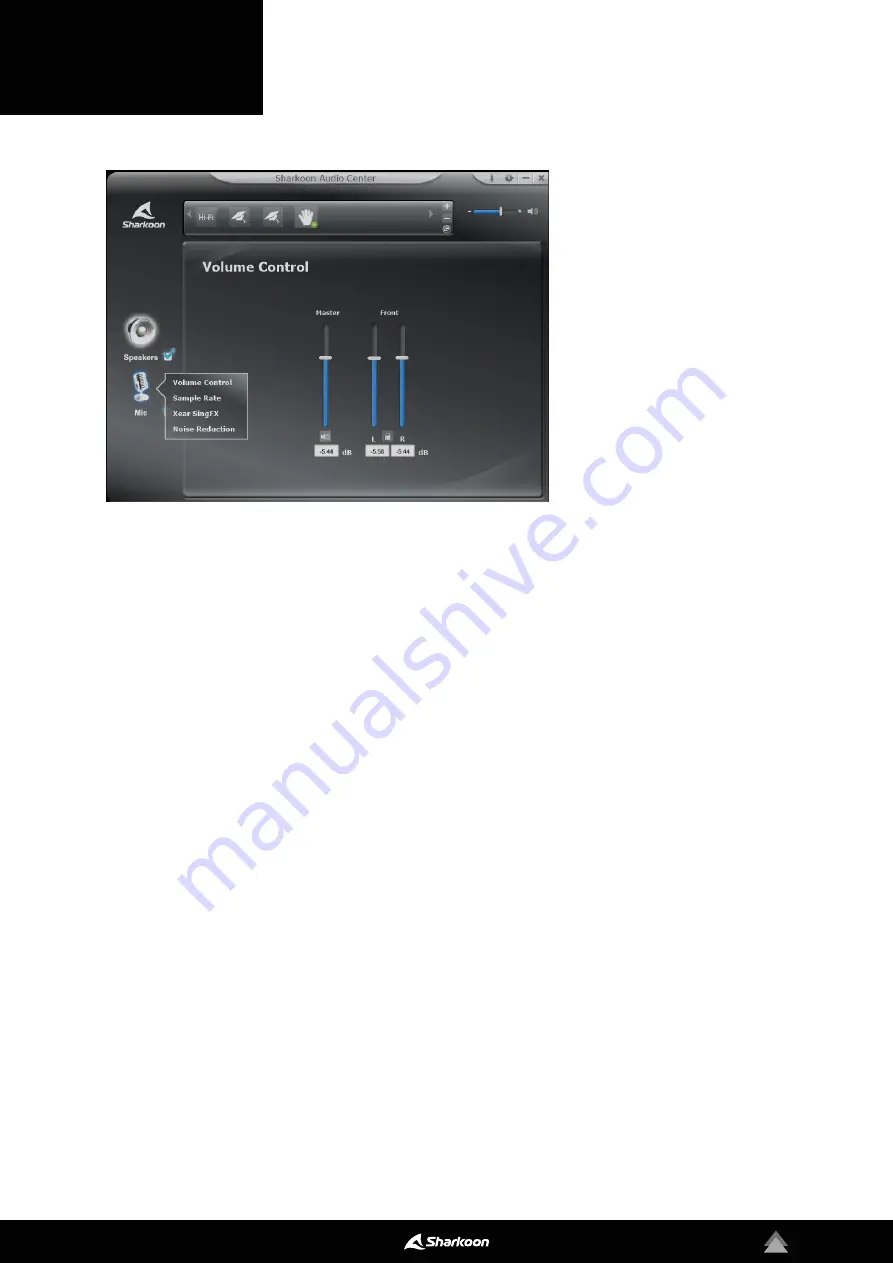
6
The Sharkoon Audio Center enab-
les setting customization for au-
dio recording via the RUSH ER40
microphone. To access the indivi-
dual menu items, right-click on the
microphone symbol displayed on
the left side of the software.
Volume Control:
To adjust the microphone volume, sim-
ply move the slide control up to increase the volume or
down to decrease the volume.
Sample Rate:
The microphone of the RUSH ER40 of-
fers two different sample rates. Choose between
44.1 kHz and 48 kHz.
Xear SingFX:
With Xear SingFX, settings can be made
for audio recording via the microphone. With Micro-
phone Echo, recordings via the microphone can be gi-
ven an echo effect. Magic Voice allows the user to dis-
tort or change their voice with a variety of effects.
Noise Reduction:
For clear voice reproduction, Noise
Reduction can be used to make corrections to recorded
background noise through the microphone.
4. Microphone
Summary of Contents for RUSH ER40
Page 1: ...Manual RGB ILLUMINATION...








