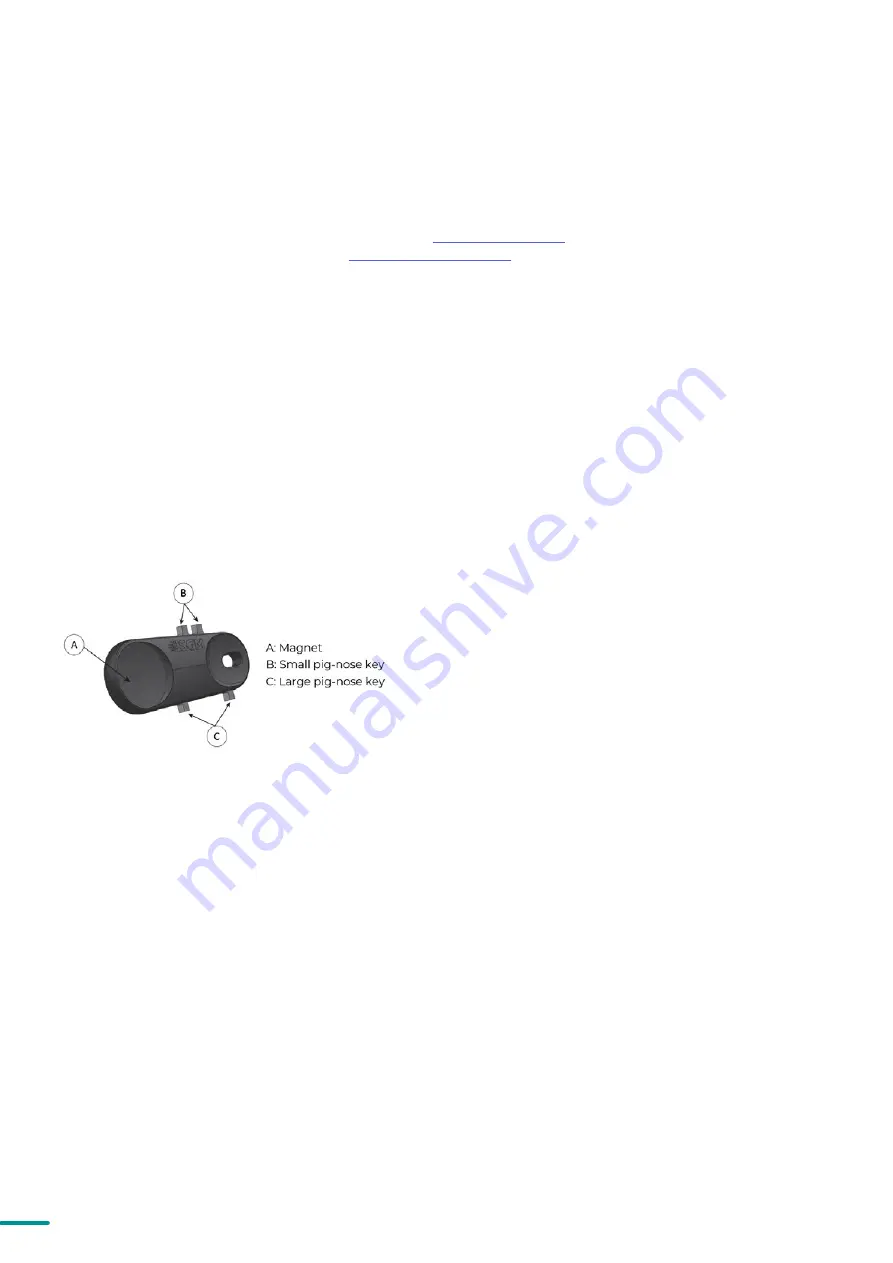
18
Product Version 1.0 | Revision E | Released 2023-01-11
In POI versions with wireless, it is necessary to pair the fixture
with a new transmitter (by default, the fixture is linked to the
SGM factory transmitter).
In order to do so, make sure the fixture is powered on before
taking the following steps:
STEP 1: Using a SGM magnetic spanner tool, place the magnet
close to the LED indicator, and wait for 3 seconds. The LED
indicator will blink orange for 1-2 seconds, beforeswitching to
static green again. The fixture can now be paired to a new
transmitter.
STEP 2: Select “connect” or “link” on a wireless DMX transmit-
ter. The transmitter and the internal SGM receivershould now
be linked together.
Repeat the process to link the fixture to another transmitter.
To disconnect the G-7 BeaSt POI from the currently paired wireless transmitter, simply hold the magnet for 3
seconds over the LED indicator. The LED indicator blinks orange for 1-2 seconds, switching later to green again. The
fixture is now logged off.
Fig 13: POI Spanner
WIRELESS DATA CONNECTION
STEP 1: Launch SGM RDM Addressing Tool. Click Full Discovery and look for the green light to illuminate on the
fixture. If the green light does not appear, cycle power or refer to troubleshooting.
The Green light will not light up as a consequence of doing a discovery!
STEP 2: Select the standard settings tab and enter a DMX address and a personality/mode of operation. These
modes must match the control mode in the controller which will control the fixture. Look for the LED indicator to
blink to confirm setting change.
The Green light will not blink as a consequence of changing mode!
DMX modes for POI and Std versions are identical. Refer to CONFIGURING THE DEVICE later in this manual for
specifics for more information on fixture functions. Visit
to see all DMX charts available under
the respective product, or upon request via
STEP 3: If necessary for the application, click advanced settings to set the fan mode, dimming curve, calibration or
to reset to factory defaults.
STEP 4: Disconnect POI Uploader cable.
Repeat as required for multiple fixtures.
Refer to "Factory default" on page 30 for defaults.
PLEASE NOTE! REMOTE DEVICE MANAGEMENT (RDM) REQUIRES A CORRECTLY INSTALLED AND TERMINATED
DMX CABLE.
When setting addresses through RDM and using USB dongles, it may be necessary to disable “USB selective
suspend” to ensure a proper voltage to the DMX link. If any lag or trouble occurs when addressing, decrease the
cable length range to <12 m. and only address one fixture at a time.
LED INDICATOR
The LED indicator is located on the fixture’s yoke arm and shows the current status of the fixture.
The LED indicator can have different colors and three possible stages: static, flashing, or off.
• Solid Orange: Fixture is starting up.
• Blinking Orange - Green: Fixture is resetting its
functions.
• Blinking Green: Reset has completed, no errors
and no wireless or wired DMX connection.
• Solid Green: Wireless and / or wired DMX con-
nected.
• Blinking Green - Orange - Red: Fixture is resetting
and error(s) has occurred during reset.
• Blinking Green - Red: Reset has completed but
error(s) occurred during reset.
• Solid Red (3 seconds): Hall sensor is activated.
When activated for longer than 3 seconds,
wireless DMX connection is logged off.
• Off: fixture is off or LED indicator is set to au-
to-dimming (set via RDM).
















































