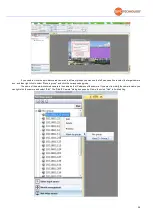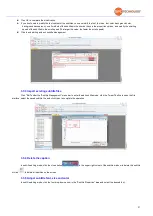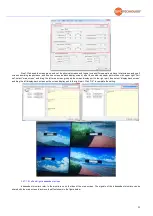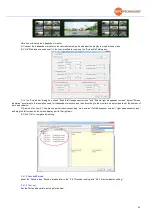21
Source name display: Source name will display on the left up corner, click
to switch the name display or not( For this
function , you have to focus on the screen to test, the software source name won
’
t disappear)
Click
to adjust the source name font size, color, and typeface.
3.1.9.2 Picture cut