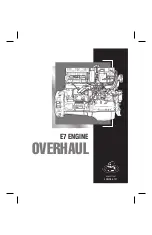stepIM
5
Technical Training Manual
1
Introduction to stepIM Demo Kit
1.1
Training Resources
Only essential background information is included in this training manual. For
more details and explanations about the stepIM hardware and software systems,
use the following resources:
stepIM User Manual
. Hardware installation, configuration and operation.
stepIM CANopen Reference Manual
. Parameters and commands used to
program the CDHD.
stepIM ServoStudio Reference Manual
. Software (graphic interface) for
configuring, operating and tuning the drive.
Online Help
.
The
Help
button in the ServoStudio toolbar or
F1
opens the online
help.
Alternately, right-click on any screen or screen element, and select the
Help
option to access relevant information.
1.2
Demo Kit Components
The stepIM Demo Kit showcases the performance and functionality of the stepIM
servo drive. The portable unit can be easily carried and used at demonstration
and training sites.
The stepIM Demo Kit consists of two stepIM motors with integrated servo drive,
a motion controller (optional), and a number of elements that emulate external
inputs, outputs, and communication interfaces.
This training manual will guide you through a series of exercises in which you
will use the Demo Kit, along with ServoStudio software, and learn how to
properly configure, program and operate the stepIM drive.
Note
: The tutorials in this manual do not use the softMC 3 motion controller.
Summary of Contents for stepIM
Page 2: ......
Page 4: ...stepIM Technical Training Manual 2...