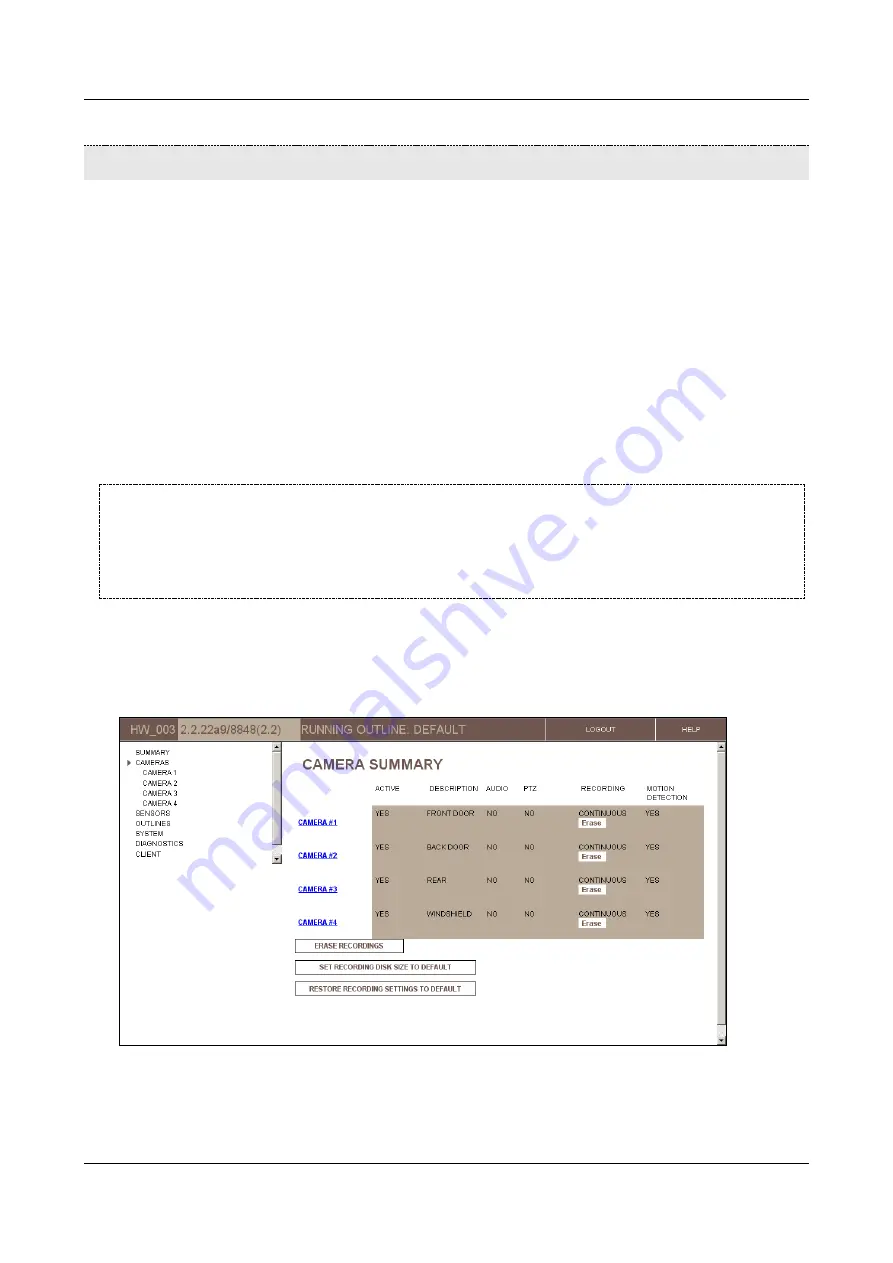
SerVision
Embedded Video Gateway System Guide
Configuring Camera Settings
91
Configuring Camera Settings
The
Camera
screens are used to configure the cameras connected to the Video Gateway unit. Settings include the
name of the camera; the desired brightness, contrast, and saturation; pan-tilt-zoom (PTZ) settings; audio settings;
video-motion-detection (VMD) settings; video-lost settings; and recording settings.
About Brightness and Contrast Settings
Brightness and contrast settings affect the camera and not just the display in the client interface. The settings
defined in the
Camera
screens are the default settings for video streams from the specified camera. When the video
stream is displayed in the client, these settings can be modified. This makes it possible for you to fine-tune the
settings while you are viewing the stream.
Modifications that are implemented in the client affect all live and recorded video from the relevant camera until the
Video Gateway unit is reset. To implement them permanently, they must be saved in the unit's configuration. To
save settings that are modified in a client application, you must log into the configuration utility and update the
settings there, as described below.
NOTE:
Changes to brightness and contrast settings affect the camera directly, and are thus reflected in all
displays of live video from that camera from the time they are implemented. Similarly, video that is
recorded from the camera after the changes are implemented is also affected. The brightness and
contrast settings that are optimal for a particular monitor may not display as well on other monitors or
screens. Therefore, care should be taken when changes are made, and, furthermore, it may not be
advisable to save the modified settings on the unit in every case.
Configuring Video Cameras
The
Camera Summary
screen summarizes the current settings of each camera in the system, and provides links to
the camera configuration screens, in which the camera settings can be modified.
Figure 98: Camera Summary screen
Each camera in the system is configured in its own configuration screen. The camera configuration screens are
accessed from the
Camera Summary
screen.






























