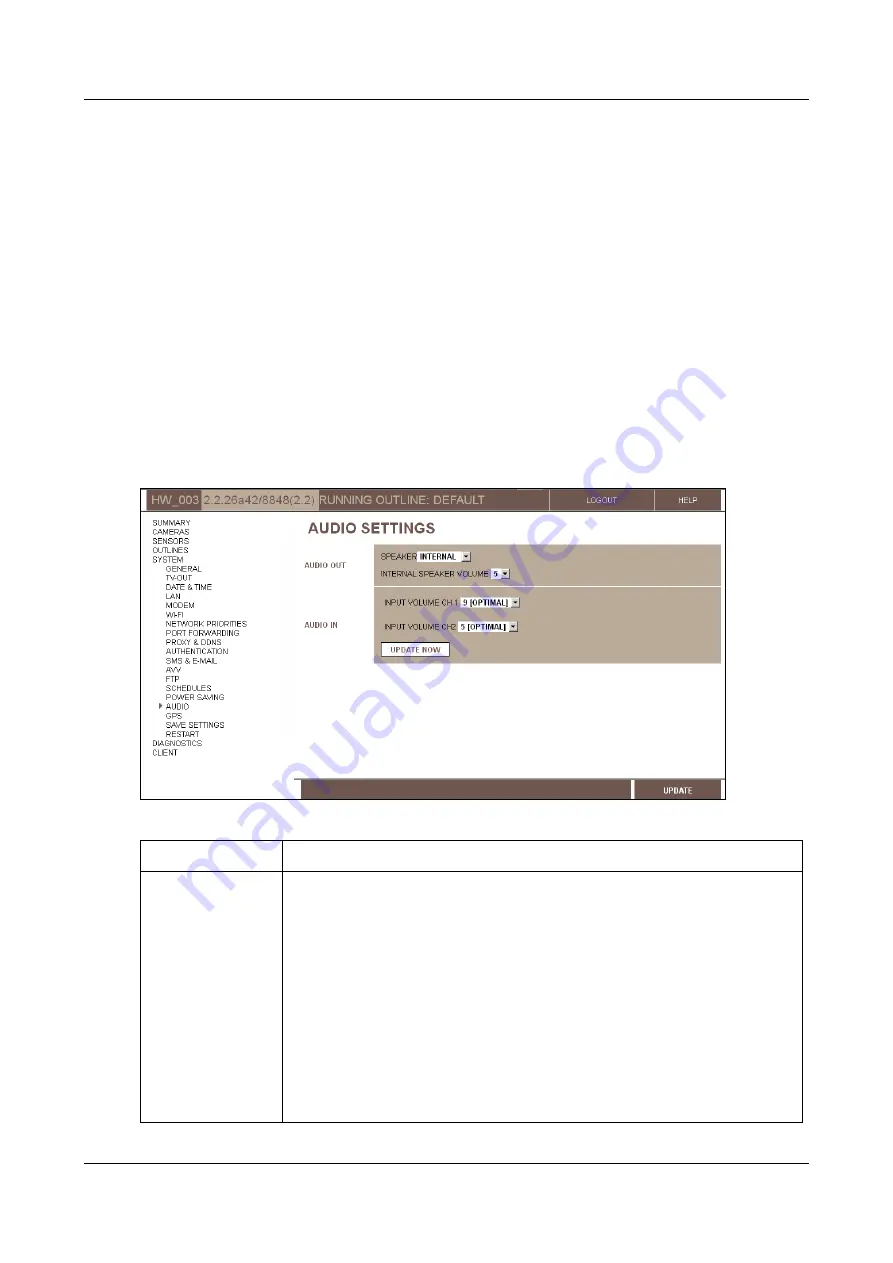
SerVision
Embedded Video Gateway System Guide
Configuring System Settings
85
4. Follow the instructions under
Configuring a Standard Weekly Schedule
, page 78 to select the outlines to
implement in each time slot.
Note:
To assign the new schedule to a holiday, click
Edit Holidays
to open the
Holidays
screen. Follow the
, page 80) for configuring the holiday. The new schedule
appears in the holiday configuration section in the
Day
dropdown list.
Audio Settings
Audio settings enable and configure the speakers and microphone, as follows:
Audio Out settings:
Enable internal and external speakers, and control the volume of the speakers. When the
speakers are enabled, remote users can speak into a microphone on a client device and be heard through the
unit's speakers on-site. (SVMultiClient, and most of the cellular client-applications support this feature.)
Audio In settings:
Enable the microphone and control its volume. When a microphone is connected and
enabled, audio from the site can be heard along with live and recorded video.
To configure audio settings:
1. In the
Main Menu
, under
System
, click
Audio
. The
Audio Settings
screen opens:
2. Fill in the fields as follows:
Field
Description
Speaker
Select one of the following:
None:
Disable both speakers.
Internal:
Enable the internal speaker. (If an external speaker is
connected to
Aout
, it is disabled.)
External:
Enable the external speaker. (The internal speaker is
disabled.)
Both:
Enable both the internal speaker and the external speaker.
(The same audio stream will be played on both speakers at the
same time.)
Note:
This field controls the use of the speakers to play sound that is transmitted
from a client device. Even if one or both of the speakers is disabled here, they can
still be used to play audio when a CCTV is connected to the Video Gateway. See






























