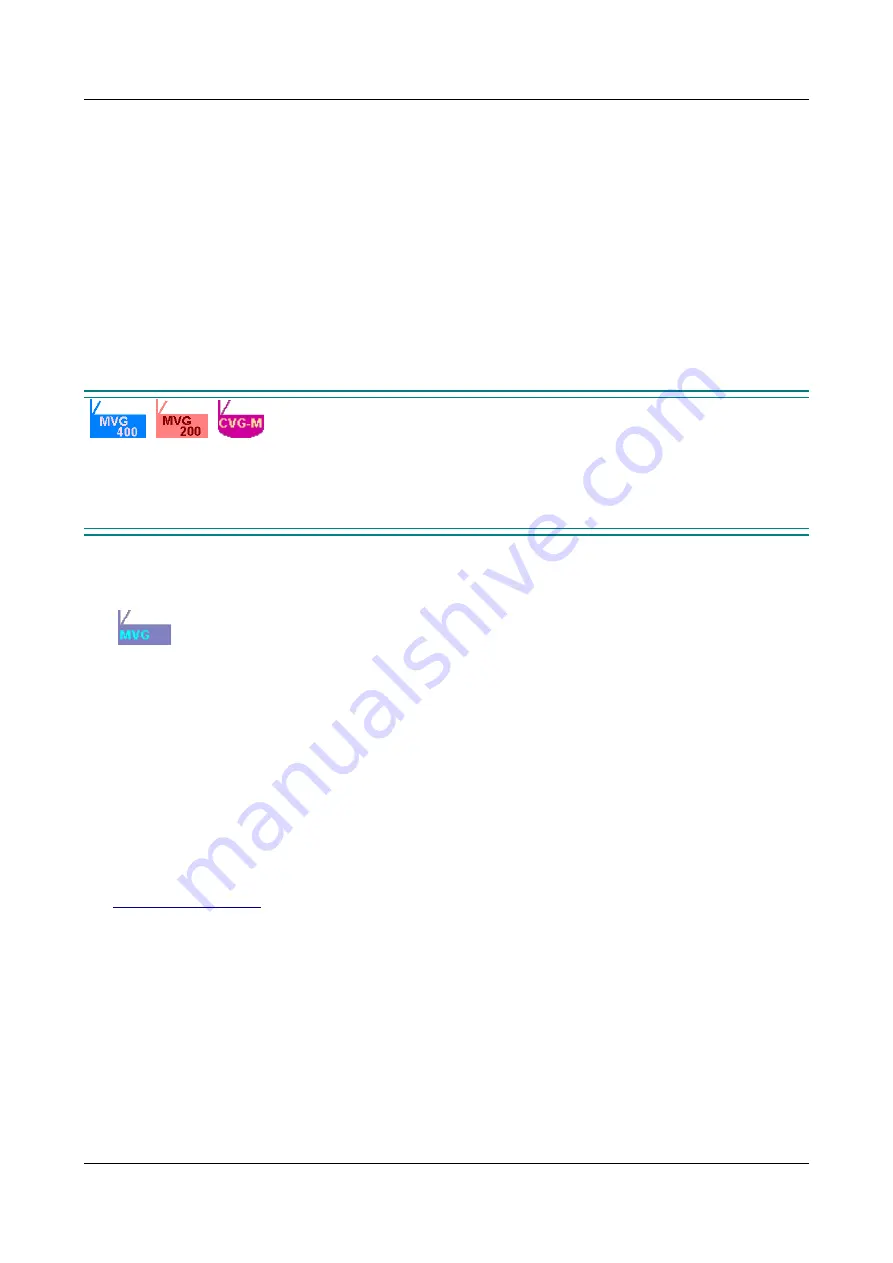
SerVision
Embedded Video Gateway System Guide
Getting Started
6
Restoring the factory settings of the unit (page 198)
Troubleshooting (page 201)
Most embedded Video Gateway models can be used in conjunction with a CCTV monitor. The monitor can be used
to view video from the cameras connected to the unit. Instructions for viewing video on a CCTV monitor are
included in an Appendix to this guide (see
Appendix A: Viewing Video on a CCTV Monitor (TV-Out)
Because this guide relates to a number of different embedded Video Gateway models, certain parts of the manual
are only relevant to specific models. Information that only relates to some of the models is color-coded in
teal
. For
example, a paragraph that is only relevant to the MVG200 and CVG-M models would appear like this:
This is an example of a paragraph that only relates to the MVG200 and CVG-M models.
If an entire section is only relevant for particular models, the beginning and end of the section is marked and labels
appear at the top of the section. The labels indicate the models for which the section is relevant. For example, a
section that is only relevant to the MVG400, MVG200, and CVG-M models would appear like this:
GPS
Only the MVG400, MVG200, and CVG-M models support GPS position tracking.
The features of the two MVG models, MVG200 and MVG400, are nearly identical. For this reason, they are often
refered to collectively as the "MVG." Similarly, a single label may be used to represent both models:
Figure 1: Label representing both models of the MVG collectively
Because the Video Gateway models have slightly different features, their configuration is different in some cases.
Screenshots of the configuration utility that appear in this guide may be from a different model than the one you are
configuring, and may therefore not exactly match the screens you see. If the screen that is displayed differs
significantly from model to model, the name of the model from which the screenshot was taken appears in
parentheses in the caption below the screenshot.
About Client Software
Client software is used for accessing the Video Gateway unit remotely in order to view video and events and control
the system in various ways. This guide includes a general overview of SVMultiClient, SerVision’s PC-based client
software. A complete user guide for SVMultiClient is available on the SerVision website
(
). SerVision also offers client software for certain cellular telephones, tablet PCs, and
PDAs. These applications, and user guides for them, can be downloaded from the SerVision website. In addition,
SVControlCenter is a complete control-center solution that includes powerful client features, for enterprises
managing sizable numbers of Video Gateways. Additional information about SVControlCenter is available on the
SerVision website and from SerVision customer-service representatives.
Before You Begin
Before the Video Gateway unit can be configured, the hardware should be set up as follows:
The Video Gateway unit should be installed and connected to a power supply. (Installation guides for all
Video Gateway models are available on the SerVision website.)






















