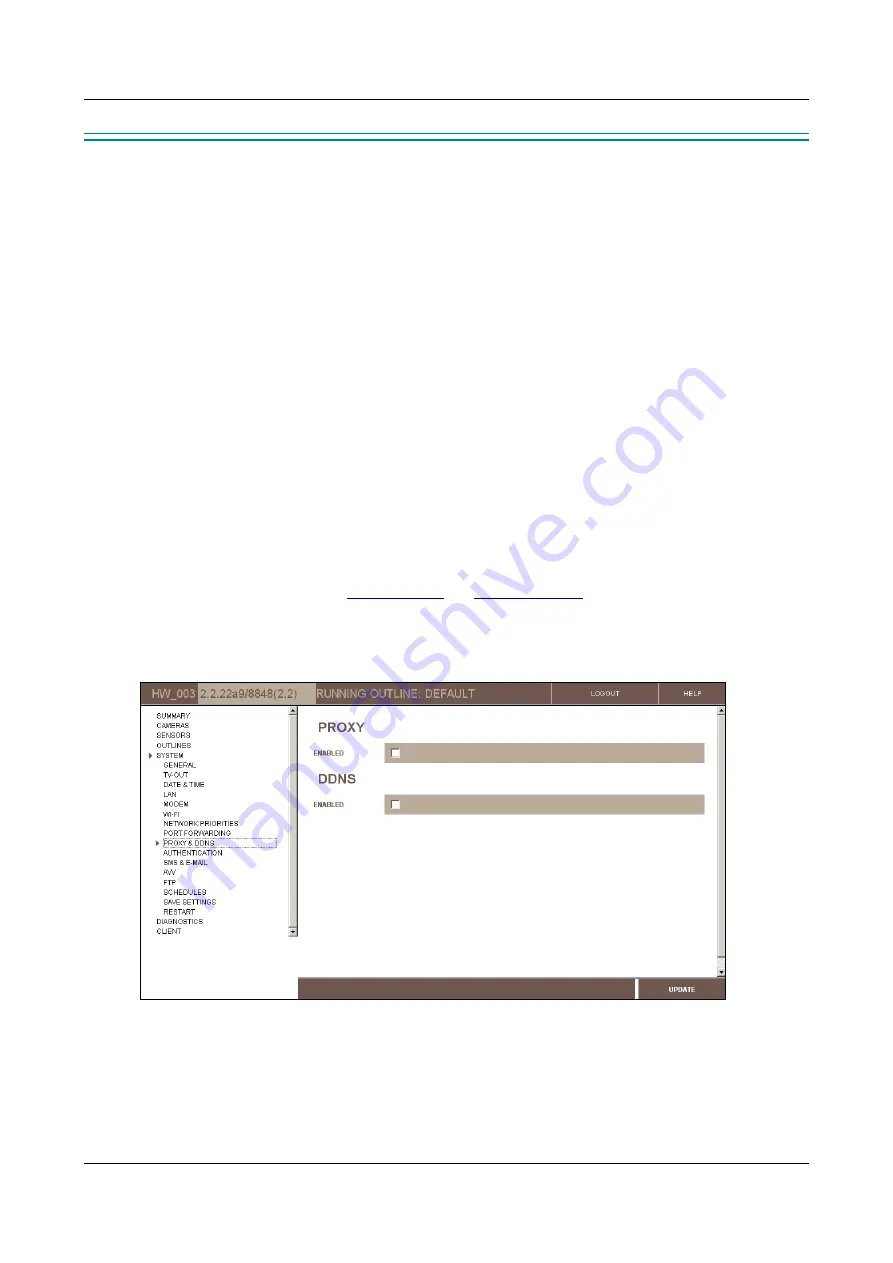
SerVision
Embedded Video Gateway System Guide
Configuring System Settings
57
Proxy and DDNS Settings
Proxy services make it possible for clients to connect to Video Gateway units that cannot be accessed directly.
Dynamic DNS (DDNS) enables clients to connect to Video Gateway units that do not have fixed public IP
addresses.
A proxy server is used to enable client applications to connect to Video Gateway units like the Video Gateway
when the connection cannot be directly
initiated
by the client. Typically, this occurs when the Video Gateway
connects to the internet through the cellular network. It may also occur if the Video Gateway connects to the
internet through a cable-based connection that does not have a public IP address. The proxy server functions as an
intermediary that relays requests and data between the Video Gateway and clients. When you enable the proxy
service on a Video Gateway, the Video Gateway initiates a connection with the proxy server and registers with it
each time it connects to a network. Clients can then connect to the Video Gateway indirectly by connecting to the
proxy server. For additional information about proxy services in general and about proxy servers that are available
for use please contact your vendor.
DDNS is designed to facilitate internet connections to systems that use dynamic public IP addresses (see
, page 237). When you enable a DDNS on a Video Gateway, the Video Gateway is assigned a
name. The Video Gateway registers with the DDNS service each time it connects to the internet, and relays its
current public IP address to the service. Client applications connect to the Video Gateway by using its name rather
than its public IP address. The DDNS service ensures that the correct public IP address is linked to the name at all
times, even when the IP changes.
Three DDNS services are supported by the system: SV-DDNS
(
SerVision's DDNS service),
No-IP
, and
DynDNS
.
For information about the SV-DDNS service, consult your vendor. For information about the
No-IP
and
DynDNS
DDNS services, consult their websites (
).
To modify the Proxy and DDNS settings:
1. In the
Main Menu
, under
System
, click
Proxy & DDNS
. The
Proxy and DDNS Settings
screen opens:
Figure 55: Proxy and DDNS Settings screen
2. If you are using a proxy for remote access, under
Proxy
, select
Enabled
. The fields required to configure the
proxy settings are added to the screen.






























