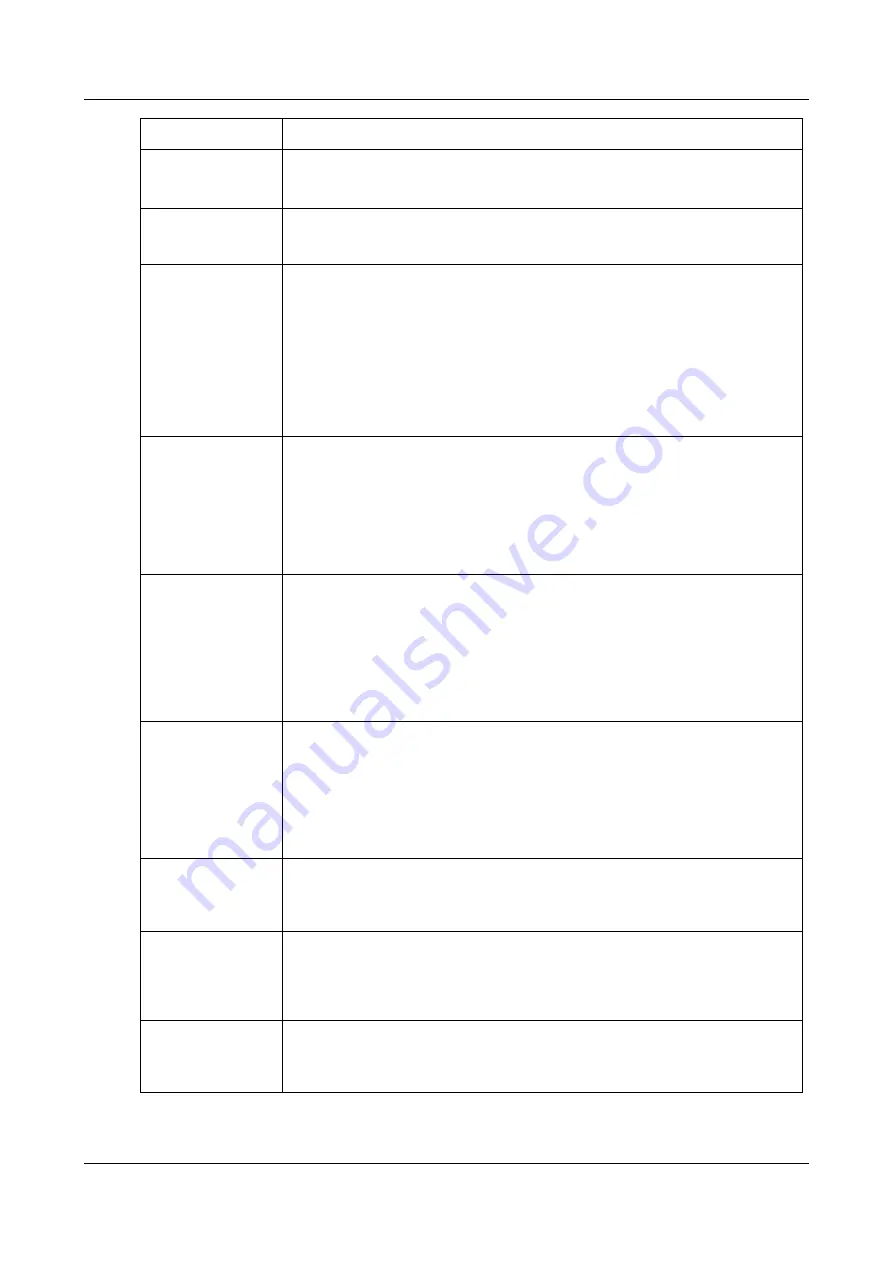
SerVision
Embedded Video Gateway System Guide
Configuring System Settings
22
Field
Description
Note:
If you want to access the unit remotely and cannot set up port forwarding
for port 10000 in your network, you can also access the configuration utility using
this port.
Video Resolution
Select the video resolution (VGA or D1). VGA is recommended for most applications.
Note:
If you change the video resolution, all recorded video is erased from the unit.
Video Mode
Select the video format (PAL or NTSC) used by the camera.
Note:
NTSC is generally used in North America. PAL is standard in most other
locations. For additional information, consult the camera documentation.
Note:
If you are connecting a CCTV monitor to the Video Gateway, ensure that the
monitor supports the video mode selected here. Some SECAM monitors will also
work when the PAL video mode is selected.
Note:
When D1 video resolution is selected, and you change the video mode, all
recorded video is erased from the unit.
Ignition
(MVG and CVG-M
only)
Select this option if you want the unit to power down automatically whenever the
ignition is turned off. If you do not select this option, the unit operates continuously
as long as it has a power supply.
Note:
This setting only affects the unit if the unit is connected both directly to the
battery and to the ignition. Otherwise, the unit operates continuously as long as it
has a power supply. (For additional information, please refer to the unit’s
installation guide.)
Ignition Countdown
(MVG and CVG-M
only)
Select the amount of time that the unit should continue operating after the vehicle
ignition is turned off, in seconds.
Note:
This setting only affects the unit if the unit is connected both directly to the
battery and to the ignition. Otherwise, the unit operates continuously as long as it
has a power supply. (For additional information, please refer to the unit’s
installation guide.)
Note:
This field only appears if the
Ignition
checkbox is selected.
Download
Optimizations
Select this option if you want to activate any of the download optimization settings.
If this option is selected, while downloading is in progress the Video Gateway will fill
new requests from clients for live-video streaming, but it will not fill new requests
for playback of recorded video or for downloading of other video.
When this checkbox is selected, additional fields are added to the screen; these
fields allow you to further configure the download-optimization settings, as
explained below. For additional information, see
Stop Recording on
Download
Select this option to stop all video recording when video is being downloaded from
the Video Gateway.
Note:
This field only appears if
Download Optimizations
is enabled.
Close All Tasks on
Download
Select this option to stop all other actions – accepting new connections from clients,
streaming live or recorded video, recording video, and other downloading jobs –
when downloading is in progress.
Note:
This field only appears if
Download Optimizations
is enabled.
Block New
Connections while
Downloading
Select this option to prevent the streaming of new live or recorded video streams to
a client application while downloading of recorded video to a PC is taking place.
Note:
This field only appears if
Download Optimizations
is enabled.






























