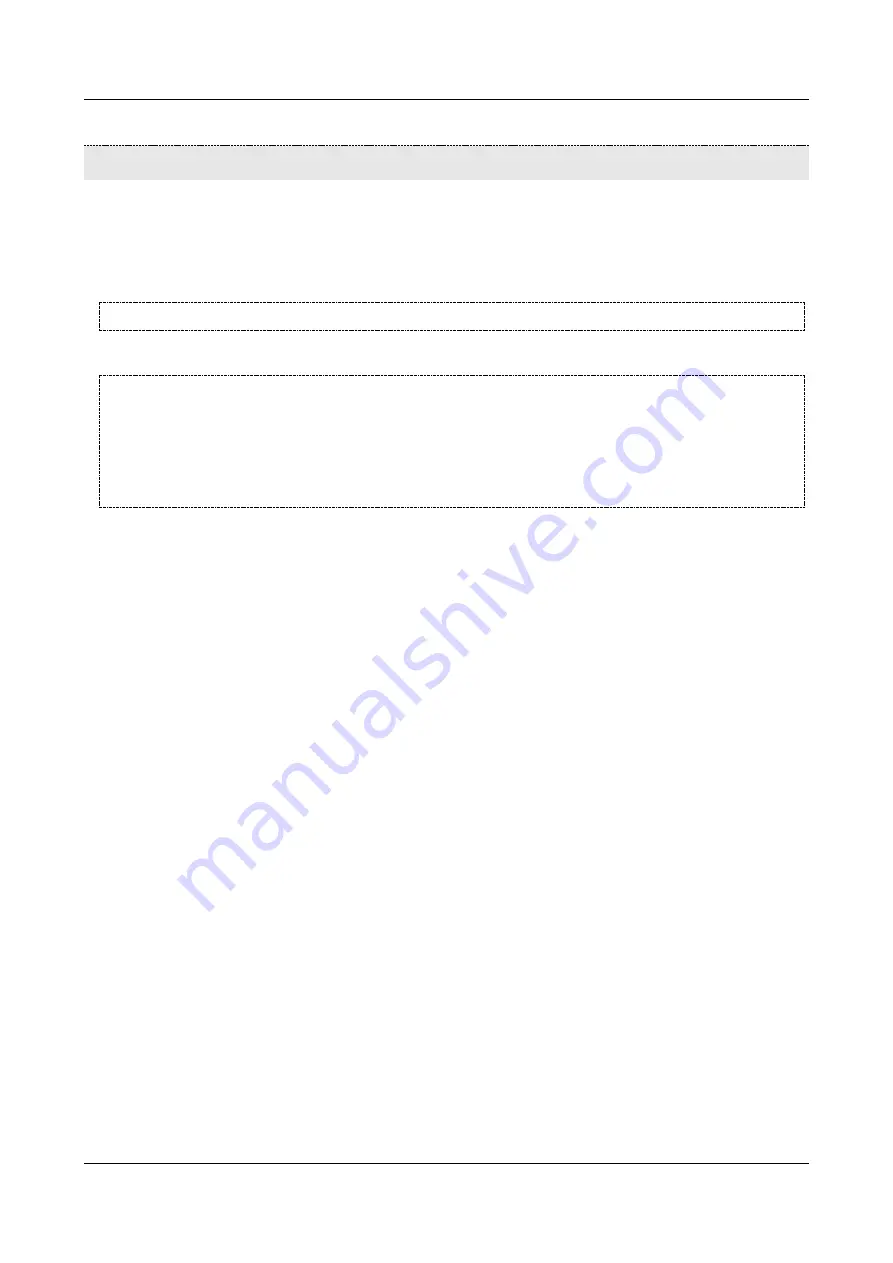
SerVision
Embedded Video Gateway System Guide
Upgrading the Firmware
183
Upgrading the Firmware
From time to time, SerVision releases new firmware versions for the Video Gateway. This section explains how to
obtain and install new Video Gateway firmware. New firmware can be installed on-site or remotely. It is
recommended to install it on-site whenever possible. If your distributor has a
TVG Upload Server
to which you
can connect, you can upgrade the firmware using the configuration utility. Otherwise, you must download the
firmware from the SerVision website and use the
TVG Download Utility
to download it to the Video Gateway .
NOTE:
Upgrading the firmware does not change any of the unit’s settings.
CAUTION:
If the download process is interrupted in any way before it is completed, or if an incompatible
firmware version is loaded, it may be impossible to connect to the unit in the normal way again.
Make sure that you know in advance that you are loading the right firmware, and DO NOT
INTERRUPT THE DOWNLOAD PROCESS once it is started.
If
it nevertheless becomes impossible to connect to the unit after an attempt to upgrade the
firmware, the
Catch Boot operation
can be used to reconnect to the unit and download the firmware
to it again. See
SerVision routers have their own firmware, and this firmware may require upgrading from time to time. These
routers are built into MVG and UVG400 units. For information about upgrading the router firmware of these
models, see
Upgrading Firmware via a TVG Upload Server
If your distributor has a
TVG Upload Server
to which you can connect, you can upgrade the firmware using the
configuration utility. Before you begin, ask your distributor for the IP address or hostname of the server and its port.
To upgrade the Video Gateway firmware from a TVG Upload Server:
1. In the
Main Menu
, click
Diagnostics
, and then click
Upgrade Software
. The
System Upgrade
screen
opens:






























