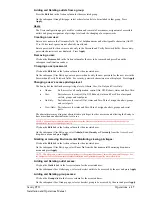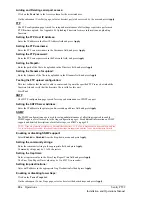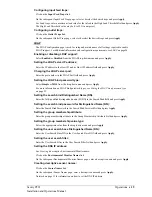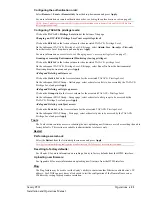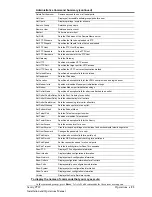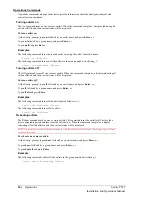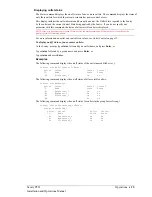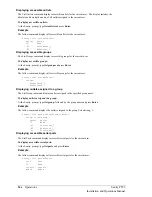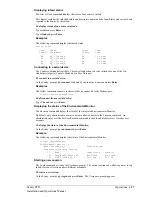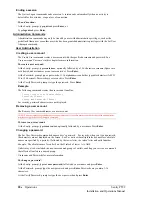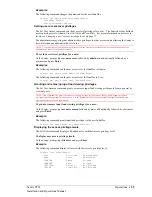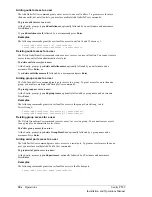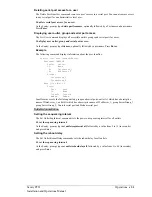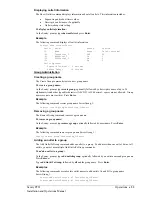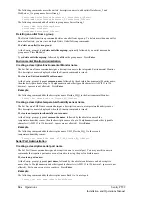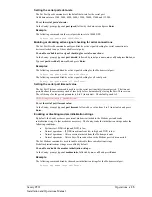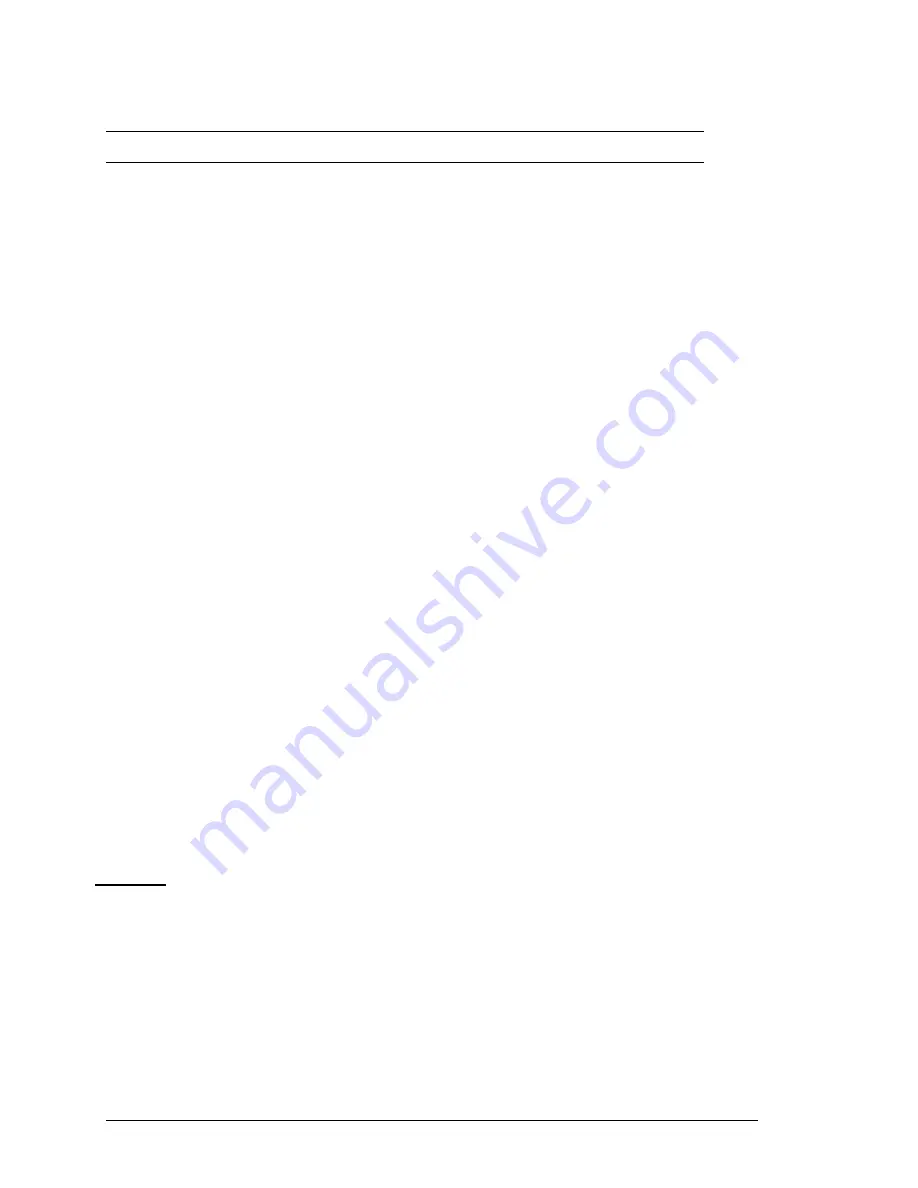
Configuring the authentication order:
Select
Remote -> Local
or
Remote Only
from the drop-down menu and press
Apply
.
For more information on remote authentication order, see
Setting the authentication order
NOTE: Server Technology recommends NOT setting the authentication order to Remote Only until the LDAP has been
fully configured and tested.
Configuring LDAP groups:
Click on the
LDAP Groups
link at the bottom of the page.
Creating an LDAP group:
Enter a descriptive group name in the LDAP Group Name field. Up to 24 alphanumeric and other
typeable character (ASCII 33 to 126 decimal, spaces are not allowed) are allowed. Press
Apply
.
Removing an LDAP group:
Click on the
Remove
link in the Action column for the group to be removed and press
OK
on the
subsequent confirmation window.
Changing an LDAP group’s access privilege level:
Click on the
Edit
link in the Action column for the associated LDAP Group.
On the subsequent LDAP Group - Edit page, select
Admin
,
User
,
On-only
or
View-only
from the
Access Level drop-down menu and press
Apply
.
For more information on access privilege levels, see
Changing a user’s access privilege level:
Granting or removing Environmental Monitoring viewing privileges:
Click on the
Edit
link in the Action column for the associated LDAP Group.
On the subsequent LDAP Group - Edit page, select
Yes
or
No
from the Environmental Monitoring
drop-down menu and press
Apply
.
Adding and Deleting outlet access:
Click on the
Outlets
link in the Access column for the associated LDAP Group.
On the subsequent LDAP Group - Outlets page, select or deselect outlets to be accessed by the LDAP
Group and press
Apply
.
Adding and Deleting outlet group access:
Click on the
Groups
link in the Access column for the associated LDAP Group.
On the subsequent LDAP Group - Groups page, select or deselect outlet groups to be accessed by the
LDAP Group and press
Apply
.
Adding and Deleting serial port access:
Click on the
Ports
link in the Access column for the associated LDAP Group.
On the subsequent LDAP Group - Ports page, select or deselect ports to be accessed by the LDAP Group
and press
Apply
.
The configuration page is used for setup and maintenance of all settings required to enable
support. For additional information and configuration requirements, see
Enabling or disabling support:
Select
Enabled
or
Disabled
from the drop-down menu and press
Apply
.
Setting the server IP address:
Enter the IP address in the Host IP1 and/or Host IP2 address field and press
Apply
.
Setting the encryption key:
Enter a key and verify the new key the Encryption Key and Verify Encryption Key fields. Press
Apply
.
For security, key characters are not displayed.
20
•
Operations
Sentry PT22
Installation and Operations Manual
Summary of Contents for Sentry PT22
Page 44: ......