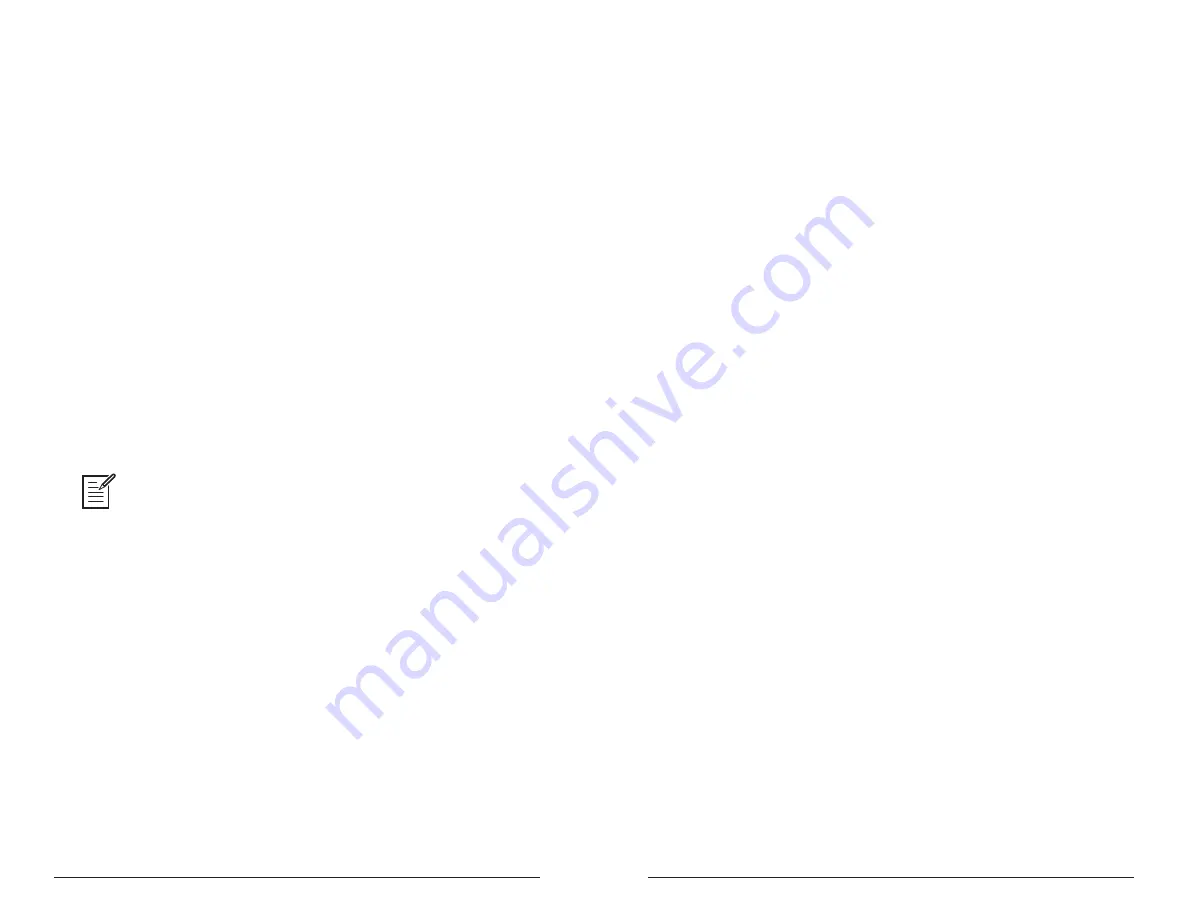
70
71
Using USB
Sequential
Prophet Rev2 User’s Guide
Using USB
Resetting the Global Parameters
If you’re trying to track down a problem, it’s sometimes a good idea to
reset the Global parameters to their defaults. This is a quick way to make
sure that the Prophet Rev2 returns to its factory settings.
To reset all Global parameters to their default settings:
1. Press the
global
button.
2. Use the
parameter
knob to select
reset
globals
, then press
write
.
Using USB
The Prophet Rev2’s USB 2.0 port enables bidirectional MIDI commu-
nication with a computer. A MIDI interface and MIDI cables are not
necessary, just a USB cable. The Prophet Rev2 is a Class Compliant
USB device. That means it does not require any additional drivers to be
installed to communicate with a Mac or Windows computer. The Prophet
Rev2 transmits and receives MIDI data via USB, but does not transmit
audio.
MIDI In and USB should not be used at the same time, as overlapping
messages from different sources may cause the Prophet Rev2 to respond unpredict-
ably. MIDI Out and USB can be used at the same time and transmit the same data.
USB Notes
Under Mac OS X, “Prophet Rev2 Keyboard” will appear as a MIDI port
when connected via USB and can be configured using the Mac’s Audio
MIDI Setup utility (typically found in Applications/Utilities).
Under Windows, the first time the Prophet Rev2 is connected via USB,
the “Found new hardware” alert appears and it is automatically installed
as “Prophet Rev2 Keyboard.”
In Windows, if you unplug the USB cable and plug it back in while a
program has the Prophet Rev2 port open, you may have to resync. That
usually means going to the Prophet Rev2 Keyboard Properties — in the
Windows Device Manager under “Sound, video, and game controllers”
— and clicking OK. If
Prophet Rev2 Keyboard
is no longer listed in the
Device Manager, power the Prophet Rev2 down and back up again while
it is connected via USB. It should be detected on power up.
Summary of Contents for Prophet Rev 2
Page 1: ...8 16 Voice Polyphonic Synthesizer ...
Page 6: ......






























