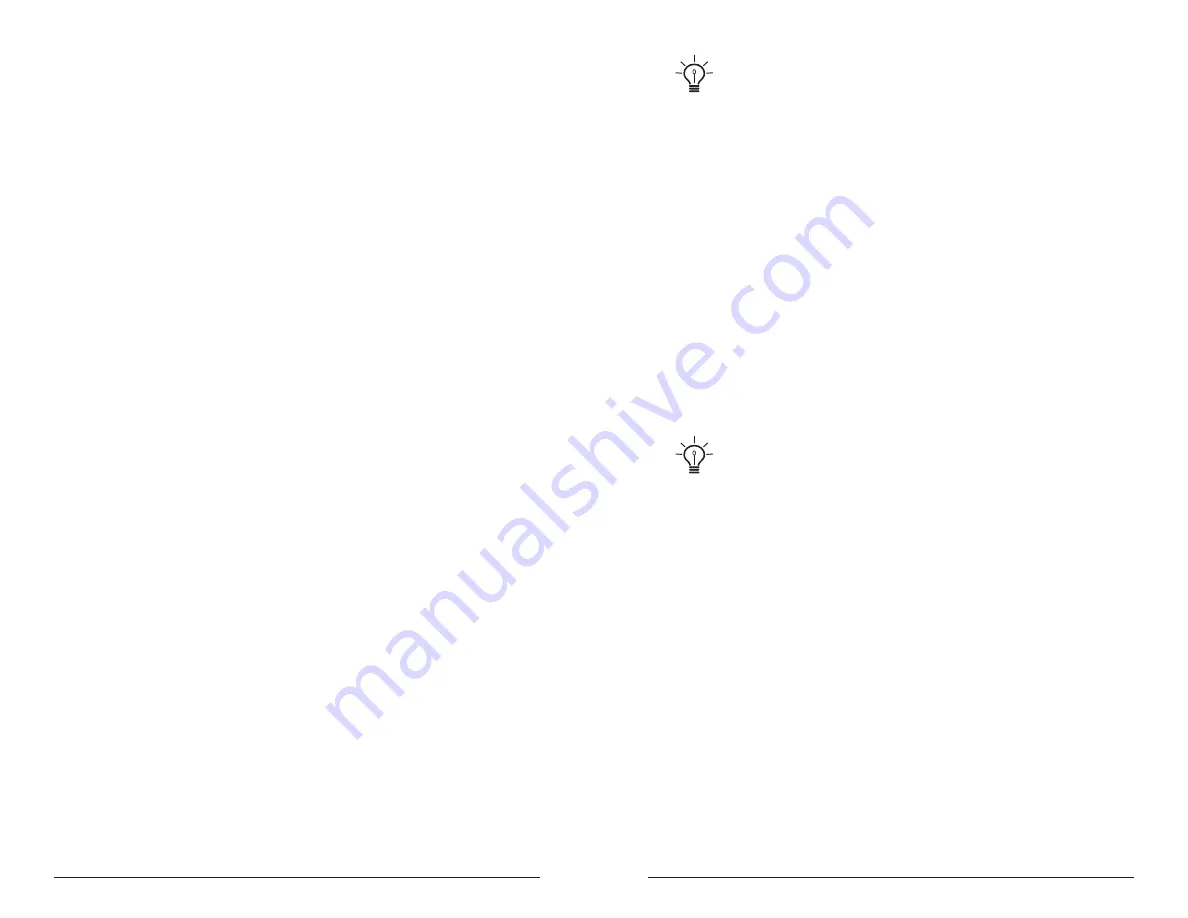
34
35
Modulation
Sequential
Prophet Rev2 User’s Guide
Modulation
Modulation Parameters
Source:
Selects a modulation source. The are twenty-two different
modulation sources. See page 72 for a complete list.
Destination:
Selects a modulation destination. The are fifty-three differ-
ent modulation destinations. See page 73 for a complete list.
Amount
Sets the modulation amount. Modulation can be either positive
or negative.
Modulation Examples
Below are several modulation scenarios that illustrate how to use the modu-
lation matrix. The examples provide full, step-by-step instructions for clarity.
In actual practice, there are shortcuts for routing modulation to various
front panel sources/destinations. Simply hold down the
source
button
and move the control you want to use as a source (the mod wheel, for
example). Then hold down the
destination
button and move the control
that you want to use as a destination (filter cutoff, for example). Set
the amount using the
parameter
and
value
knobs next to the display.
Be aware that not all front-panel controls can be used as a modulation
sources/destinations.
To use the mod wheel to add vibrato:
1. In the
low
frequency
oscillators
section, set LFO 1 to
triangle
and
set
frequency
to 75. Set
destination
to
osc all freq
. Set
amount
to 0.
(You will control the amount with the mod wheel.)
2. In the
modulation
section, press the
source
button. Use the
param
-
eter
knob next to the display to scroll to Mod Slot 1 if it’s not already
displayed.
3. Use the
parameter
knob to select the
source
field. Use the
value
knob
to scroll through the various mod sources and choose
mod
wheel
4. Use the
parameter
knob to select the
amount
field. Use the
value
knob
to set the amount to 30.
5. Use the
parameter
knob to select the
dest
field. Use the
value
knob to
scroll through the various mod destinations and choose
lfo
1
amt
.
6. Hold down a note on the keyboard and turn the mod wheel. You should
hear vibrato.
Use
pressure
as the modulation source instead of the mod wheel in the previ-
ous example to add vibrato with key pressure/aftertouch.
To use the mod wheel to control the filter cutoff:
1. In the
modulation
section, press the
source
button. Use the
parameter
knob next to the display to scroll to Mod Slot 1 if it’s not already displayed.
2. Use the
parameter
knob to select the
source
field. Use the
value
knob
to scroll through the various mod sources and choose
mod
wheel
.
3. Use the
parameter
knob to select the
dest
field. Use the
value
knob to
scroll through the various mod destinations and choose
cutoff
.
4. Hold down a note on the keyboard (or press the
hold
button and play a
note on the keyboard) and turn the mod wheel.
5. Use the
parameter
knob to select the
amount
field. Use the
value
knob
to set the amount to your preference. Higher
amount
settings cause the
filter to open wider the further you push the mod wheel. A negative
amount setting will close the filter the further you push the mod wheel.
Use
pressure
as the modulation source instead of the mod wheel in the previ-
ous example to open the filter (positive
amount
) or close the filter (negative
amount
)
with key pressure/aftertouch.
Other modulation ideas:
• Route
env
3
to
osc
all
freq
to create a rising or falling pitch effect each
time your press a key. This technique is often used to create the “attack
pitch blip” effect in classic synth brass sounds.
• Route an LFO to
pan
to create an auto-panning effect. Panning width is
controlled by the modulation amount. Panning speed is controlled by
the LFO frequency. Add a second mod path to control the LFO speed
with the Mod Wheel for a faux rotating speaker spin-up/spin-down
effect. Enable the chorus effect and set up a third mod path to control
fx
mix
with the mod wheel for even better results.
• Route the mod wheel to
osc
mix
and set Oscillator 1 and 2 to different
frequencies and/or waveshapes. Then transition between them with the
mod wheel. Set
osc
1/2
mix to 0 and
mod
amount
to 127. This is one
way to simulate a guitar feedback effect, especially on sounds that use
the distortion effect. Oscillator 1 could be the main tone and Oscillator
2 could be the “feedback harmonic.” Set up a second mod path to also
add vibrato with the mod wheel.
Summary of Contents for Prophet Rev 2
Page 1: ...8 16 Voice Polyphonic Synthesizer ...
Page 6: ......






























