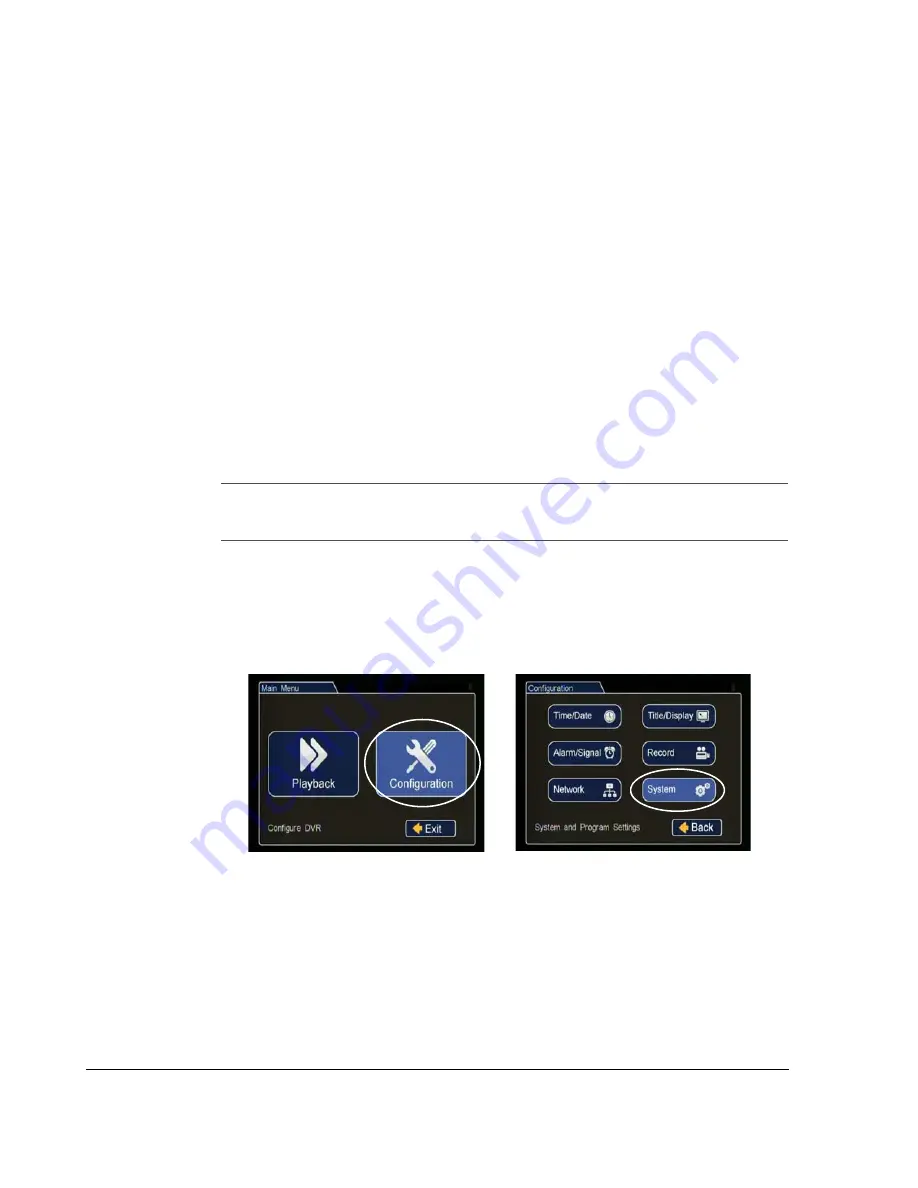
Advanced Setup
3–2
700-0099 R008
3.1. DVR Configuration Uploads
A configuration file is usually uploaded to a DVR when the DVR is first installed or
when settings need to be changed on multiple DVRs in a fleet.
Configuration files can be uploaded at the DVR with a USB memory device or over
the network using vMax Web or vMax Commander applications.
To upload configurations with vMax Commander, see the vMax Commander
Installation and Configuration Guide (700-0100).
3.1.1. Configuration Upload from USB Memory Device
This method requires physical access to the DVR, a portable video monitor, and a
USB mouse.
To load a configuration update to the DVR, the USB memory device must be
formatted by a Windows-based computer using the FAT file format.
To upload a configuration update on the TL via USB:
1. Copy the configuration file at the root of the USB memory device folder.
2. Power up the DVR using the vehicle ignition.
3. Connect the portable video monitor and USB mouse.
4. Insert the USB memory device into the USB port on the DVR.
5. In the DVR on screen display, right click to open the menu, click Configuration,
and then click System.
Important:
For USB uploading, the configuration file name can have no more than four
characters.
Example: *TL4.seon.
Figure 3-1
Main Menu and System Menu
Summary of Contents for Trooper TL2
Page 1: ...Manual Type DVR Firmware Version 2 0 Document Part Number 700 0099 R008 700 0099...
Page 33: ...DVR Setup 700 0099 R008 2 17...
Page 34: ...DVR Setup 2 18 700 0099 R008...
Page 50: ...Advanced Setup 3 16 700 0099 R008...
Page 76: ...DVR Configuration Menus 4 26 700 0099 R008...
Page 78: ...L 2...
Page 82: ...Seon Design Inc Product Warranty W 4 700 0099 R008...
Page 83: ......






























