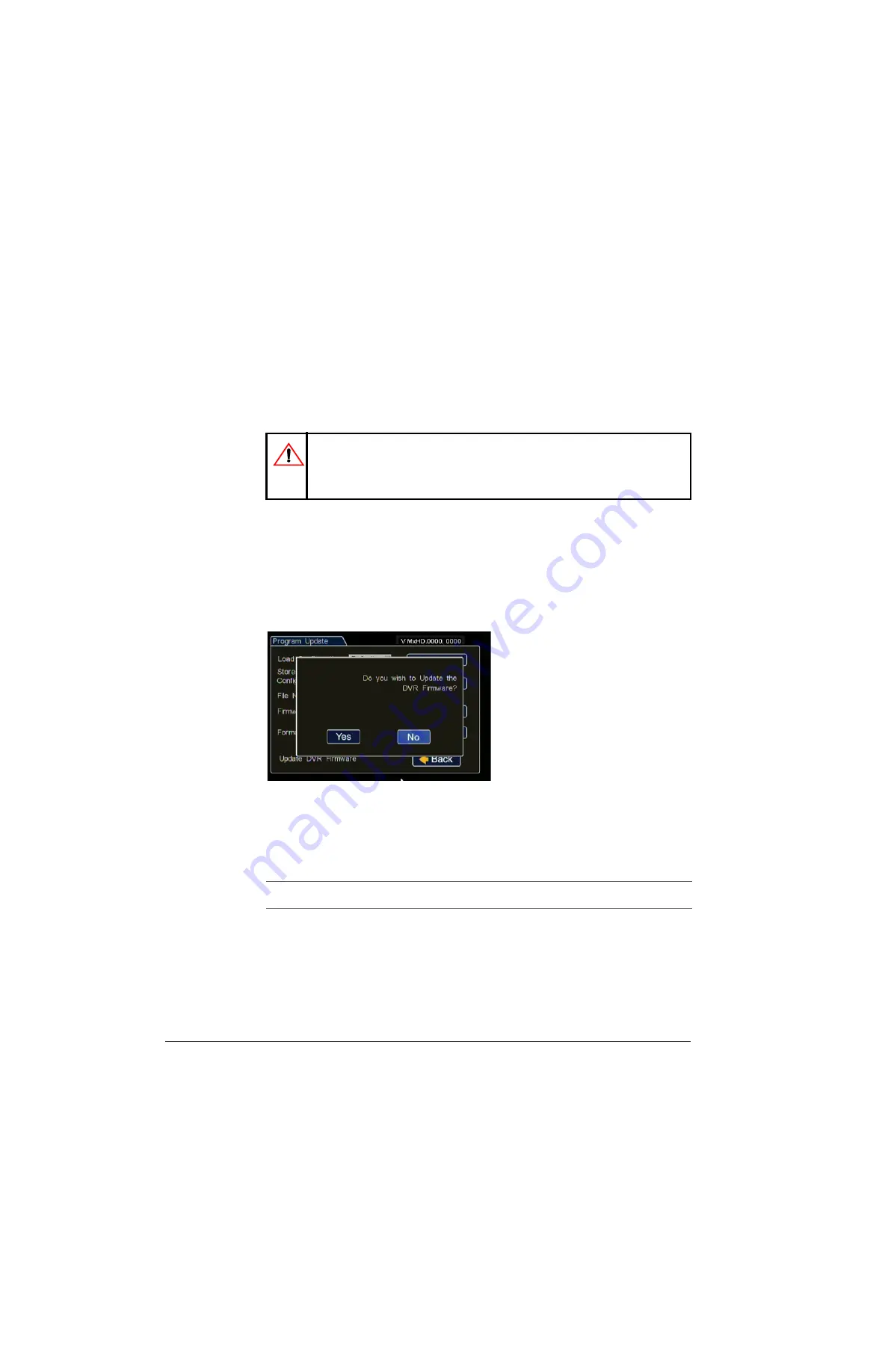
DVR Firmware and Configuration Uploads
4–2
700-0160 R003
4.1. Firmware Updates
The firmware version is displayed on the top right corner of every menu. The
firmware update must be obtained from Seon Design. To install a firmware update, a
USB memory device must be formatted from a Windows®-based computer using the
FAT file format. Load the Program Update file onto the USB memory device.
To install a firmware update on the MX-HD:
1. Power up the DVR using the vehicle ignition.
2. Insert the USB memory device with the new firmware version into a USB port on
the DVR.
3. After the DVR has started, go to the System Settings menu > Program Update.
4. Click Update.
A window appears asking if you wish to update the DVR firmware.
5. Click Yes to proceed, or No to cancel.
6. Once the update is finished, the DVR will automatically restart.
7. Remove the USB memory device.
CAUTION: Equipment damage
Do not remove power while updating the DVR firmware.
Equipment damage may result.
Figure 4-1
Updating DVR Firmware Dialog Box
Important:
On restarting, the DVR will take up to 3 minutes to load as it completes the upgrade process.
Wait until the DVR finishes loading.
Summary of Contents for Explorer MX-HD
Page 1: ...Manual Type Document Part Number 700 0160 R003 700 0160...
Page 2: ......
Page 4: ...About This Guide iv 700 0160 R003...
Page 18: ...Introduction 1 12 700 0160 R003...
Page 34: ...DVR Operation 2 16 700 0160 R003...
Page 48: ...vMax Web Remote Operation 3 14 700 0160 R003...
Page 60: ...DVR Firmware and Configuration Uploads 4 12 700 0160 R003...
Page 66: ...L 2...
Page 69: ......






























